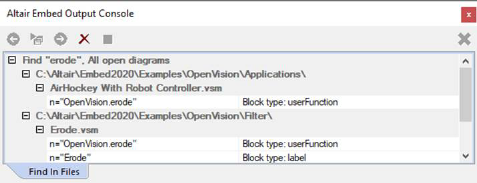
The Output Console window records items searched for and found using Edit > Find in Diagrams.
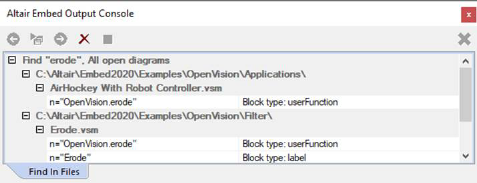
The commands that run along the top of the Output Console window let you manipulate the items displayed in the lower section of the window.
|
Command |
Description |
|
|
Advances forward and backward through the items listed. To use these buttons, click on any item in the list. If you click on a diagram name or location, the buttons remain dimmed. |
|
|
Opens the diagram with the selected item. |
|
|
Halts the search. |
|
|
Clear the Search window. |
The lower section of the Output Console window contains a collapsible hierarchical tree, like the one shown below:
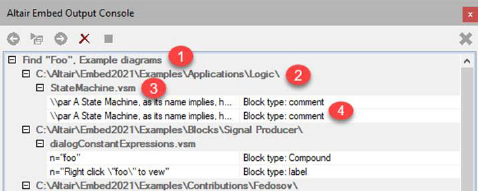
•The top level of the hierarchy (1) displays the item being searched for and the directories that will be searched.
•The second and third levels (2, 3) display the location and name of the diagram containing the found item.
•The fourth level (4) displays all
found instances of the item. Double-click the item or click  to open the associated diagram with the
item highlighted.
to open the associated diagram with the
item highlighted.