DesignAI Overview
A brief description of how to launch and use DesignAI.
- Altair Marketplace - Search for DesignAI application in the Altair Marketplace by selecting
My Apps.
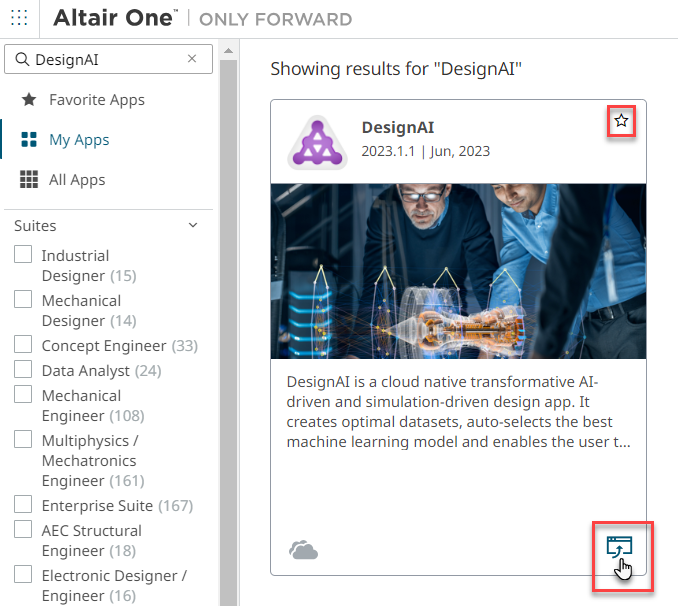
Figure 1. Launch DesignAI from MarketplaceClick
 to launch the DesignAI application.
to launch the DesignAI application.Click
 to mark this application as favorite
to display this application in Altair One Homepage.
to mark this application as favorite
to display this application in Altair One Homepage. - Altair One Homepage - Click DesignAI application
from the Favorite Apps list.
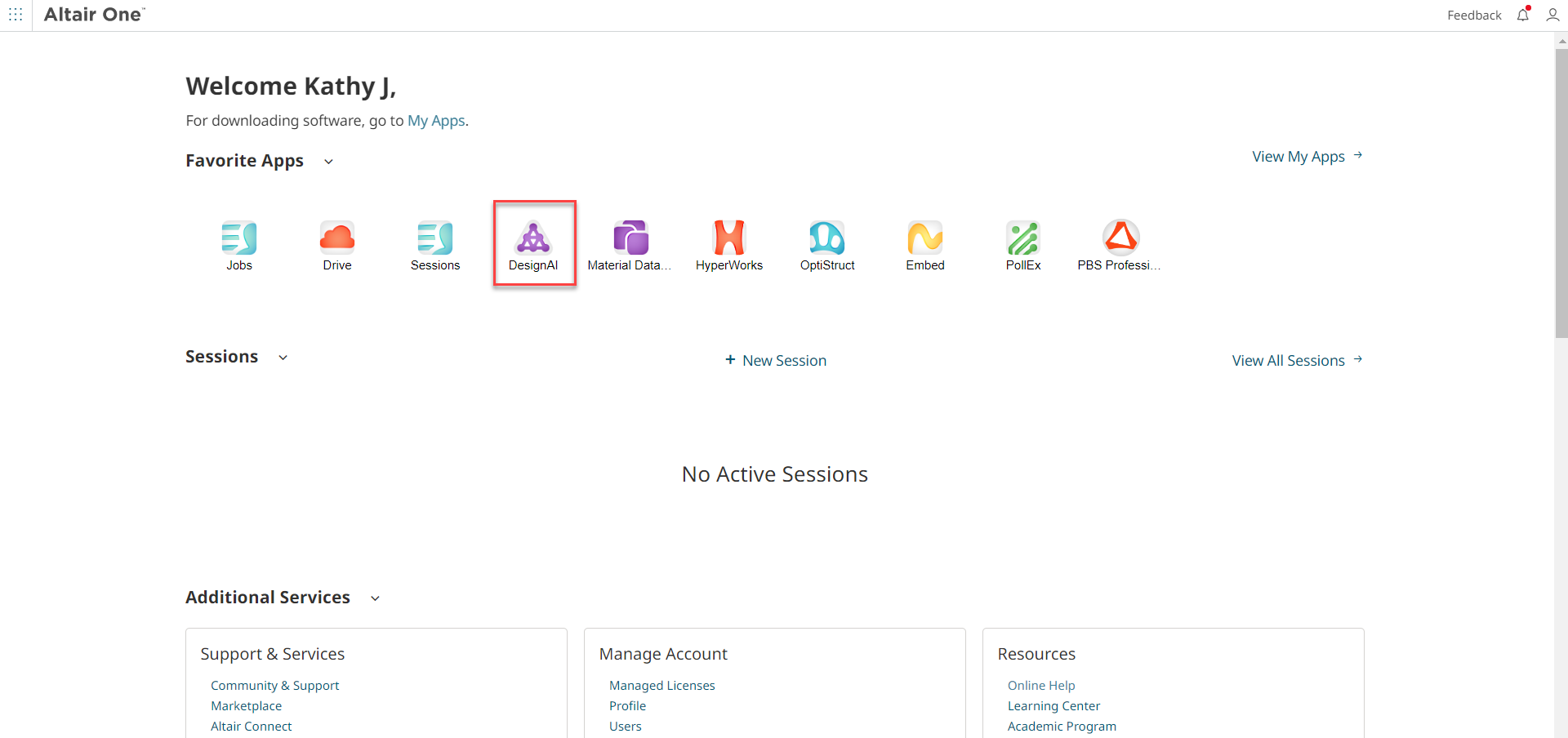
Figure 2. Launch from Altair One Homepage
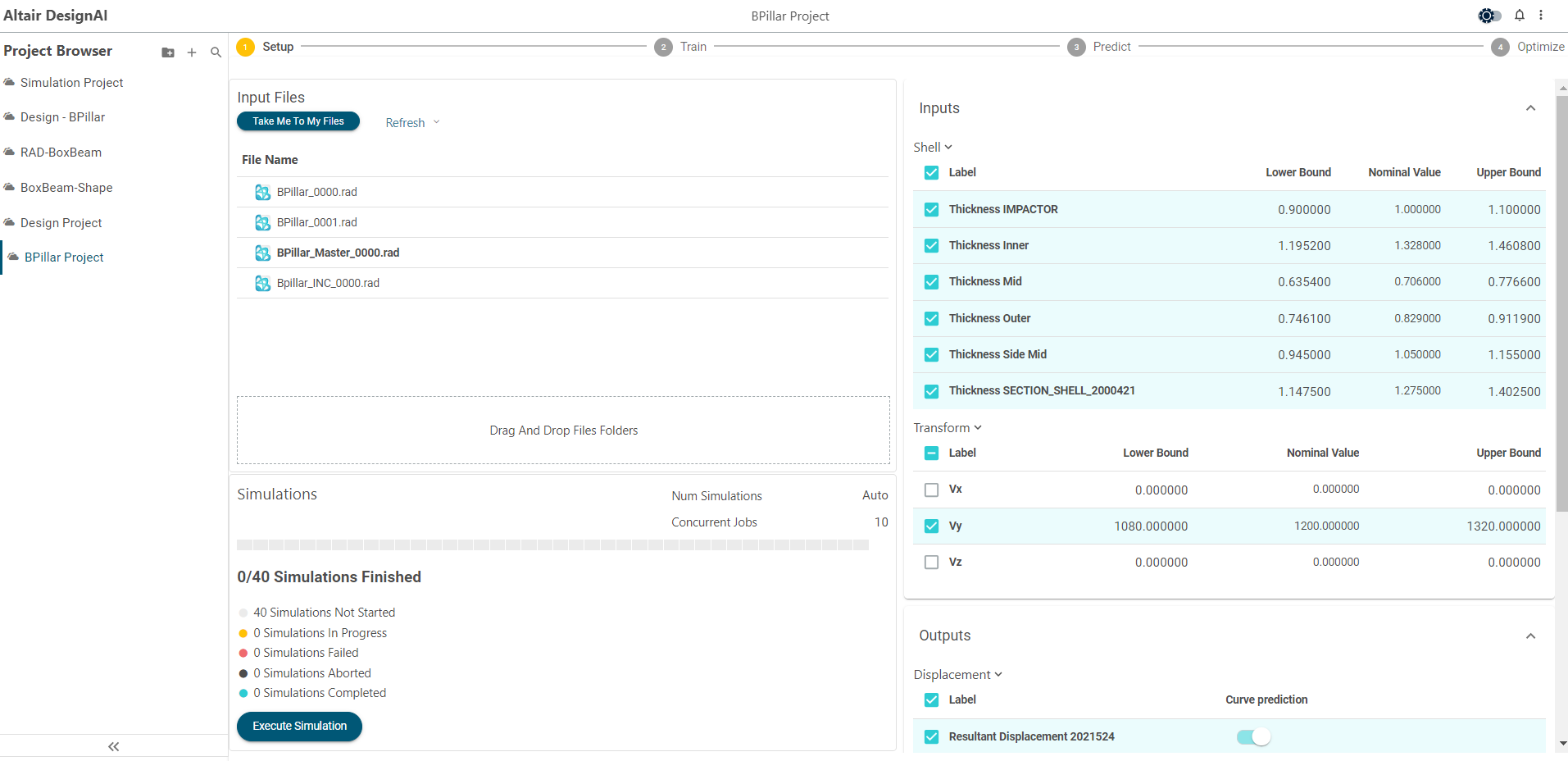
Figure 3. DesignAI Page
The DesignAI page displays the Project Browser on the left and Workflow on the right.
Project Browser
The Project Browser provides a list of projects for making real-time predictions.
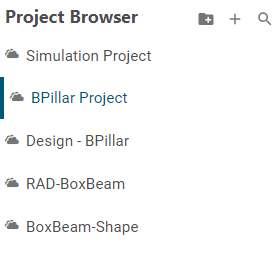
Figure 4. Project Browser
The workflow will be displayed on the right once you select the project folder in the Project Browser.
You can create a new project folder by clicking ![]() and upload input files in the Input
Files pane that is displayed on the right.
and upload input files in the Input
Files pane that is displayed on the right.
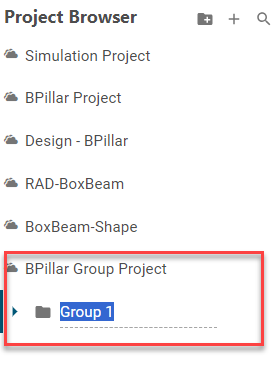
Figure 5. Project Browser - Group
DesignAI Workflow
- Setup
- Train
- Predict
- Optimize

Figure 6. DesignAI Workflow
Supported Solvers, Inputs and Outputs
| Solvers | Files Required | Inputs | Outputs |
|---|---|---|---|
| OptiStruct | filename.fem file If there are shape variables, then the two shape files (filename_Shape.optistruct.node, filename _Shape.shp) should also be dropped. |
|
|
| RADIOSS | Either filename.rad, or
filename_0000.rad,
filename_0001.rad are needed. If there are shape variables, then the two shape files (filename_Shape.radioss.node, filename _Shape.shp) should also be dropped. |
|
|