Create an Asset On Bare Metal
Important: Check the requirements before
installing on bare metal as you will first need to create an App (an App is a
set of permissions needed to ensure that the access to data is secure and that
the user is authorized to perform the request).
-
Under Requirements, click Create an App.
The app should have "cluster" as the scope and the type should be set to "client credentials." The Application Client ID and Secret ID are required in configuring the Image. Be sure to capture and save this information when creating the App.
Once you choose to create a new Asset on Bare Metal, the new ECP Image panel opens as an installable image needs to be created, downloaded, and flashed to a USB drive using balenaEtcher to install on bare metal.
-
Under Details, enter the following:
- Title (required): Image name
- Description (optional): Image description
- Software: choose one from the list
-
Under Build Params, enter the following:
- Public SSH Key(s) (each on a new line) for being able to SSH into the gateway on the local network using the "altair" username and the public SSH key of the gateway.
- App Client and App Client Secret: Select App client from the drop down and enter the App Client Secret.
- Fleet Identifier: A common identifier for all Assets in the Fleet
-
Click Save.
Figure 1. 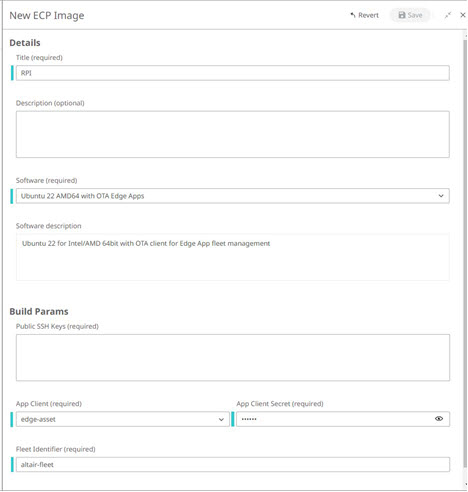
When the status is updated to EXECUTION_COMPLETE, the new Image is created and ready to be downloaded. Note this process can take few minutes.Figure 2. 
The table includes the following columns:- Title
- ID: Image ID
- Status
- Submitted
- Executing
- Execution_completed
- Created: Image creation date and time
- Expires: Time remaining for the image to be expired. Note: Images expire after 7 days.
- Download: You can download the Image by clicking the download icon in this column. You can also download an Image by clicking the Download action in the Detail pane.
- Flash the Image to a USB drive using balenaEtcher.
- During the installation process onto your gateway (i.e., the booting from the USB drive) API calls are made to automatically create the asset on the cloud. When installation is finished it will power off. When powered on, it will connect to the cloud automatically (after installing containers). Accessing the Asset Management section should display the new asset connected.