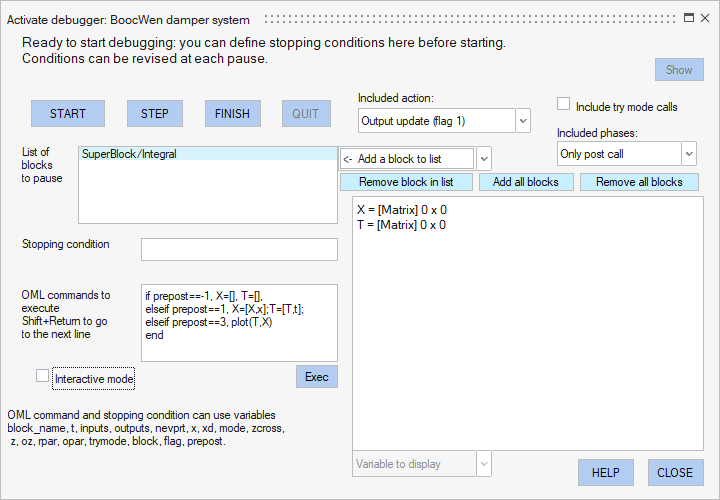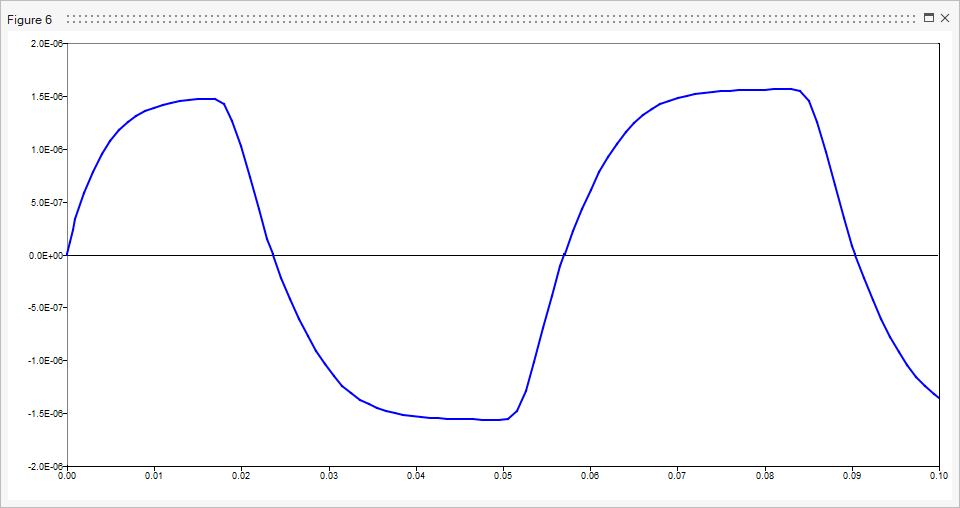Non-Interactive Mode
When the debugger's default interactive mode is turned off, OML commands can be executed automatically.
By default, the Interactive mode check box is selected in the Activate debugger dialog box. In interactive mode, you must execute OML commands manually during each pause. If you deselect the Interactive mode check box, the content of the OML commands text box is automatically executed during each pause, and then the simulation immediately continues as if the CONTINUE button were clicked.
Non-interactive mode can be used to program operations on the time history of signals by executing a simple OML script during simulation.
Example
This example uses the BoocWen damper system demo model. The objective is to register the states and their corresponding times for every call to the SuperBlock/Integral block and plot the state time history.
OML variables X and T are used to store the state and time values. They are initially set to empty matrices. At each step of the simulation, points are added to them.
if prepost==-1, X=[], T=[],
elseif prepost==1, X=[X,x];T=[T,t];
elseif prepost==3, plot(T,X)
end
- Blocks to pause: SuperBlock/Integral
- Included actions: Output update (flag 1)
- Do not include try mode calls
- Included phases: Only post call