Step 1: Loading the Background Bitmap
Create a new antenna pattern based on a graphical representation of the measured radiation pattern.
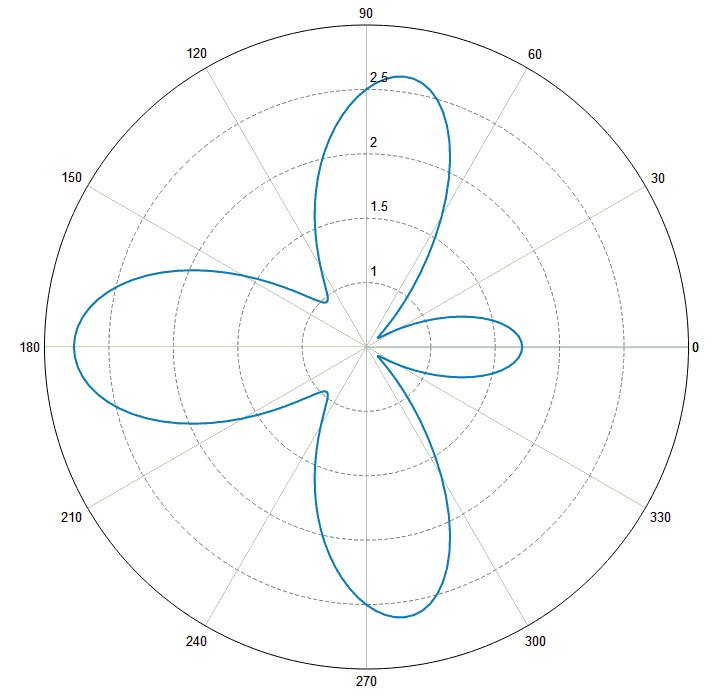
To generate this pattern fast, the figures of the patterns should be scanned. The scanned bitmap should be saved in .bmp format (standard bitmap).
Then you have to generate a new pattern via the menu File and the item New 2D Antenna Pattern.
Using , you have to select the scanned bitmap of the measured radiation pattern.
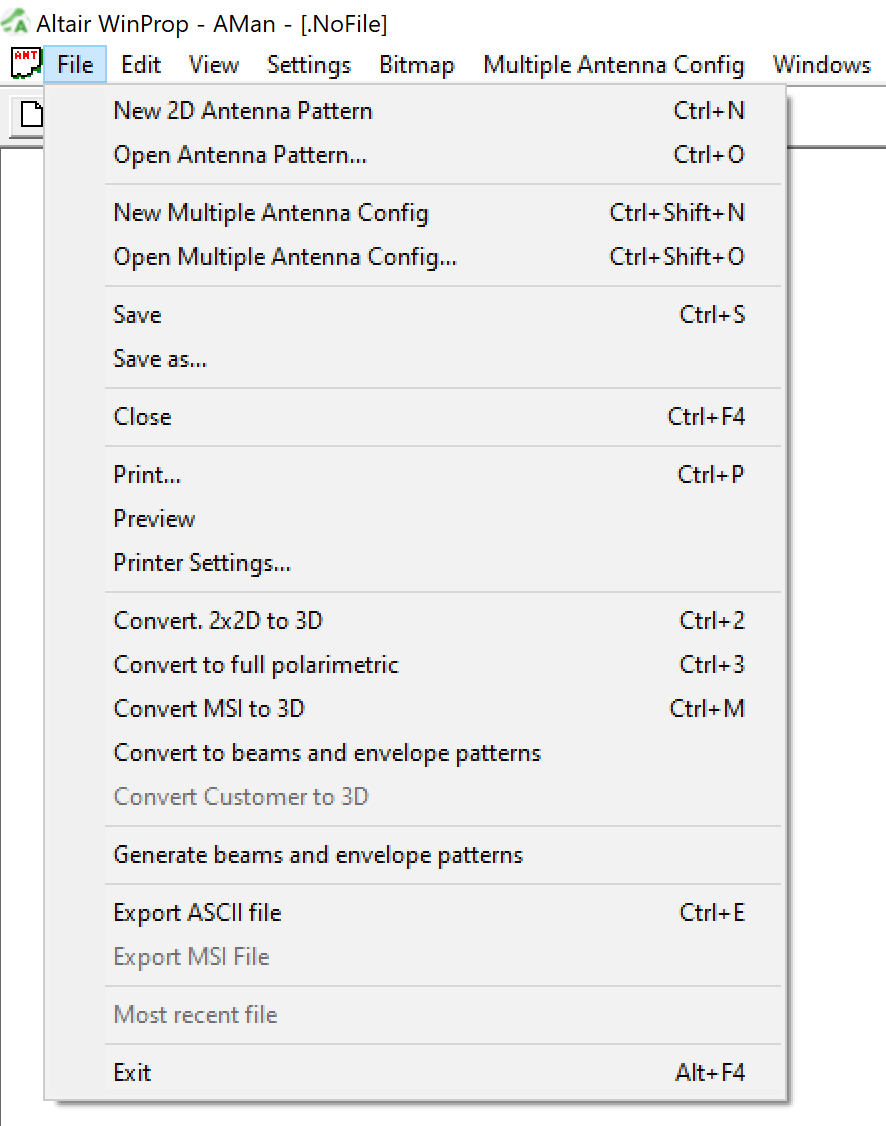
Now the bitmap is displayed on the screen and the pattern can be drawn onto the bitmap after adjusting the coordinate system of AMan to the system of the scanned bitmap.
An example of such a bitmap is distributed together with the AMan software package.
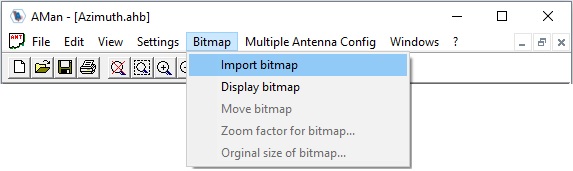
Figure 4 shows the display after importing the bitmap. Note that the coordinate systems do not match.
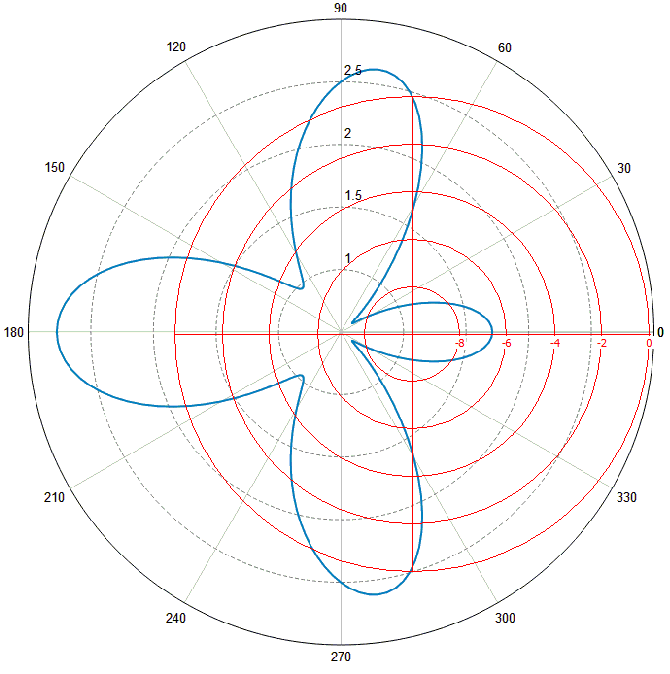
The bitmap can be processed with different operations to adapt it to the display of AMan.
First, the bitmap can be moved via the menu or by using the ![]() icon in the toolbar. The bitmap can then
be moved by clicking with the left button of the mouse on the point of the bitmap (for
example, the center of the pattern) and then (while the button is still pressed) moving
the mouse pointer to the corresponding point of coordinate system of AMan.
icon in the toolbar. The bitmap can then
be moved by clicking with the left button of the mouse on the point of the bitmap (for
example, the center of the pattern) and then (while the button is still pressed) moving
the mouse pointer to the corresponding point of coordinate system of AMan.
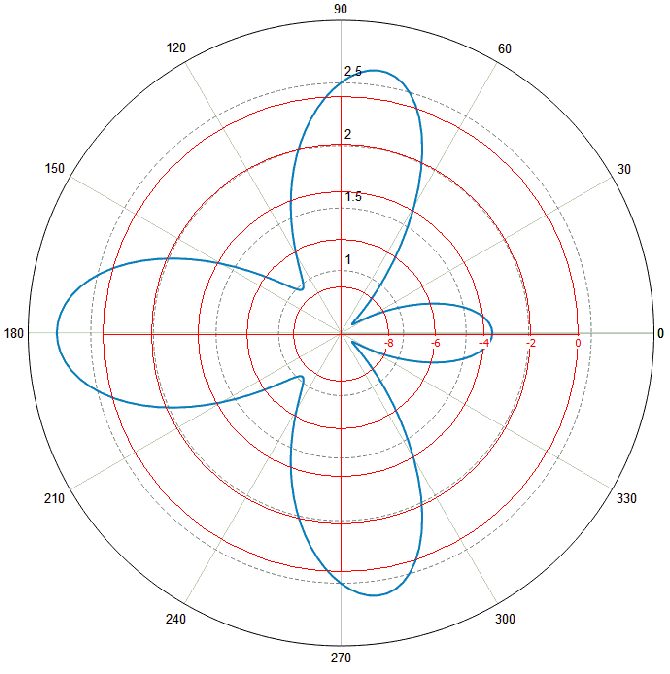
The bitmap can be scaled to enlarge it (if it was very small) or to resize it in any
direction. This is done using or the ![]() icon can be clicked in the toolbar.
icon can be clicked in the toolbar.
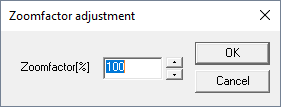
You can enter the scale / zoom factor and can resize the bitmap. After entering a new factor of 150% the display changes from Figure 5 to Figure 7.
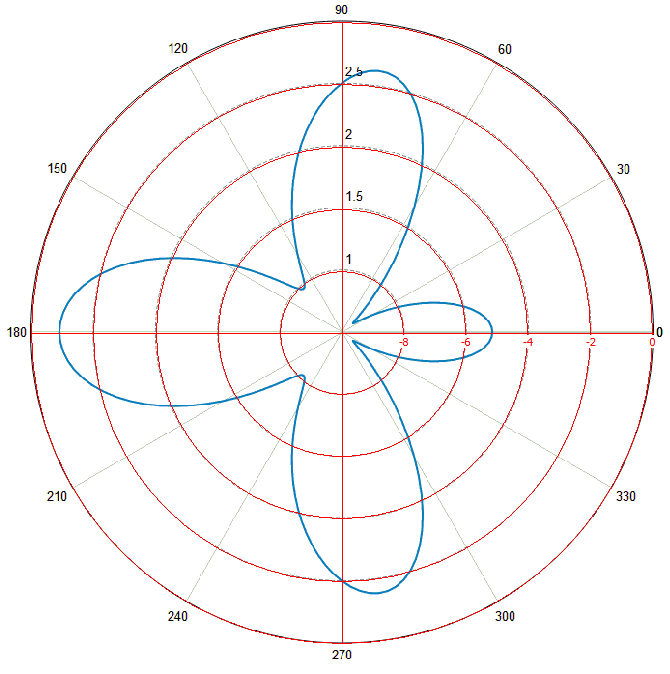
Of course, the bitmap can be restored to its original size with the icon ![]() from the tool-bar or via the menu .
from the tool-bar or via the menu .
The bitmap can be hidden via the icon ![]() from the toolbar or via the menu .
from the toolbar or via the menu .