Creating a New Project
-
On the File menu, click New
Project.
The New Project dialog is displayed.
Figure 1. The New Project dialog. 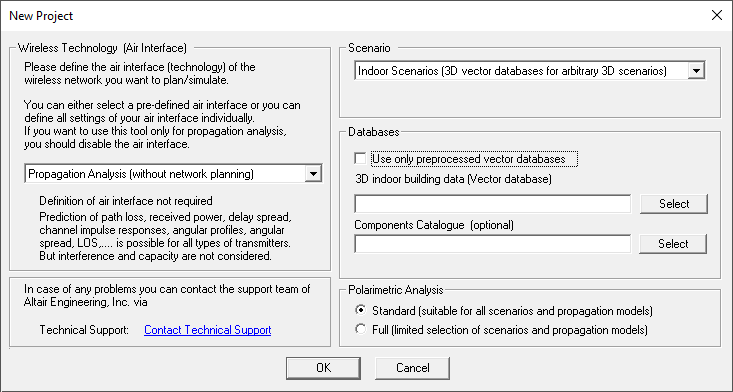
- Under Wireless Technology (Air Interface), from the drop-down list, select Network Planning based on description file for air interface and browse to LTE_Band1_BW_05MHz_FDD.wst1.
- Under Scenario, from the drop-down list, select Indoor Scenarios (3D vector databases for arbitrary 3D scenarios).
- Under Databases, in the 3D indoor building data (Vector database) field, browse to Office.idb2.
- Under Polarimetric Analysis, select Standard (suitable for all scenarios and propagation models).
-
Click OK to close the New Project
dialog.
The Define Display Height dialog is displayed.
Figure 2. The Define display Height dialog. 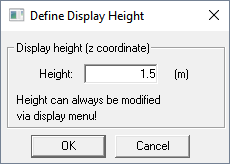
-
In the Height field, use the default value of
1.5 m.
Note: This value is used only to specify the display height. This value has no impact on the height at which the prediction results are calculated.
- Click OK to close the Define Display Height dialog.
1 Altair\2026.0\help\winprop\examples\GetStarted_models\Project5_Network_Planning\LTE_Band1_BW_05MHz_FDD.wst
2 Altair\2026.0\help\winprop\examples\GetStarted_models\Project5_Network_Planning\Office.idb