Drawing Vegetation
Draw a polygon and set the material properties to vegetation.
-
Enable the drawing of vegetation in the X/Y window using one of the following
workflows:
- On the Objects menu, click Enter vegetation.
- On the Objects toolbar, click the
 Enter vegetation icon.
Enter vegetation icon.
-
Enable the drawing of polygonal objects in the X/Y window using one of the
following workflows:
- On the Objects menu, click .
- On the Objects toolbar, click
the
 Add Polygonal Objects icon.
Add Polygonal Objects icon. - Press F7 to use the keyboard shortcut.
- Click twice to specify the start point of the vegetation.
- Draw the vegetation by clicking at the corners of the trees.
-
Right-click at the start point to close the polygon.
Figure 1. Drawn vegetation is indicated in green. 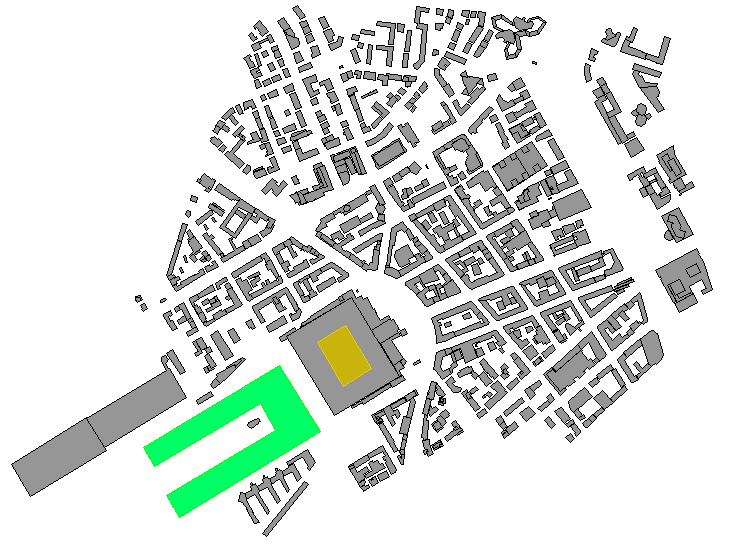
-
Exit the draw mode using one of the following workflows:
- On the Objects menu, click .
- On the Objects toolbar, click
the
 Select Object icon.
Select Object icon. - Press F10 to use the keyboard shortcut.
- Select the vegetation by clicking on the outline of the vegetation.
-
Right-click on the selected vegetation and from the right-click context menu, click Properties.
The Object Properties dialog is displayed.
- Under Material Properties, verify that the material is set to Default Vegetation.
- Click OK to close the Object Properties dialog.