Delete Edges
This option is used to avoid considering the diffraction effect due to edges contained in the simulation. The selection of edges to be discarded from the simulation can be performed in different ways, as shown in the next Figure:
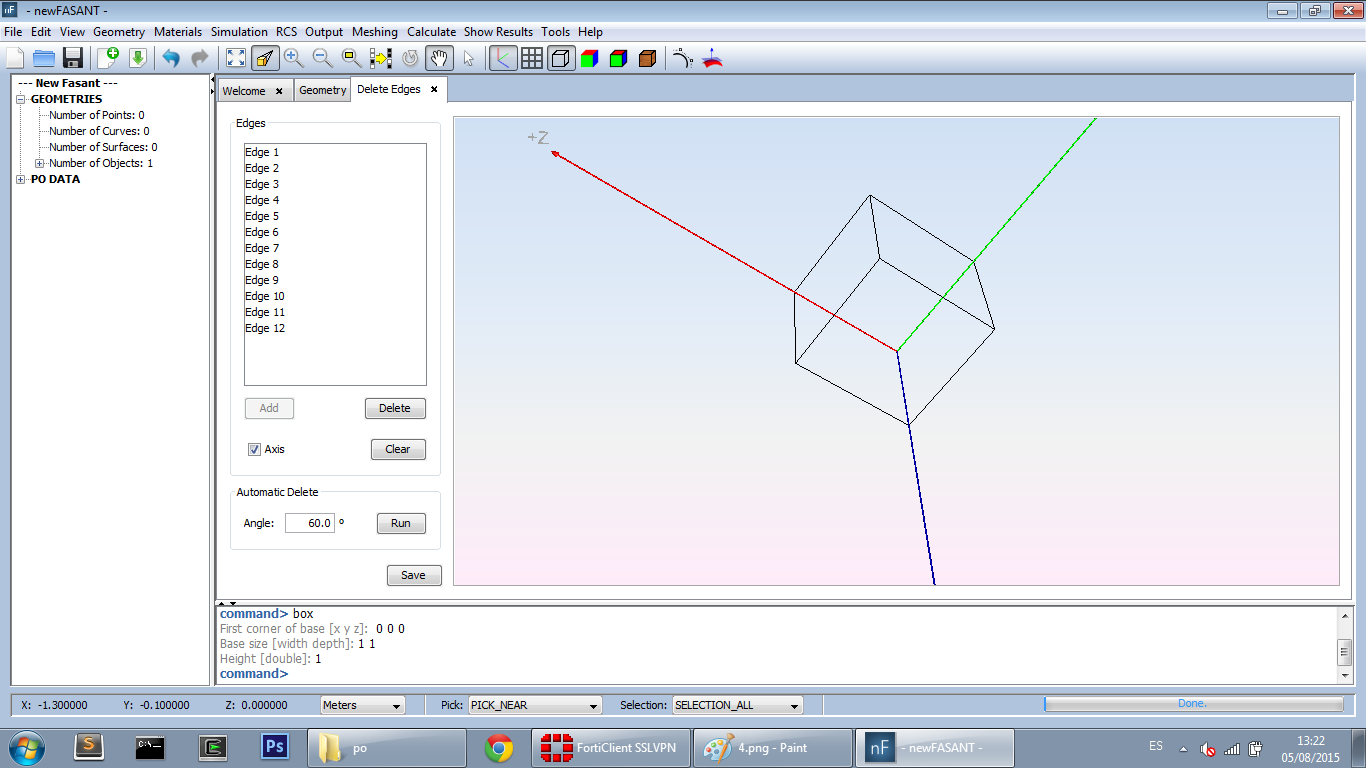
Automatic Define the angle of the edge to delete and left click on run. All of the edges with an angle smaller than the specified threshold angle are selected and shown in the window. For example, in the previously created box object, the edges represented in the next Figure are detected when an angle of 90° is defined in the Automatic Edges Deletion window.
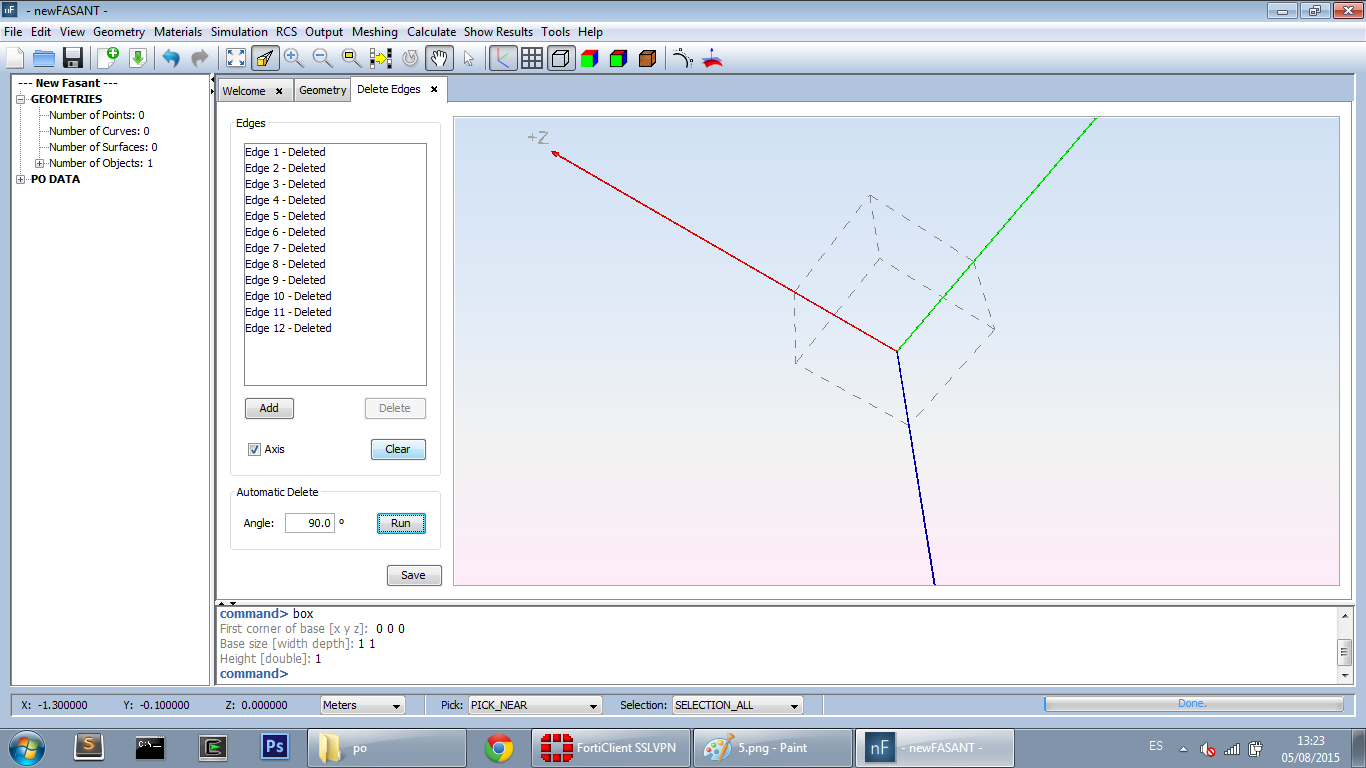
Manual: Select edges from the list and left-click on delete. All the edges detected in the geometry are shown in the Selector Point window. Edges can be selected to not be considered for the simulation by left-clicking on them and pressing the delete button. The user can confirm the deletion with the Save changes button. In the next Figure, we can see how the deleted edges are represented by dashed lines.
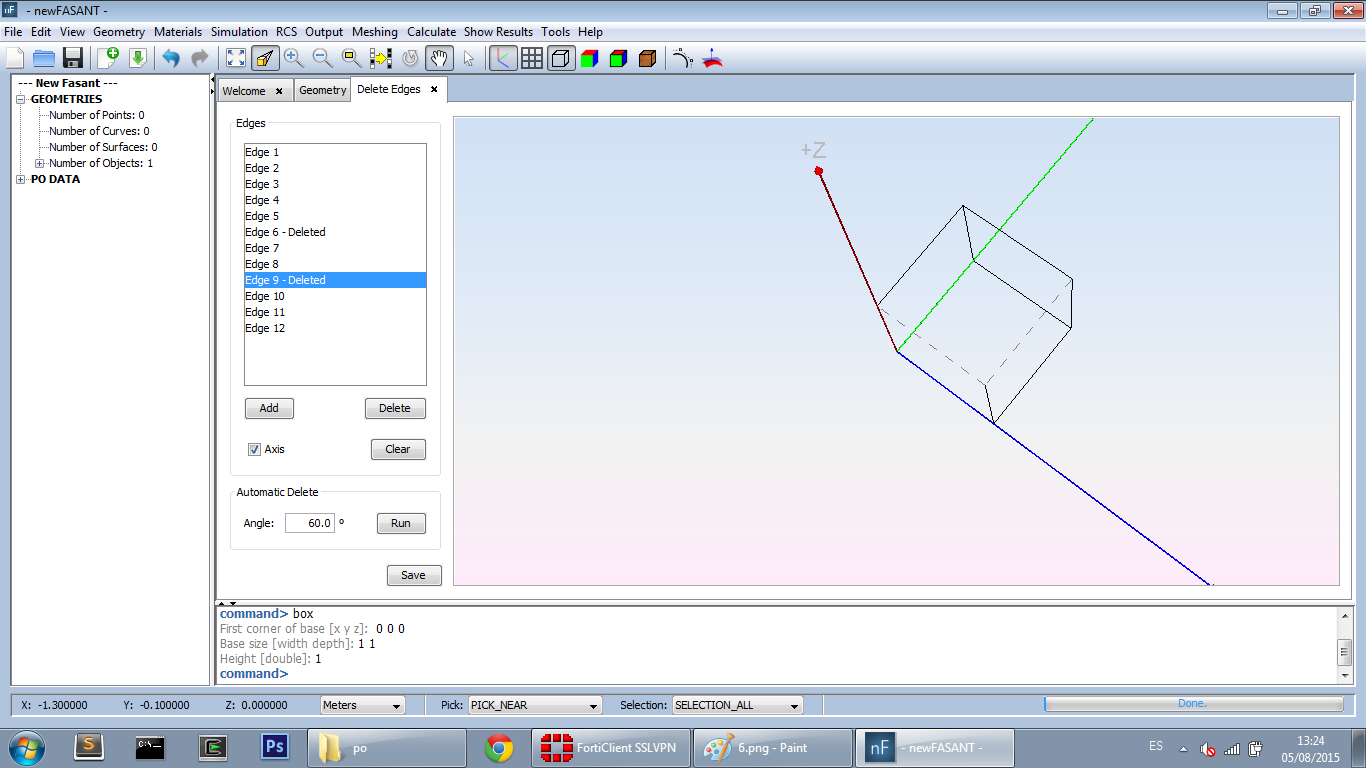
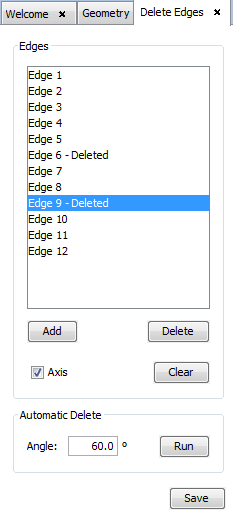
NOTICE: Click on Save button before closing this window to confirm the changes.