Parameters
Selecting this option opens the Simulation panel on the right of the window:
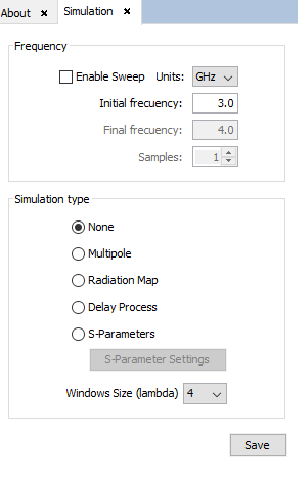
In this panel, the user can set the main parameters of the simulation:
- Frequency
- To set the simulation frequency. The following parameters may be modified:
- Simulation Type
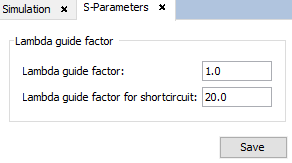
The Window Size (lambda) parameter specifies the number of lambdas which defines the size edge of the generated regions in multipoles output files. This option only may be modified when a Multipole or Radiation Map simulation types are selected.