Viewing and Fixing Workbook Issues
You can view and fix workbook detected issues which may include:
q wrong column type, missing column values, or missing columns in a data table used in a visualization
q missing data table in Actions
Steps:
1. Workbook issues are signified with
![]() icon on the toolbar.
icon on the toolbar.
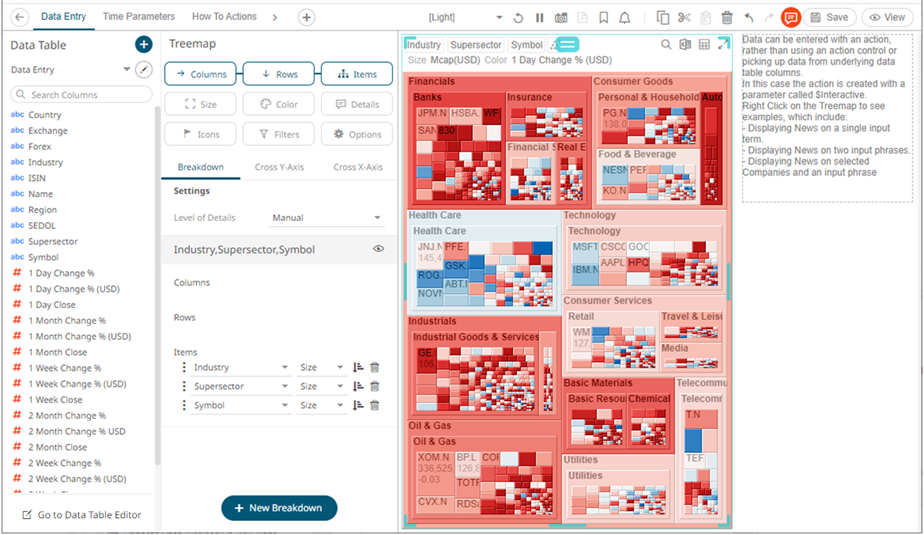
2. Click ![]() . The list
of all of the detected workbook issues is displayed.
. The list
of all of the detected workbook issues is displayed.
For this example, there are three issues.
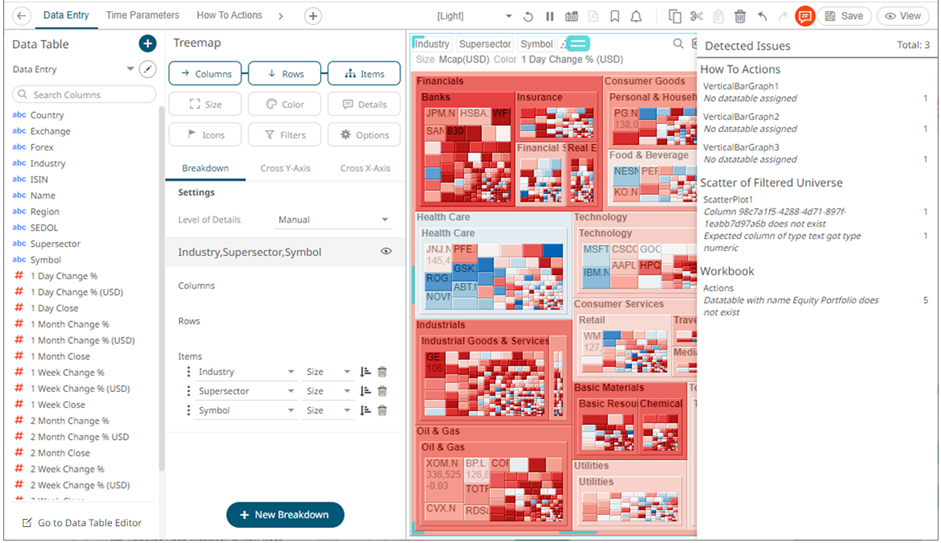
3. Click on an issue. The variable or part with detected issues are highlighted with red font or border. For parts or visualizations, an Invalid Configuration error and its cause are displayed.
Example 1: Missing column issue
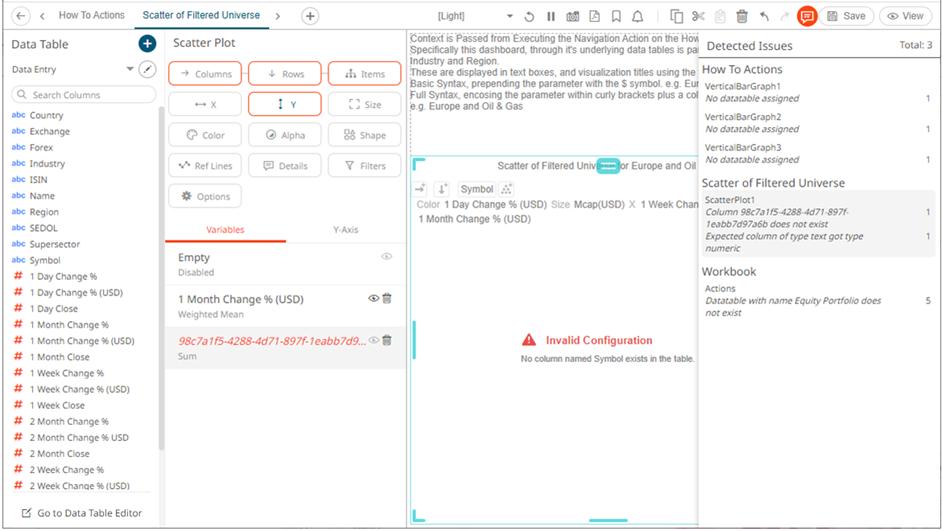
3.1. Click on the variable to view the missing or invalid column value.
For this example, the Column (Symbol) is not available for the Y variable.
3.2. Select or define the missing or invalid column. Once fixed, the issue is removed from the list.
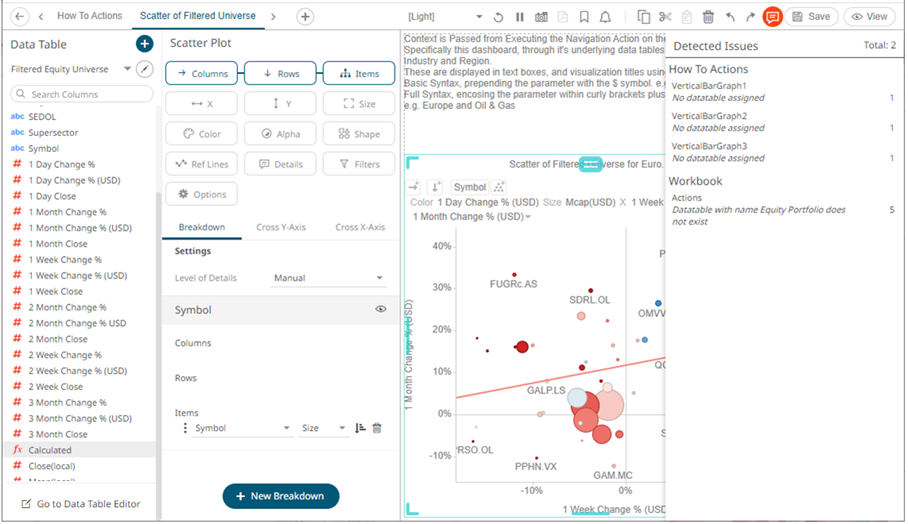
4. Click on a Workbook issue, if available.
Example 2: Missing data table in Actions issue
All of the actions along with visualizations with missing data table are highlighted.
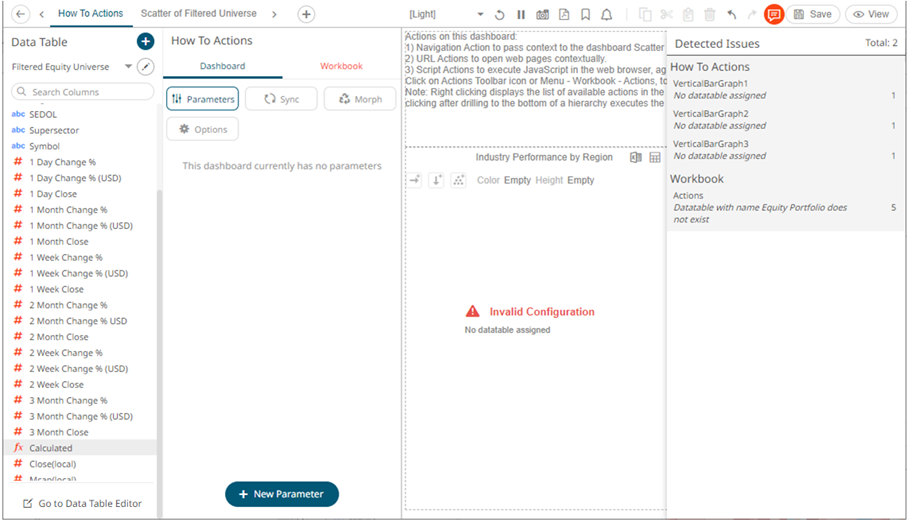
4.1. Click the Workbook tab on the Dashboard pane. The Actions pill is displayed with a red border and the actions with missing data table are displayed in red. The part or visualization is also displayed with an Invalid Configuration error and its cause.
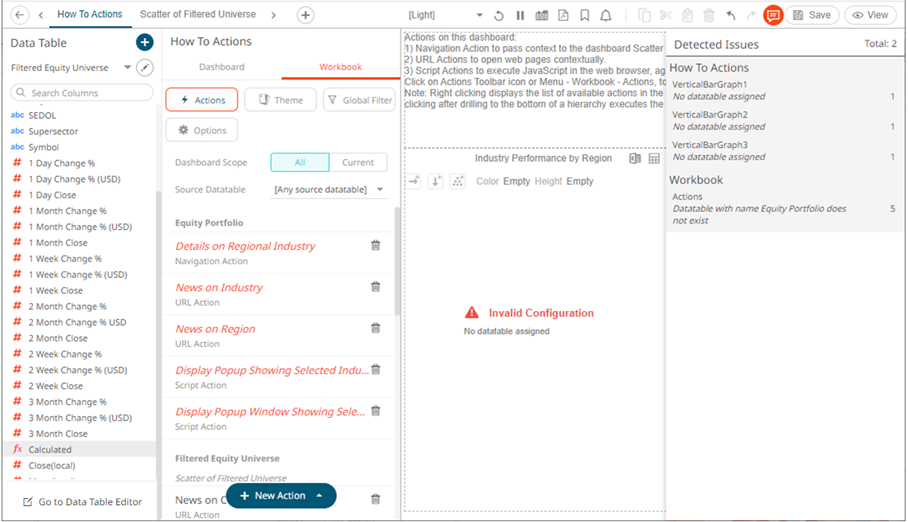
4.2. You may need to define the missing data table and select for the actions and visualizations which are marked with an error. Once fixed, the corresponding issues are removed from the list.



