Define the General Color Settings of a Theme
You can specify new general colors or duplicate or remove them.
Steps:
1. To set the general colors to be used for visualizations, click the General Colors tab.
By the default, the new General Colors is named GeneralColorsLight.
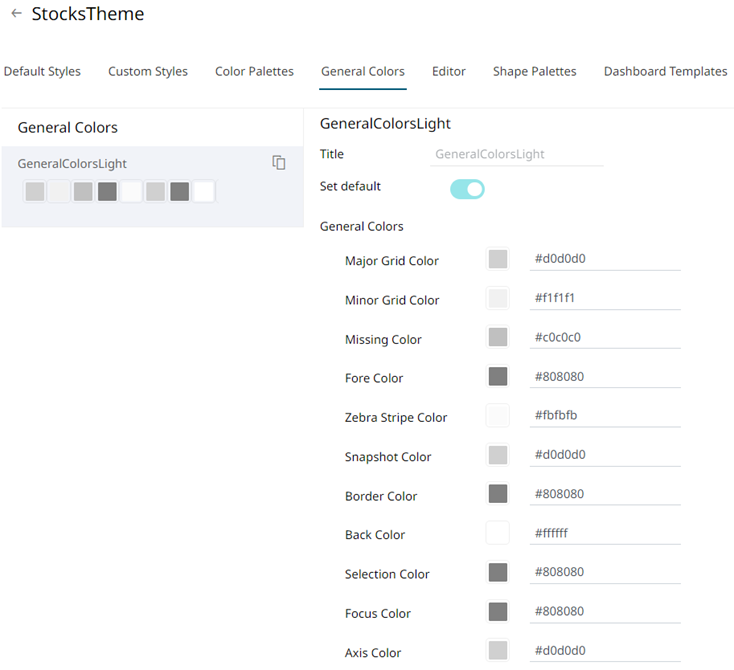
2. Click Duplicate ![]() to
make a duplicate copy of the new general colors.
to
make a duplicate copy of the new general colors.
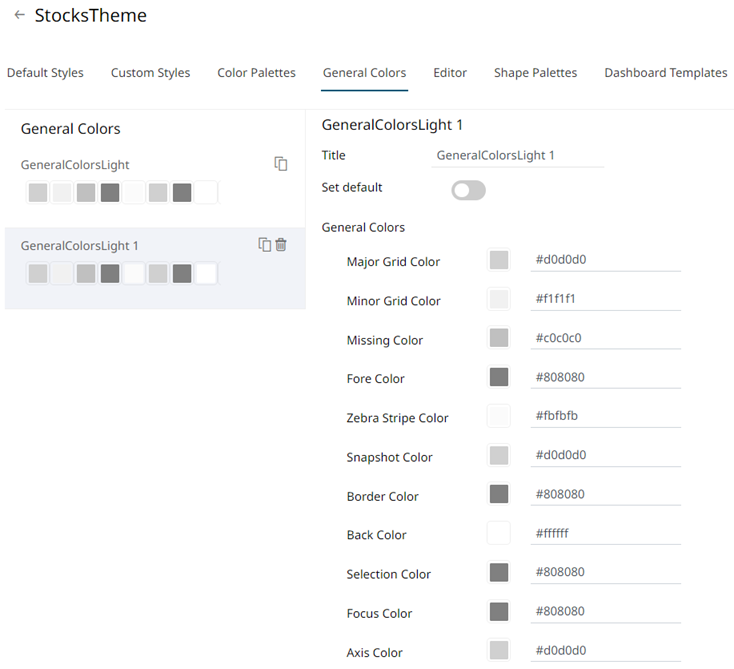
3. You can enter a new name and click
 . Set Default is turned off and
the Remove icon is now available.
. Set Default is turned off and
the Remove icon is now available.
4. Tap the Set Default slider to turn it on and the Remove icon is no longer available.
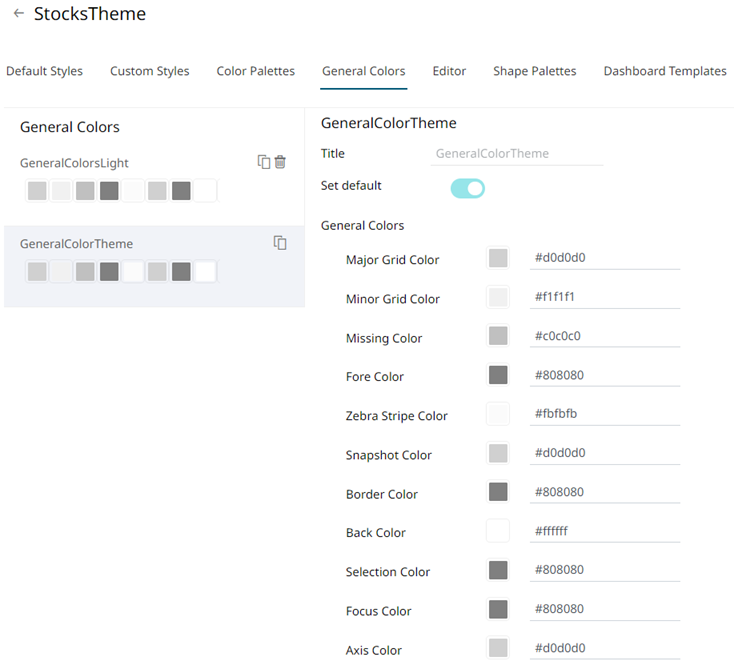
5. Click any of the color boxes to display the Color dialog.
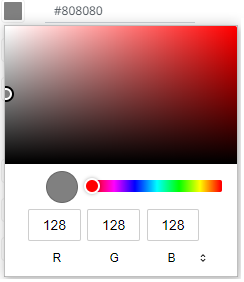
Select or specify the new general colors: AxisColor, BackColor, BorderColor, FocusColor, ForeColor, MajorGridColor, MinorGridColor, MissingColor, SelectionColor. SnapshotColor,ZebraStripeColor.
Or enter the corresponding Hex color code.
6. Repeat steps 2 to 5 to add more general colors.
Once the new theme is saved and selected in the opened workbook, all of the defined General Colors will be added as options in the General Colors drop-down list of a Color variable in a visualization.
7. Select any of the general colors and tap the Set Default slider to make it the default.
8. Select any of the general colors that
is not set as the default and click Delete ![]() to
remove.
to
remove.
9. Proceed to the Editor tab to specify the editor style of the Dark theme.


