Define the Color Palettes Settings of a Theme
When you define the settings of the color palettes, you can manage, import, or export Single, Sign, Text, Sequential, and Diverging color palettes.
Steps:
1. To select the Diverging, Sequential, Text, Sign and Single color palettes to use within the workbooks, click the Color Palettes tab.
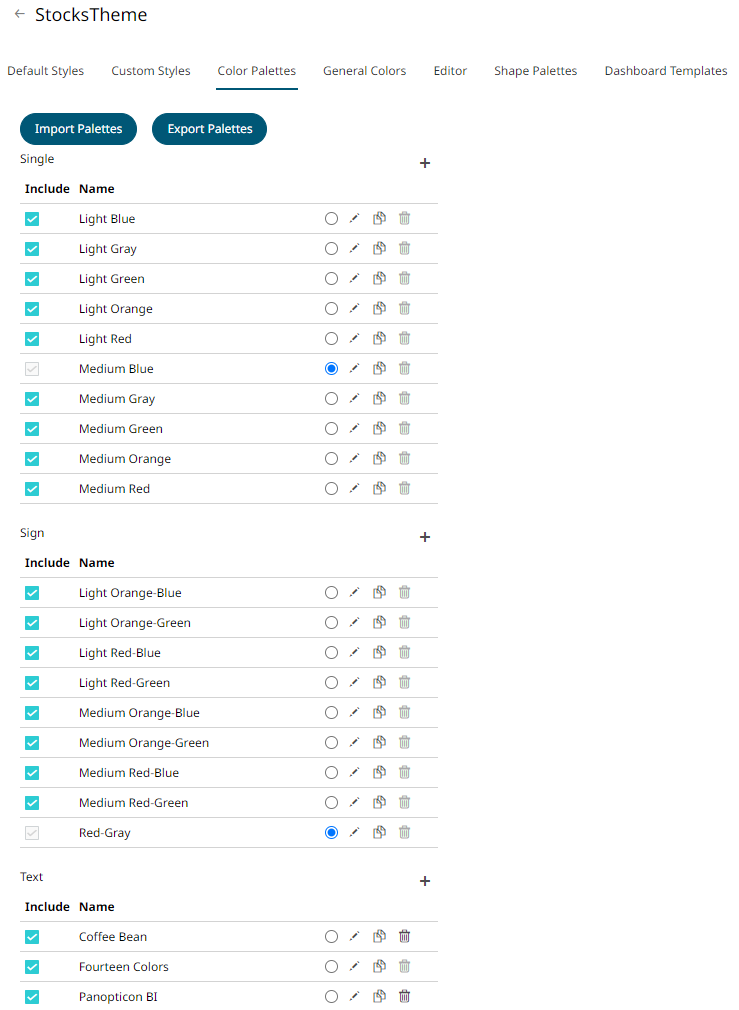
|
NOTE |
For more information on how to create, modify, duplicate, or delete Single, Sign, Text, Sequential, or Diverging Palettes, see to the sections below. |
2. Check the boxes of the provided color palettes that will be included for each category.
3. Click the radio button of the preferred Default color palette for each category.
4. To upload color palettes, click
![]() . The Upload Color Palette dialog
displays.
. The Upload Color Palette dialog
displays.
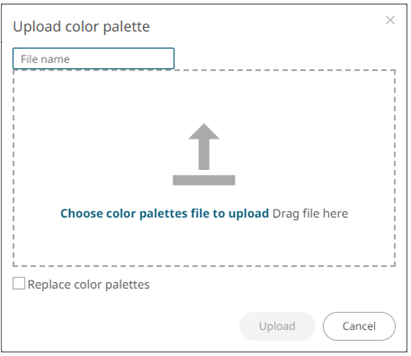
5. To upload a color palette, either:
· drag the file from your desktop and drop on the dialog, or
· click Choose color palettes file to upload and then browse and select one on the Open dialog that displays
The name of the color palette is displayed on the uploaded color palette area and in the Name box.
You can opt to rename the uploaded color palette.
6. To replace the color palettes, check the Replace Color Palettes box.
7. Click ![]() .
.
A notification displays once the color palettes file is uploaded.
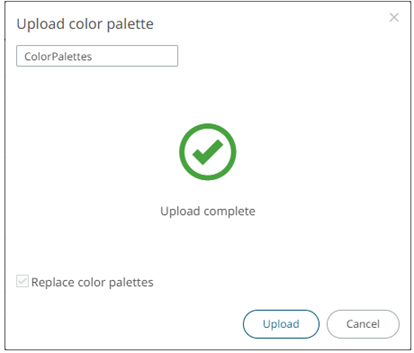
8. To export color palettes, click . The .excp file is exported. You can now move this file to the desired location.
9. Proceed to the General Colors tab to specify the general colors of the theme.


