Creating Folders
A user with a Designer role can create folders.
|
NOTE |
Users that log on with a Designer role: · will have their own personal folder created and displayed on the Workbooks page (e.g., ~designer). This personal folder is where Designers can create workbooks and build dashboards. · is not allowed to create a folder on the root folder. |
Steps:
1. On the Workbooks tab, right-click on the personal folder, and select New Folder.
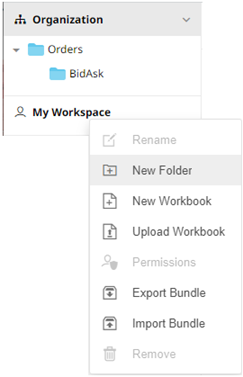
The Create Folder dialog displays.
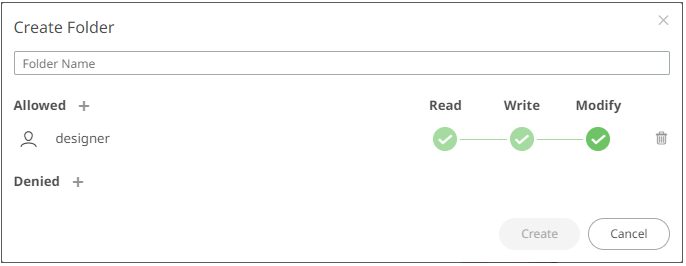
|
NOTE |
· The Designer user is available under the Allowed section by default with Read, Write, and Modify permissions. · Removing the Designer user will mean they will not have access to this folder and its subfolders. |
2. Enter a Folder Name.
3. Proceed to defining the Authorization to Allowed or Denied groups and users.
4. Click  .
.
The new folder is displayed on the expanded Folder hierarchy list and on the Folders/Workbooks list.
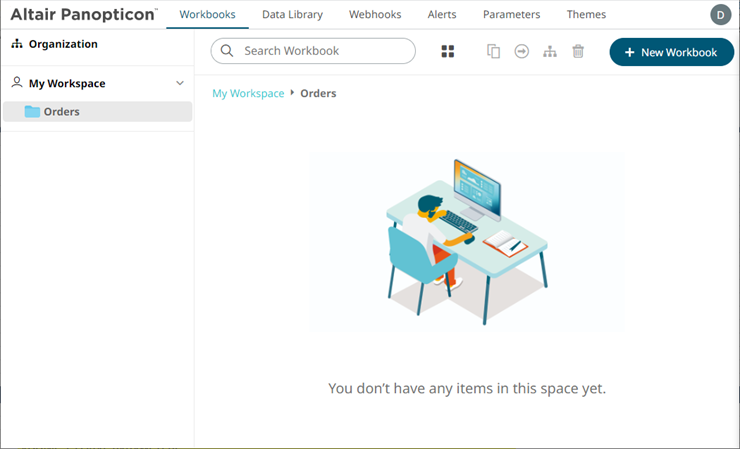
|
NOTE |
· Folders and subfolders can be deleted as long as they do not contain published workbooks. · The folders and subfolders on the Workbooks page will also be available on the Data Library, Webhooks, and Themes pages. |


