Adding Groups and Users with Denied Access
Steps:
1. Right-click on a folder and select Permissions on the context menu.
The Permissions dialog displays.
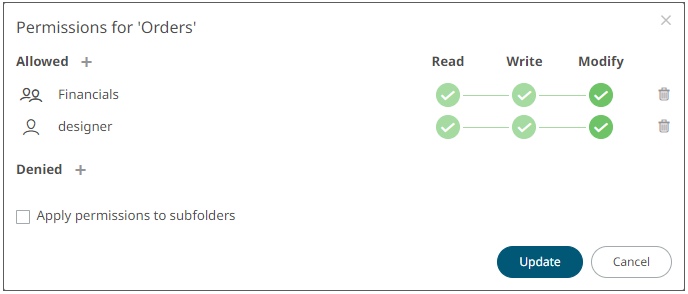
2. Under the Denied section, click
the Add ![]() icon.
icon.
A new User/Group Denied section is displayed.
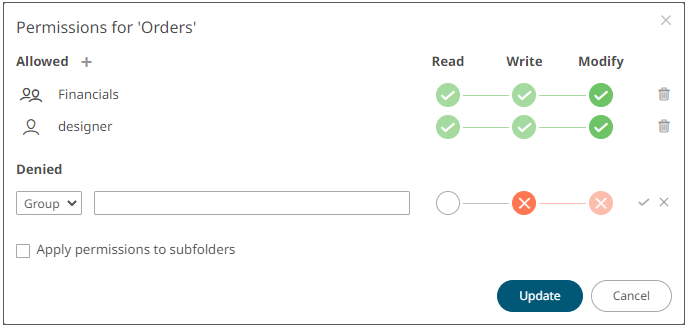
3. Select User or Group that will be given denied permission in the drop-down list.
4. Enter the user or group Name.
5. Select the denied permission level that will be grated to the user or group:
· MODIFY
Prevent user or group to modify and create subfolders.
· WRITE + MODIFY
Prevent user or group to modify and write to the folder.
· READ + WRITE + MODIFY
Prevent user or group to modify and create subfolders, modify and write to the folder, as well as read the folder.
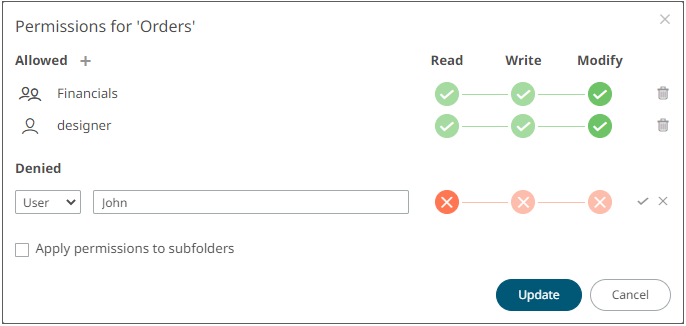
6. Click  . The user or group is added under the
Denied list.
. The user or group is added under the
Denied list.

Repeat until all of the users with denied access are added.
7. Click  to save the changes.
to save the changes.


