Highlighting the Latest Data in Real Time Streaming Connectors
In the real time streaming connectors, there is an option to force flushes, so that output dashboards can visually highlight the latest and age of data and present whether they are stale or not.
Color is used to highlight when an item has changed. Follow the steps below to on how to configure the visualization of age in real time streaming connectors.
Steps:
1. Open a streaming connector and define the connection details.
2. Check the Add Last Update Time and Age box.
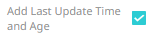
3. Click 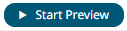 to
confirm the selection and retrieve the record set into the Data
Table Editor layout.
to
confirm the selection and retrieve the record set into the Data
Table Editor layout.
In the Data Sources Preview window, two columns are added:
· _LastUpdateTime - Date/Time column which updates on all rows that were inserted or updated.
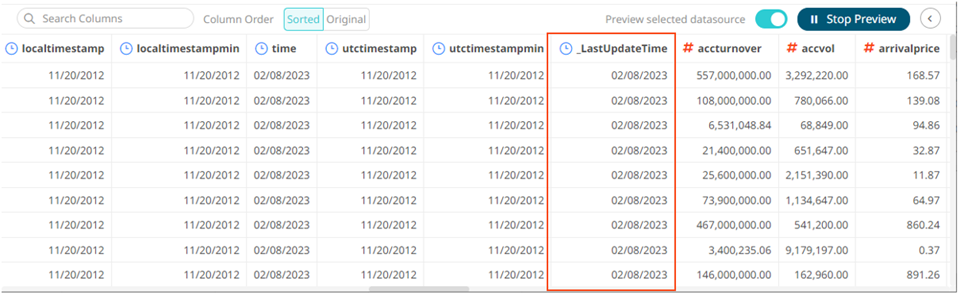
· _LastUpdateAge - Numeric column which represents the seconds since rows were last touched in a flush. This is updated on all rows.
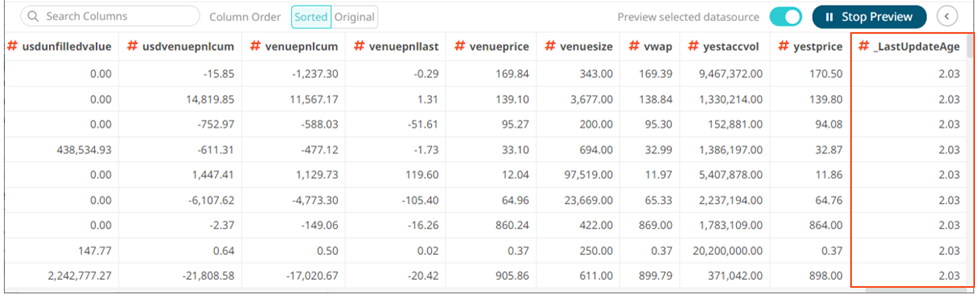
4. Click  then
then
 to save
the data table and exit the Data Table Editor layout. The Open
Workbook in Design Mode layout displays.
to save
the data table and exit the Data Table Editor layout. The Open
Workbook in Design Mode layout displays.
5. Add a visualization and select the column/s that will have the color highlight.
Example:
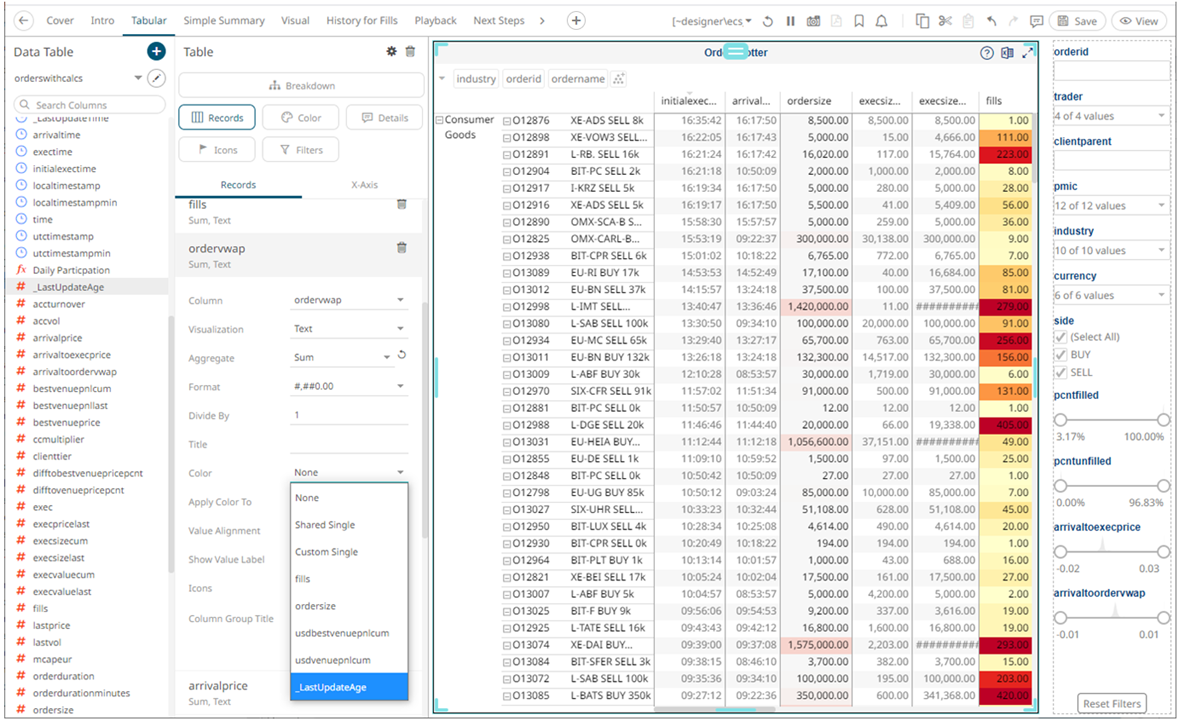
In this Table visualization, the _LastUpdateAge column is added in the Color variable and will be used as the highlight for the overwrap record.
6. To define the color settings, select _LastUpdateAge under the Color variable list.
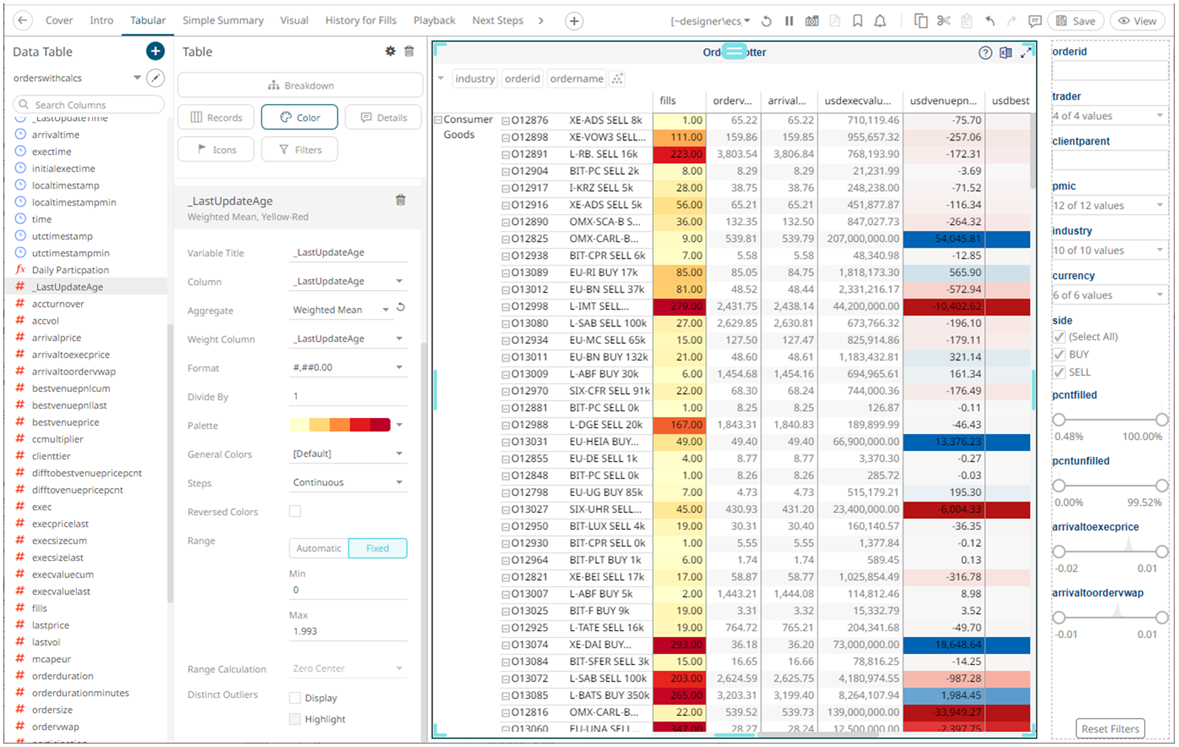
In the example above the Range is 1 (Min) to 5 (Max) seconds with the color palette White-Red and the colors are Reversed. This means that when the _LastUpdateAge value is updated, the background color of the overwrap row will be red and will fade to white over the next 5 seconds.
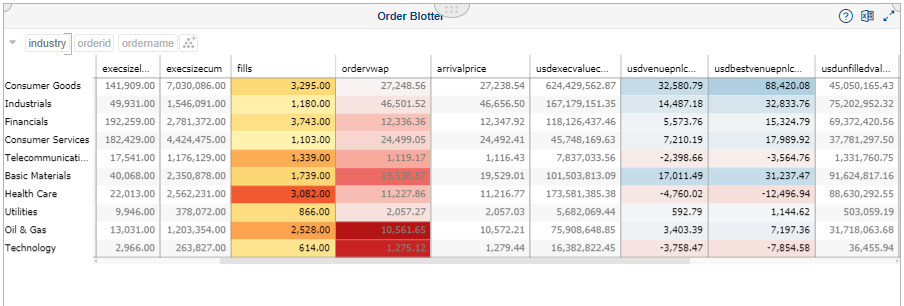
You can then easily view whether the data are updated or stale.


