Exterior Noise - Load
Load an H3D or PCH results file and plot a response for the Sound Pressure result, calculated using the APML or IE method.
Plot a Response for Sound Pressure
- From the Radiated Sound > Exterior Noise > Load tab, load the result file to view and load the model.
- Make a selection from the Subcase drop-down menu.
- The Result type is listed as Pressure.
-
For the Result component, select the microphone location:
- Select a node from the list.
-
Click Load Response to plot the response. It is
possible to plot the response in linear frequency scale or
octaves.
The utility automatically switches to the Display tab.
-
If you select Sound Pressure for the result type:
- For Result set, select Sound Pressure or Power from Pressure.
- For Receiving Panels, select a set that corresponds to particular source nodes. This can be used for panel participation.
-
For Result component, select the microphone location:
- Select a node from list
- Select the microphone location from model
-
Click Load Response to plot the response.
The utility automatically switches to the Display tab.
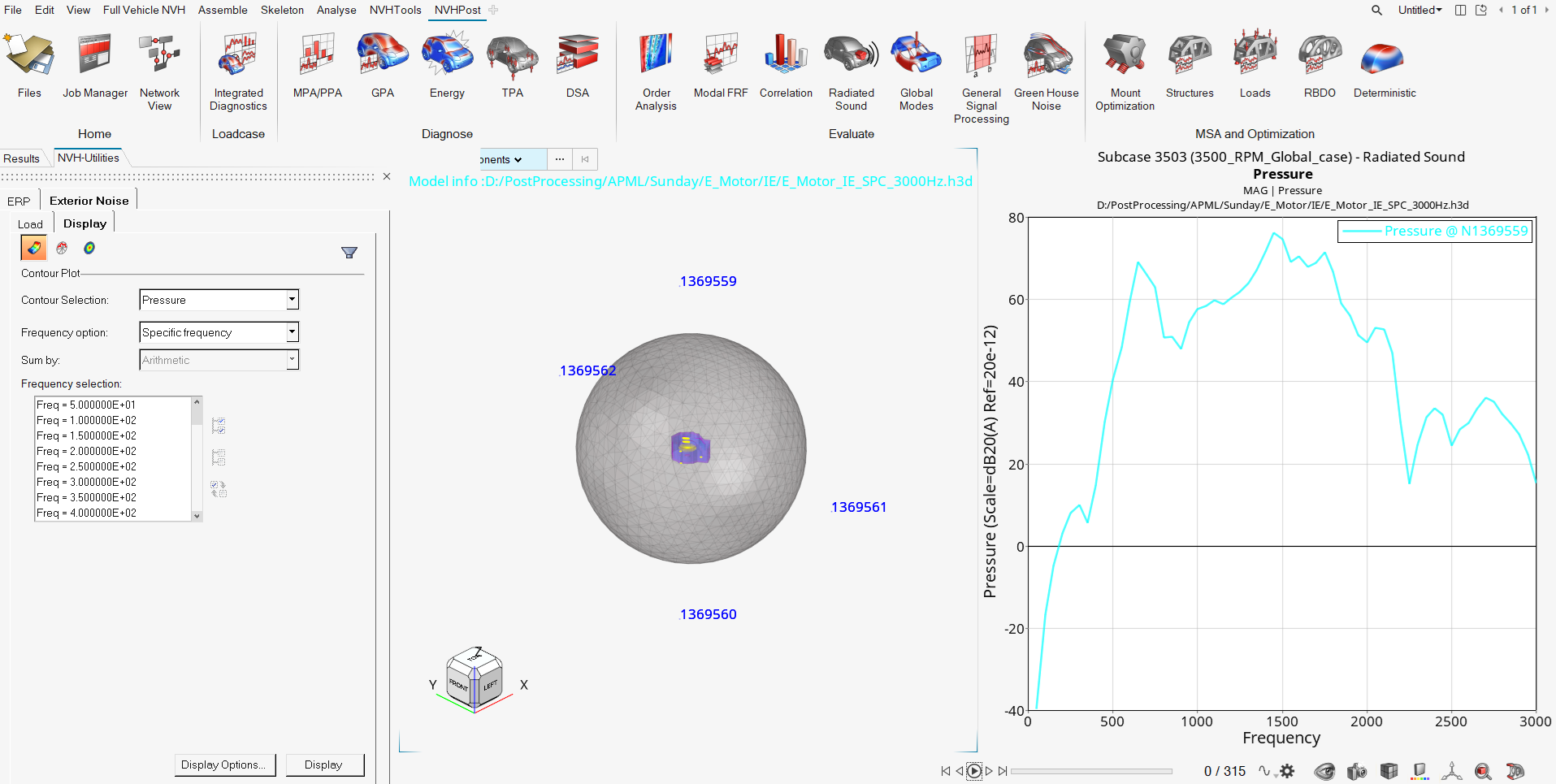
Figure 1.