Model Build
New Features
- Model Build Release Highlights
- Watch these videos to learn more about Model Build and Assembly features in 2023.
- Representation Controls
-
- Part User Representations have been upgraded into Representation Controls offering more mesh creation methods.
- Representation Controls are configurable templates used when creating Part Representations automatically through BatchMesher.
- The available control types are: CFD 2D Mesh, Hexa Bounding Box,
Hexa Thin Solid, Midmesh, Midsurface, Rigid Body Mesh, Shell,
and Tetra.
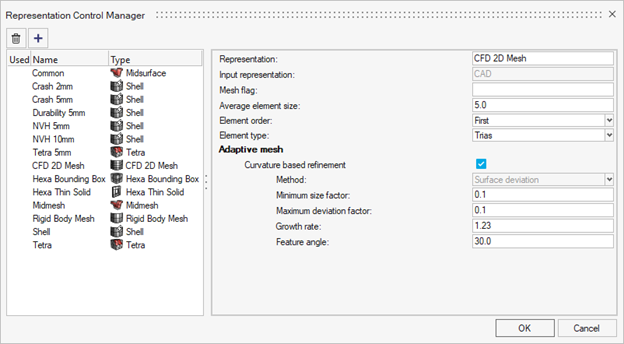
Figure 1. - A new automatic creation mode pairs a part’s PDM mesh flag with
the control's mesh flag to automate the creation process. This
ensures the right type of representations are created for the
right parts.
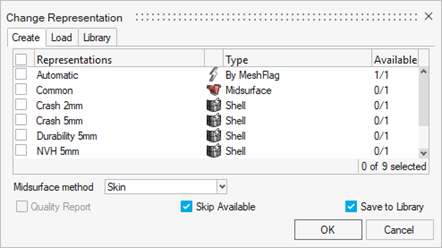
Figure 2.
- PDM Live Support for Windchill
- PDM live now supports Windchill integration. Now you can directly download/upload data from the HyperMesh Part Browser to Windchill.
- AMDC HyperMesh Integration
- You can log in and download materials from AMDC. This integration is available out-of-box, but you need AMDC log in credentials.
- Subsystem Instancing
- Subsystem instancing has been introduced allowing the duplication and repositioning of subsystems. Avoid making repetitive changes to multiple, identical subsystems by making the change once and using instancing and subsystem representations to load the same change in all instanced locations.
- Specify number of CPUs used by BatchMesher
-
- A new option was added to the preferences that you can use to define the number of CPUs allocated for BatchMesher operations.
- The default is to let HyperMesh automatically choose, as before,
but now you can manually select a specific number of CPUs to
use.
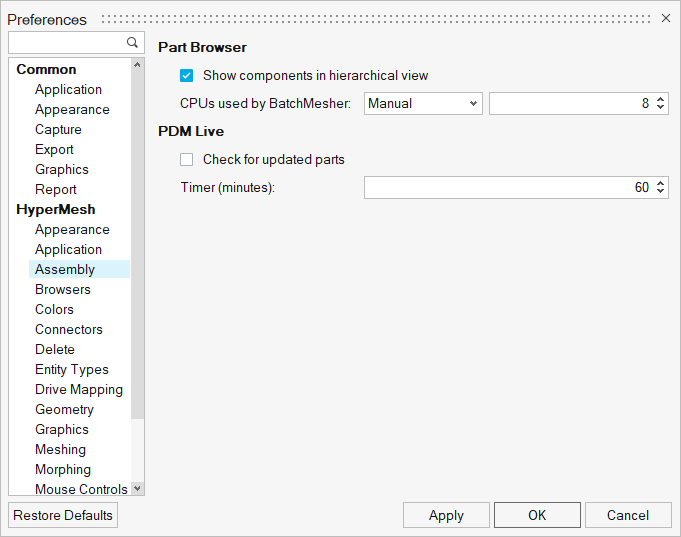
Figure 3.
Enhancements
- Library Manager
- The Library Manager’s updated layout allows for better organization and
overview of all libraries. It serves as a centralized hub for
registering and connecting all three types of libraries (Part,
Subsystem, and Material). For direct access to the Library Manager,
select the Libraries tool from the Assembly
ribbon.

Figure 4.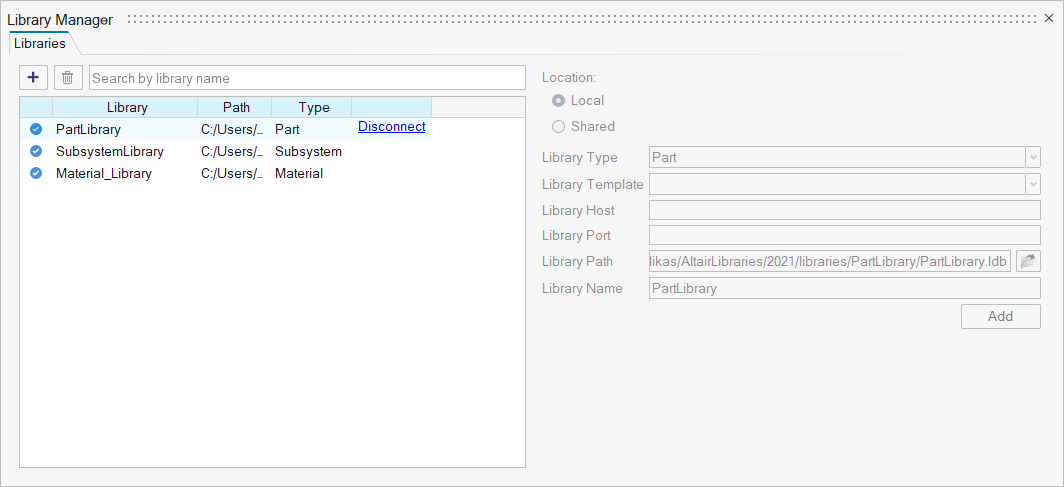
Figure 5. - Attribute Tables
- All available metadata associated with parts can now be listed in the Part Browser by adding new columns. To add a new column, from the entity editor right-click on specific metadata, and then select Add Column.
- Renumber
-
- The ordered selection for renumber was updated to use a specific
entity selector. You can now select ordered renumbering by
selecting a List option.
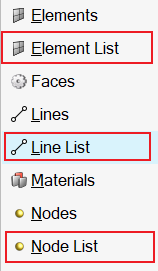
Figure 6. - The method to display IDs inside Renumber is now consistent with the method outside of the tool. Use with a selection made to show the IDs. The display of IDs is now passed correctly into and out of Renumber and Spatial Renumber contexts from idle.
- Any unresolved IDs are now shown in the text box inside the Renumber tool so you can see when these entities are not renumbered.
- The ordered selection for renumber was updated to use a specific
entity selector. You can now select ordered renumbering by
selecting a List option.
- Auto save Part representations
- When importing a monolithic geometry file, a single file that contains multiple parts, you no longer need to save representations for these parts before the creation process works. BatchMesher requires a representation file per part for input in the create work flow. When using a monolithic file, the representation is automatically saved when the representation name is assigned to the part, in session, when you try and create representations.