Layers Mesh Generator
Step 1 - Choose the volume mesher
Before to configure the Layer Mesh Generator, the user should choose the volume mesher to apply. Two volume meshers are possible:
- MeshGems - Hybrid module
- The volume mesher of Altair: ASML (Altair Solid Meshing Library)
To configure the volume mesher:
- click on:
- click on tab Mesh
- choose the mesher
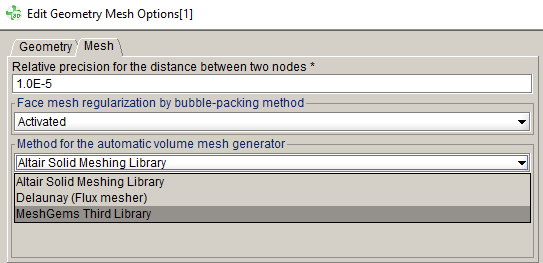
Step 2 - Create the Layers Mesh Generator
In order to create a Layers mesh generator which can be assigned to volumes only, follow these instructions: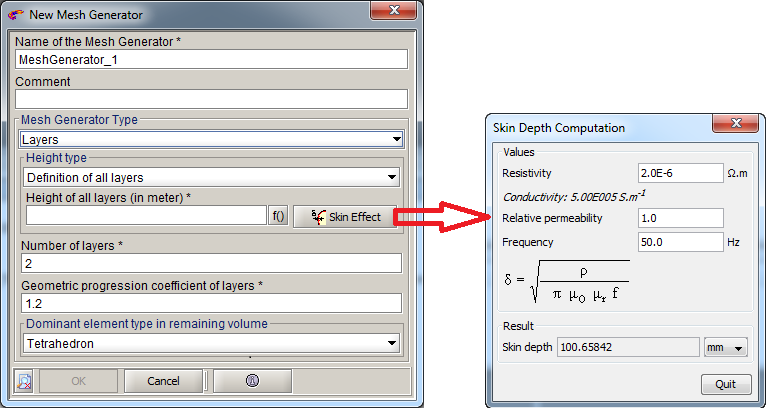
- Enter a mesh generator Name of your choice
- Enter a Comment possibly
- Select Layers as Mesh Generator Type
- Select the Height type for the Layers mesh
generator:
- Either select Definition of all
layers
And in the Height of all layers (in meter) field:
Enter the skin depth value in meter
You can compute the skin depth value with the physical characteristics, using the Skin Effect button just at the right
- Or select Definition of first layer
And in the Height of first layer (in meter) field:
Enter the first layer height in meter
Note: For these two cases, the layer(s) height will be applied on the whole volume boundary except for the faces at the periodicity boundary and the symmetry boundary. - Either select Definition of all
layers
- Enter the Number of layers (i.e. the number of boundary layers)
- Enter the Geometric progression coefficient of layers (i.e. the growth parameter used between two adjacent layers)
- Enter the Dominant element type in remaining volume
- Either select Tetrahedron (i.e. the remaining volume is filled with tetrahedra)
- Or select Hexahedron (i.e. the remaining volume is filled with a mixture of hexahedra, pyramids and tetrahedra)
Step 3 - Assign the mesher to volumes
Edit the volumes which you want apply the layers mesher and assign it in Mesh tab.
Step 4 - Exclude faces (optional)
To exclude faces, simply edit these faces and choose "yes" in the "Exclude from Mesh Generator with Layers type" field. More details in Possibility to exclude faces.