Local Licensing
If you opt to use Local Licensing, you can activate Monarch via an on-prem license server or standalone license file (including a student license).
Steps:
-
Select the Local Licensing tab in the Altair Units License Configuration screen.
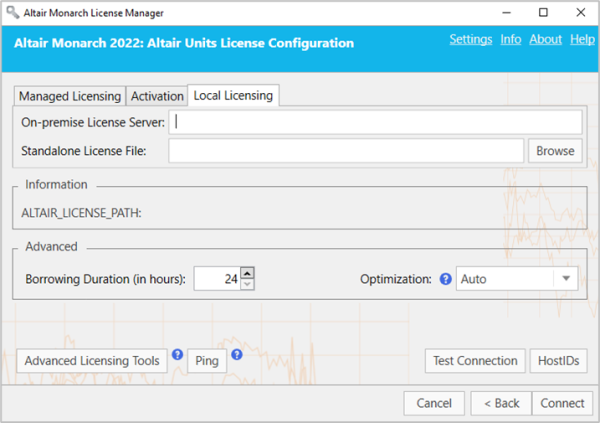
At this point, you can activate your Monarch install in one of two ways:
-
Enter the path to a valid On-premise License Server into the field provided.
-
Enter the path to a valid Standalone License File into the field provided.
-
-
If you wish to enable license checkout (i.e., allow users to “check out” or “borrow” their license so that they can work with the Monarch applications offline), enter a maximum number of hours users can check out their license into the Advanced > Borrowing Duration field.
-
Choose an Optimization type (ideally LMX or Auto) from the options available.
-
Click Connect when you are done.
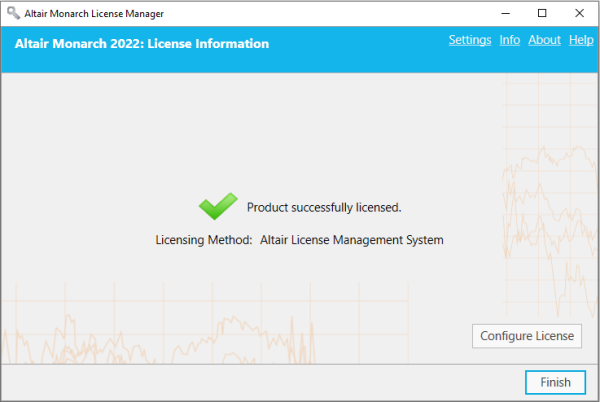
Monarch is successfully activated.
Student Licenses
Monarch 2022 offers a “student edition” of the application, which is activated using a student stand-alone license following manual approval. This license is provided for educational purposes to those students who wish to explore the technology or need the application to work on homework assignments.
The student edition of Monarch has the following limitations:
-
Activation is supported via the Altair License Management System licensing method only.
-
Monarch Automation is not available.
-
Only 10 rows can be exported in Monarch Classic and Data Prep Studio.


