Suppressing Duplicate Key Values in a Summary
Suppressing duplicate values reduces the amount of visual clutter in a report and helps to emphasize details. Monarch Classic includes this facility, allowing you to suppress duplicate values for any key field in a summary.
For instance you can suppress duplicate Customer values in this example:
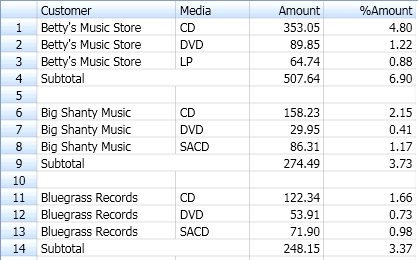
To have a summary that looks like this:
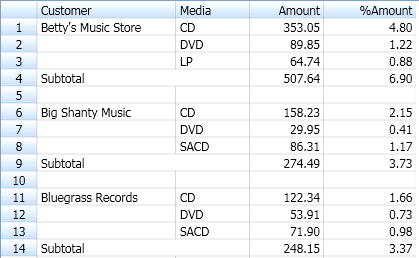
Duplicate values in the Customer field are suppressed.
Steps:
-
Go to Summary Design.
-
Select a Summary from the Summaries selector. The Summary's properties are displayed on the Summary Window.
-
Select Keys from the Summary Design ribbon to display the Summary Keys Window.
-
Select a key field from the fields selector to display that field's tabs and properties.
-
Go to the Layout tab.
-
Under the Key Values heading, select Suppress Duplicates.
-
Choose Accept.
Monarch Classic re-displays the summary with duplicate values removed from the selected field.


