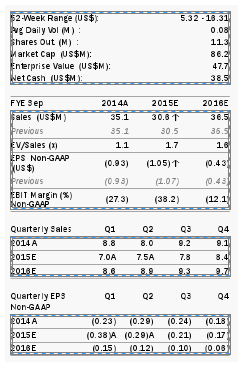Defining and Working with Tables
Define one or all tables by selecting any one of the following from the Table Actions Panel:
-
Auto Define Page
-
Find All Tables
-
Find Tables from Pages
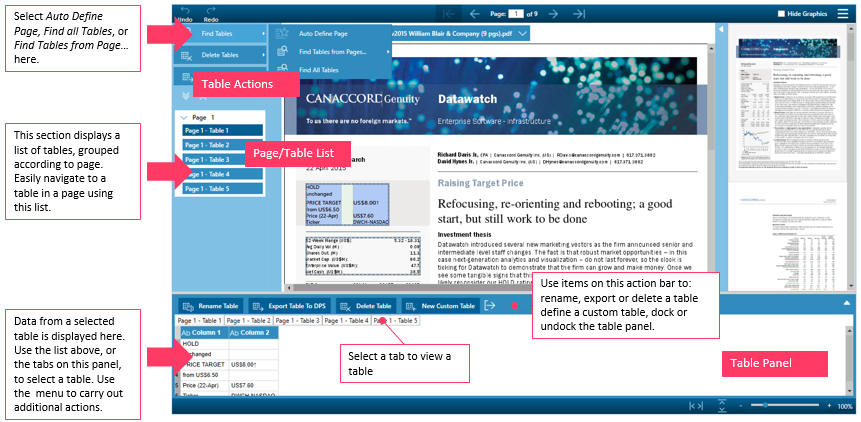
Auto-defining a page
Use Monarch Table Extractor to look for and automatically define all tables in the current page, by selecting Auto Define Page.
Steps:
-
Go to the page you want to define.
-
Select Find Tables > Auto Define Page on the Table Actions panel.
-
Creates a list of all the tables on the page. Tables are named Page <n> - Table <n>
-
Displays data on the Table panel. You can view a table by selecting the table on the Page/Table List, or by selecting that table's tab on the Table panel.
Use the page selectors at the top of the interface, or scroll and select using the page thumbnails.
Refer to Working with Your Document for details on working with your PDF document.
Monarch Table Extractor scans the page and then automatically defines a table for all tabulated data.
It also does the following:
All tables that have been defined are highlighted on the page:
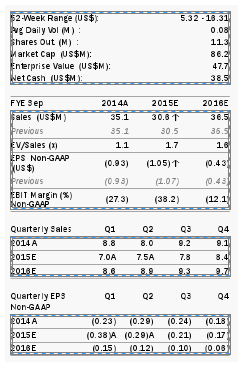
Defining tables from specific pages
Find Tables from Pages... allows you to define tables from specific pages of your document. You will be asked to enter the page number, or set a specific range of pages.
Steps:
-
Select Find Tables > Find Tables from Pages... on the Table Actions panel. A dialog box will ask you for pages to define.
-
Enter page numbers, or a range of page number.
-
1,3,5.7
-
3-7
-
1,4,10-12
-
Select Find Tables
-
Creates a list of all pages and then all tables on each page. Tables are named Page <n> - Table <n>
-
Displays data on the Table panel. You can view a table by selecting the table on the Page/Table List or by selecting that table's tab on the Table panel.
Separate pages using a comma, indicate a range using a dash. For example:
Monarch Table Extractor scans the page and then automatically defines a table for all tabulated data.
It also does the following:
All tables that have been defined are highlighted on the page:
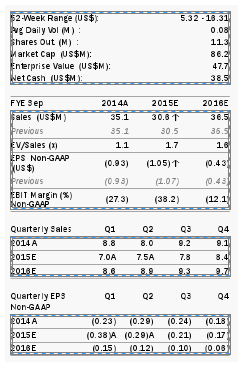
Defining all tables
Find All Tables looks for, and then automatically defines, all tables in the entire document. Note that this process may take some time, especially if you have many tables and many pages..
Select Find Tables > Define All Tables on the Table Actions panel.
Monarch Table Extractor scans the page and then automatically defines a table for all tabulated data.
It also does the following:
-
Creates a list of all pages and then all tables on each page. Tables are named Page <n> - Table <n>
-
Displays data on the Table panel. You can view a table by selecting the table on the Page/Table List, or by selecting that table's tab on the Table panel.
All tables that have been defined are highlighted on the page.