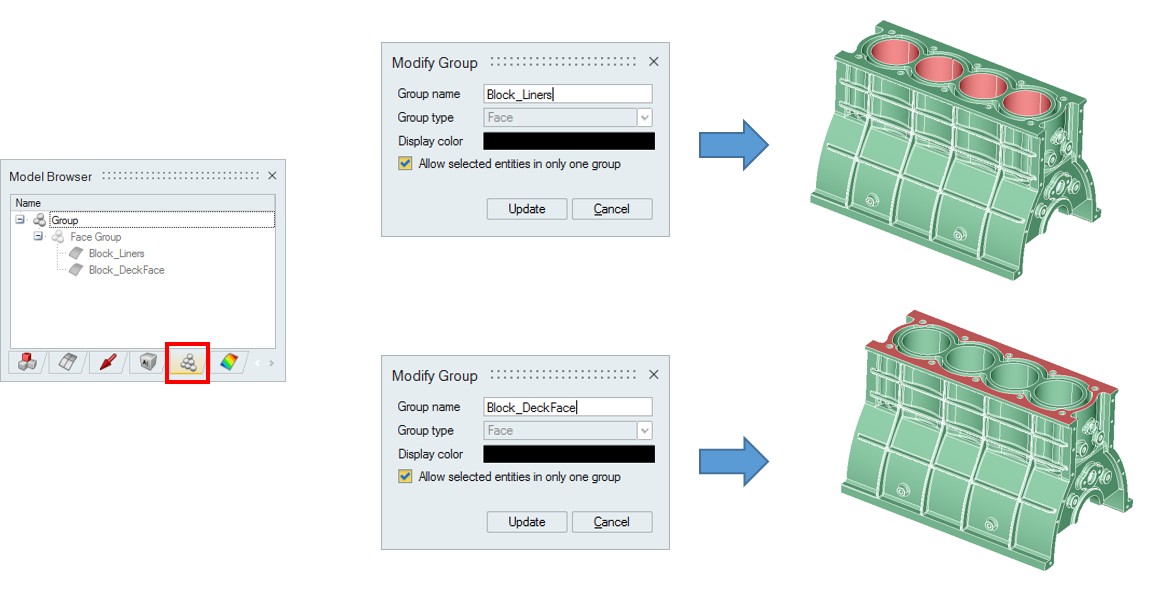CATIA Publications
Introduction
CATIA Publications is a collection of entities similar to Groups in SimLab. Face and Edge Publications created in CATIA can be imported into SimLab as Groups by two methods:
- Reading Publications without CATIA
- Reading Publications with CATIA
Reading Publications without CATIA
User can read Publications without having access to CATIA installation. This method is the default option in SimLab.
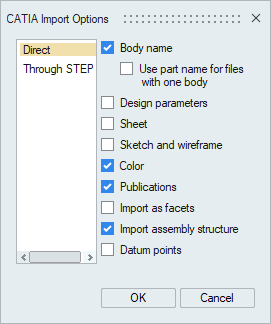
To create publications, follow the steps given below:
- CATIA - Import CAD:
Open the CATIA and load the file.

- CATIA – Define In Work Object:
Right click on the body where we would like to create Publications and click on “Define In Work Object”.

- CATIA - Extract Faces:
- Go to Start | Shape | Generative Shape Design. To publish the faces, we
need to extract them. Use the tool "Extract" in Insert | Operations |
Extract.
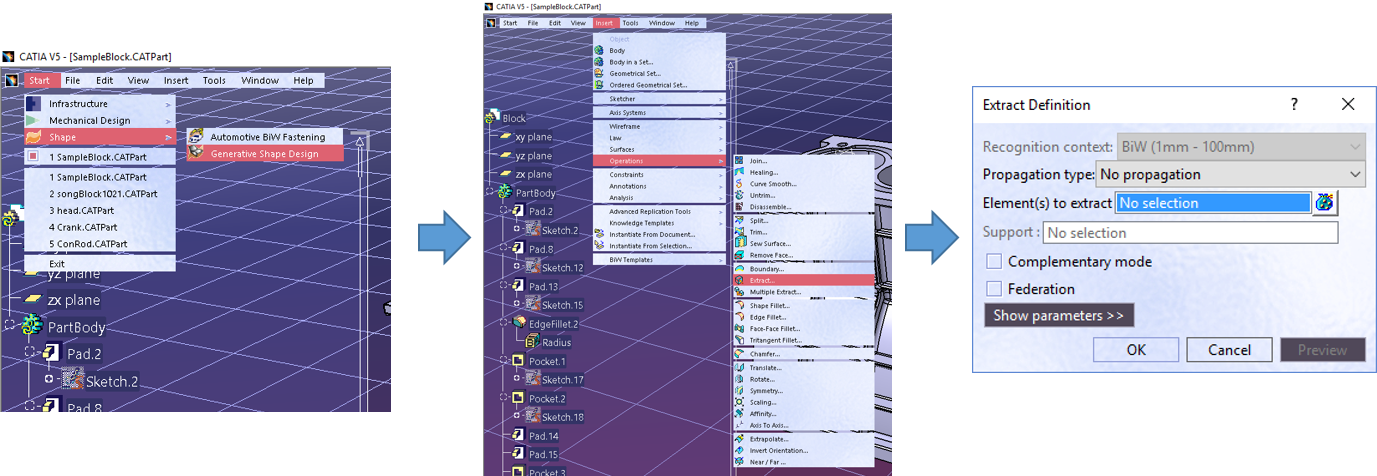
- Pick faces to Extract. Now you can see the highlighted faces (green in
color) added to Extract.1
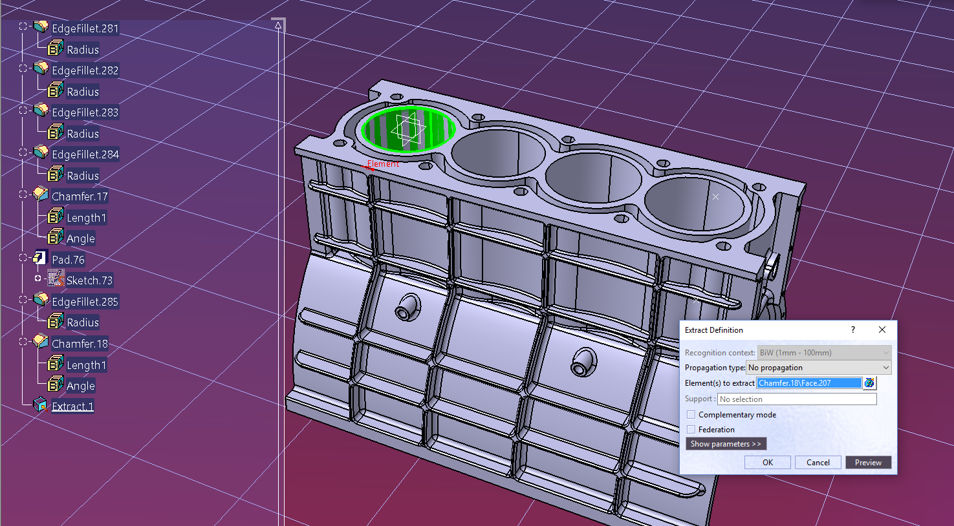
- Similarly Extract other faces that need to be published. Here lets
select all the Liner faces and deck face to publish.

- Go to Start | Shape | Generative Shape Design. To publish the faces, we
need to extract them. Use the tool "Extract" in Insert | Operations |
Extract.
- CATIA - Join Extracted Faces:
Join all the extracts that need to be published as single group. Joining all the Liner extracts (Extract.1 to Extract.4) creates a Join.1.

- CATIA - Publish:
- Using Tools | Publication, we can publish the groups. Now select the
Join.1 and Extract.5 to publish the Liner group and Deck face
respectively.

- Rename the published groups by clicking on the Name.
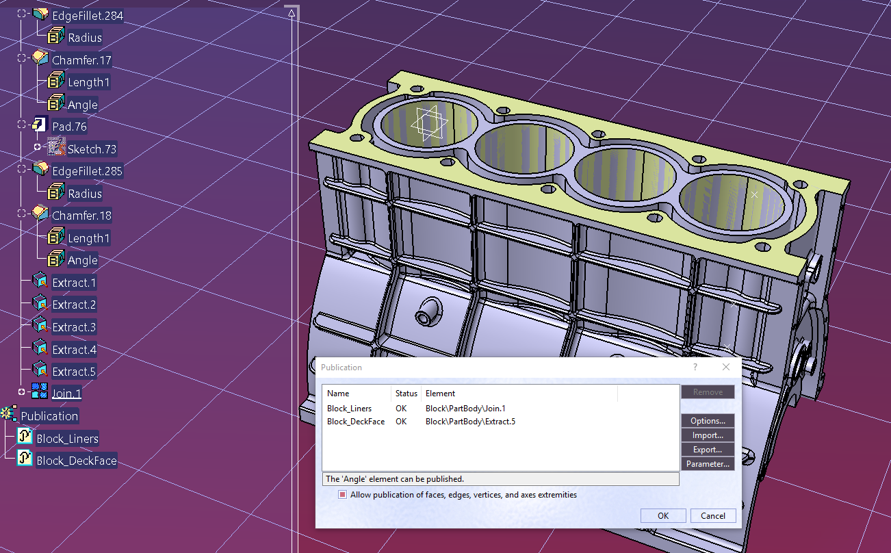
- Rename the published entities Join.1 as SL_PUB_Block_Liners i.e. by
prefixing the tag “SL_PUB_” to the actual Publication name.
Similarly rename Extract.5 as SL_PUB_Block_DeckFace.
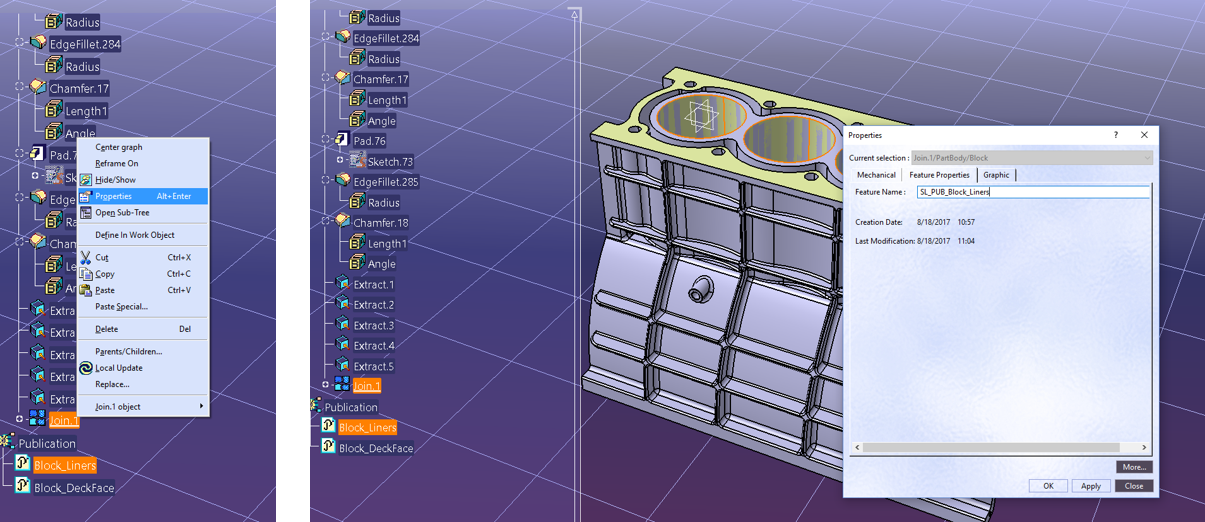
- Select the Entities that we published and click on Hide/Show. This
will hide the extracted entities that we published. If we don't hide
the published entities, these will get imported as Sheet
bodies.
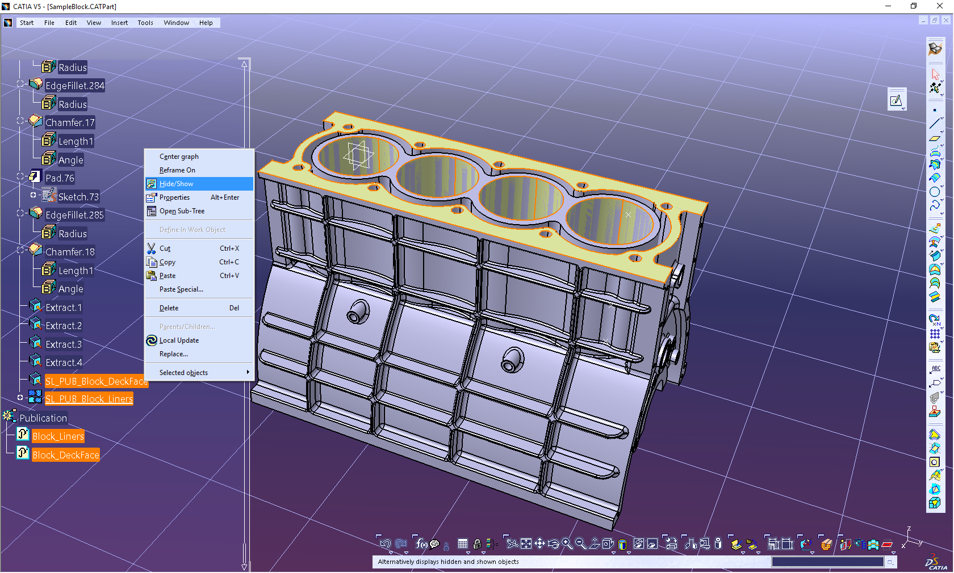
- Using Tools | Publication, we can publish the groups. Now select the
Join.1 and Extract.5 to publish the Liner group and Deck face
respectively.
- CATIA - Save the file:
Click on File | Save to save the changes.
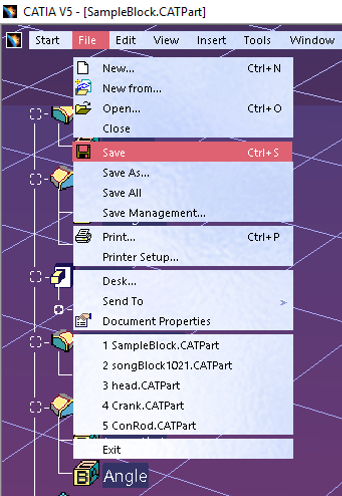
- SimLab - Import CATIA:
Import CATIA file in SimLab using File | Import | CAD – Direct (New).
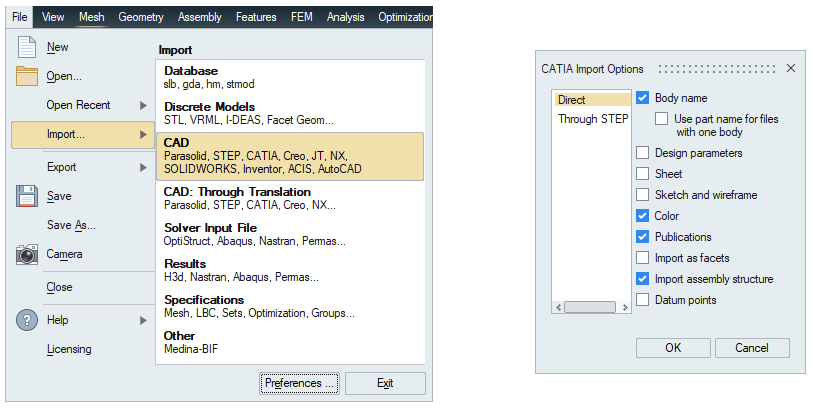
- SimLab - CATIA Publications as Groups in SimLab:
Go to Group Browser in Model tree to see the Publications created in CATIA as Groups in SimLab.
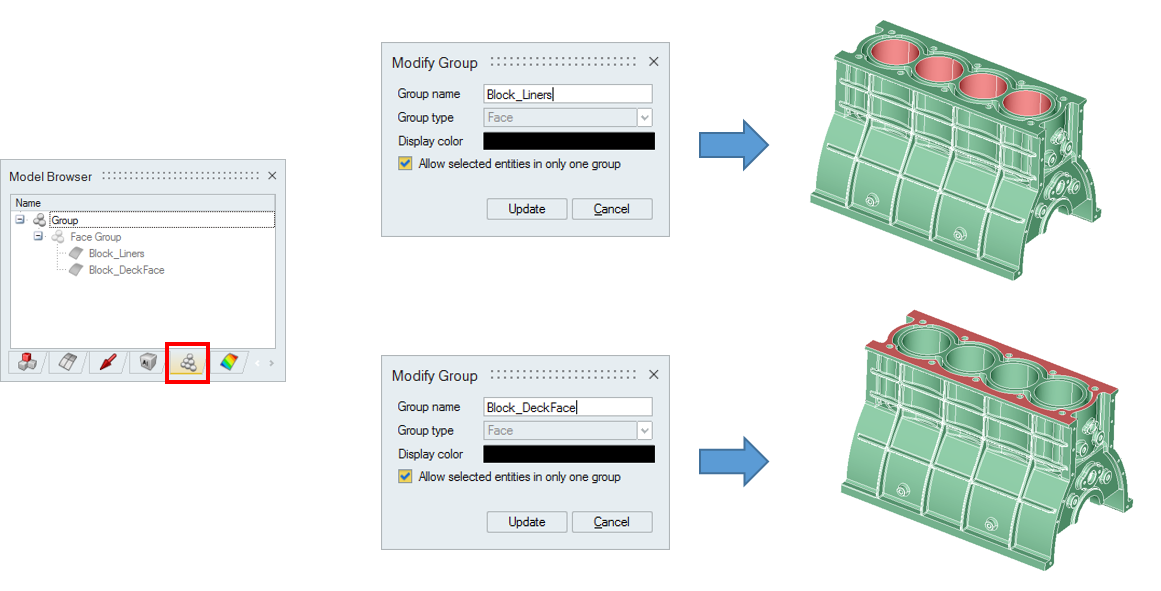
Reading Publications with CATIA
User need to have access to CATIA installation to read the publications. In the vp_init.bat present in the SimLab installation directory, set the environment variable SL_CATIA_READ_SPL_PUBLICATION=FALSE. Now with this environmental variable, the File | Import | CATIA - Direct (New) will look as shown below. User can either import color or publications in this approach.
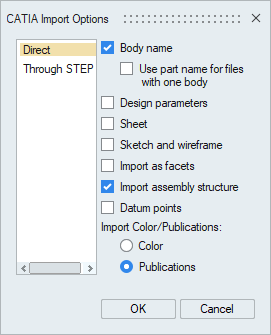
To create publications, follow the steps given below:
- CATIA - Import CAD:
Open the CATIA and load the file.

- CATIA – Define In Work Object:
Right click on the body where we would like to create Publications and click on “Define In Work Object”.

- CATIA - Extract Faces:
- Go to Start | Shape | Generative Shape Design. To publish the faces, we
need to extract them. Use the tool "Extract" in Insert | Operations |
Extract.
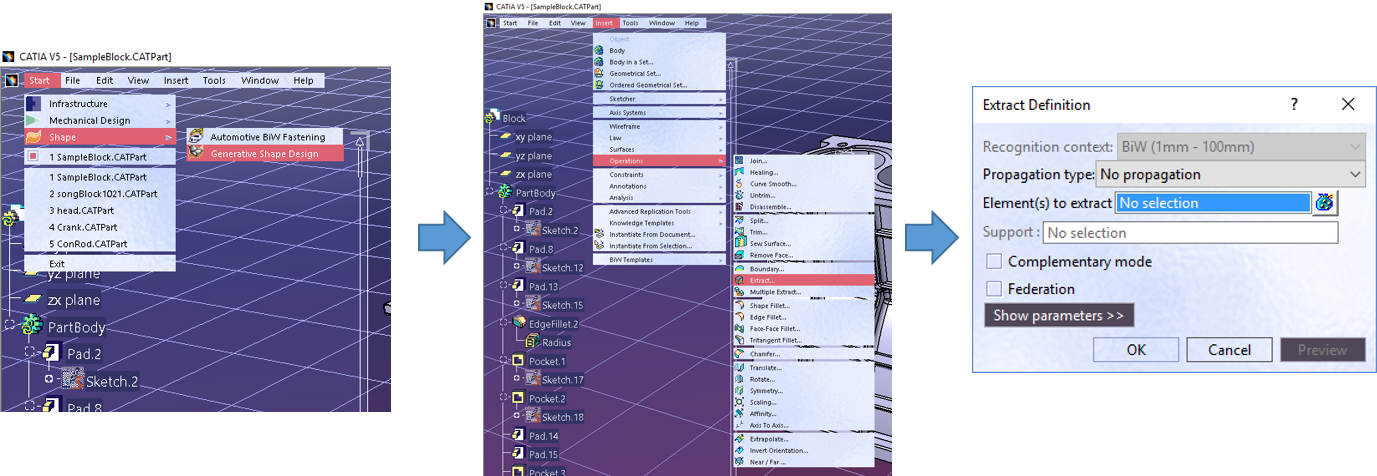
- Pick faces to Extract. Now you can see the highlighted faces (green in
color) added to Extract.1
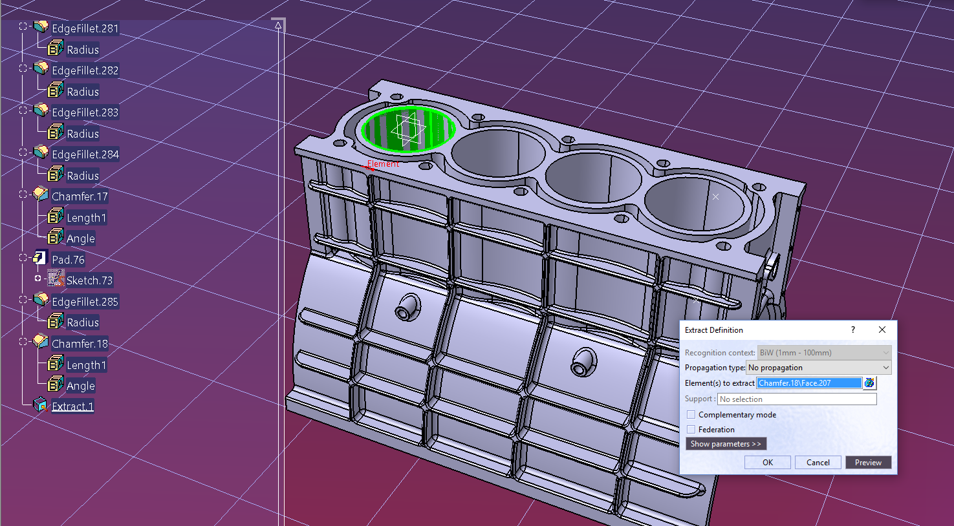
- Similarly Extract other faces that need to be published. Here lets
select all the Liner faces and deck face to publish.

- Go to Start | Shape | Generative Shape Design. To publish the faces, we
need to extract them. Use the tool "Extract" in Insert | Operations |
Extract.
- CATIA - Join Extracted Faces:
Join all the extracts that need to be published as single group. Joining all the Liner extracts (Extract.1 to Extract.4) creates a Join.1.

- CATIA - Publish:
- Using Tools | Publication, we can publish the groups. Now select the
Join.1 and Extract.5 to publish the Liner group and Deck face
respectively.

- Rename the published groups by clicking on the Name.
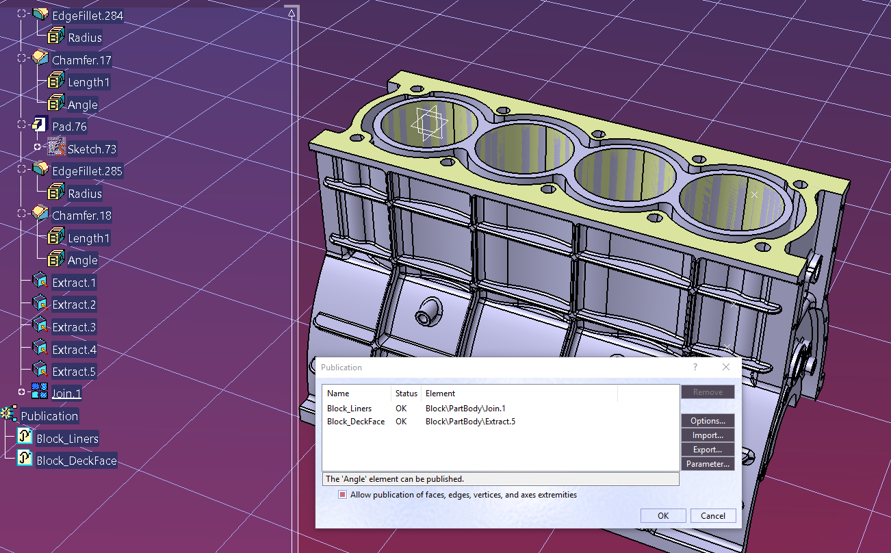
- Select the Entities that we published and click on Hide/Show. This
will hide the extracted entities that we published. If we don't hide
the published entities, these will get imported as Sheet
bodies.
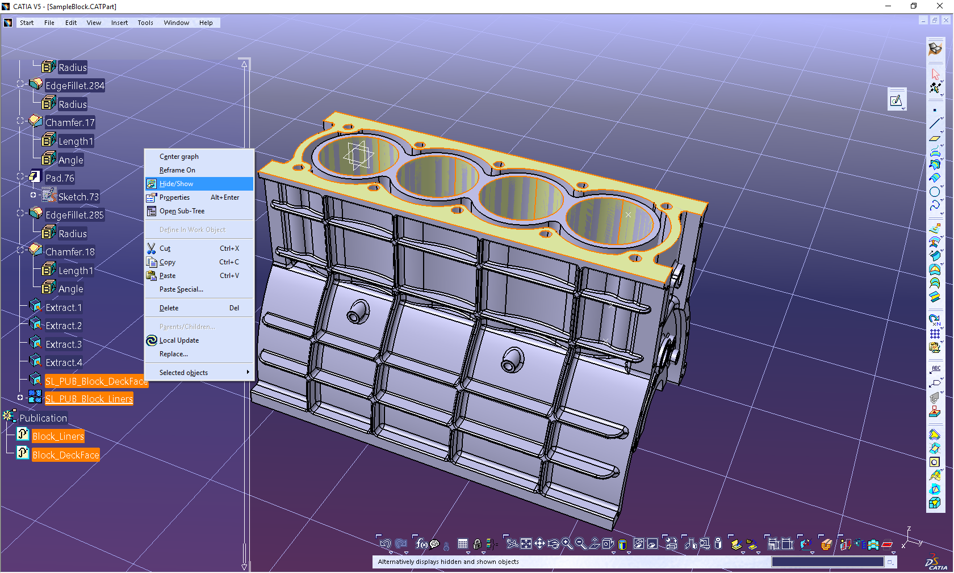
- Using Tools | Publication, we can publish the groups. Now select the
Join.1 and Extract.5 to publish the Liner group and Deck face
respectively.
- CATIA - Save the file:
Click on File | Save to save the changes.
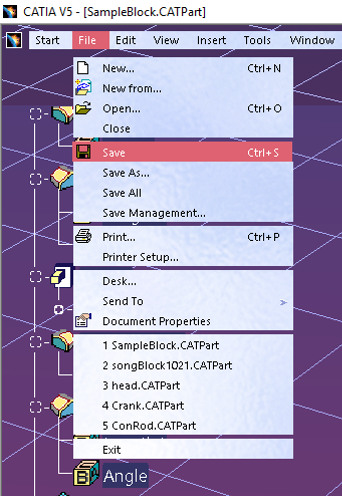
- SimLab - Import CATIA:
Import CATIA file in SimLab using File | Import | CAD – Direct (New). In the vp_init.bat present in the SimLab installation directory, set the environment variable SL_CATIA_READ_SPL_PUBLICATION=FALSE.
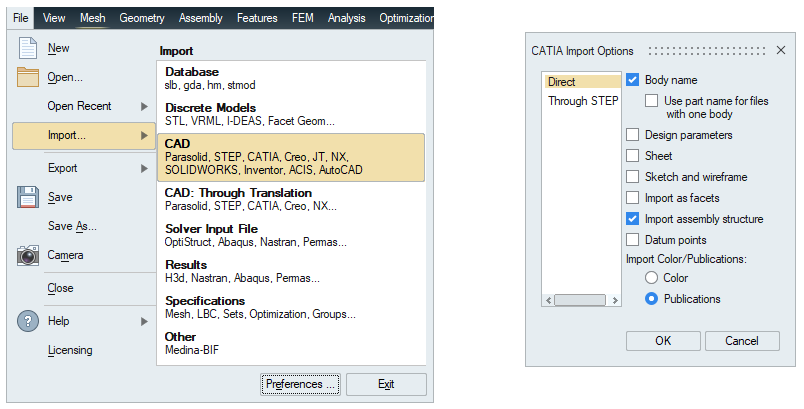
- SimLab - CATIA Publications as Groups in SimLab:
Go to Group Browser in Model tree to see the Publications created in CATIA as Groups in SimLab.