Animation Settings
![]()
Introduction
Click Animate button in Results | Animation Settings, select the first icon in the animation toolbar.

Settings will have the options and methods to control the animation sequences.
Current loadcase
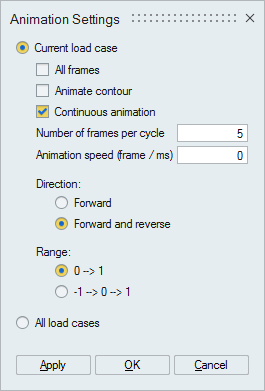 All frames
All framesTurn on this option to visualize the contour variation of all time steps. Supported only for Abaqus and h3d files.
Animate contourToggle Animate contour, to show or hide the contour variation from initial to final frame while animating.
Continuous animationRepeats the animation sequence in order from the Initial to the Final frame.
Number of frames per cycleSet the number of frames to increase or decrease the speed of the animation
Animation speed (frame / ms)Step number to control the Forward and Reverse Frame movement.
Direction- Forward - Plays the animation Forward and repeats by jumping from the initial frame to the end of frame.
- Forward and reverse - Repeats the animation by playing the sequence from the initial to end and then playing from the end to the initial frame.
Deformation movement can be controlled using Range option.
0 --> 1 - Animates with actual deform value.
-1 --> 0 -->1 - Animates from reverse to actual deform value.
All loadcases
All loadcases plays a sequence of frames in all load case / Steps, from the beginning to end.
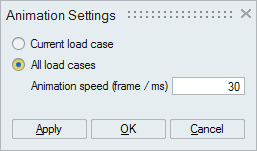
To play all frame animation, select All loadcases option by controlling the animation speed and click OK button, it will play the animation.