Animation Settings: Results Toolbar
![]()
Animation Settings
Select the first icon in the animation toolbar for Animation Settings.

Settings will have the options and methods to control the animation sequences. Animation is supported only for current loadcase.
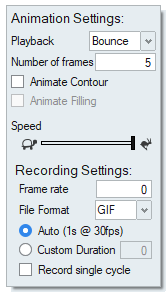
Playback
Option to play the animation on either continuous loop or Bounce (Forward and Reverse).
- Loop - Plays the animation Forward and repeats by jumping from the initial frame to the end of frame.
- Bounce - Repeats the animation by playing the sequence from the initial to end and then playing from the end to the initial frame.
Number of frames per cycle
Set the number of frames to increase or decrease the speed of the animation.
Animate filling
Option to play the animation with filling and it is enabled only for Molding results.
Animate contour
Toggle Animate contour, to show or hide the contour and vector color variation from initial to final frame while animating.
Animation speed (frame / ms)
The speed of the animation is controlled by slider.
Recording Settings
Frame rateSet the number of frames displayed per second in the video. The default frame rate is 24.
File FormatThe format supported to save video are .MP4 and .GIF. Default File format is .MP4. If the system hardware is not capable of .MP4, the recording will be in .GIF format.
Auto/Custom durationThe default Auto setting gives you an estimate of the duration of the recording at 30 frames per second. If your video plays back faster than you want, select Custom Duration to change the length of the video; this will adjust the frame rate to try to achieve the specified duration. The Custom Duration has a minimum value of 1 second, and maximum value of 30 seconds.
Record single cycleTurning on this option will ask the user to save the animation video after completion of one cycle for transient results.