Analysis Review Tools: Contact
Introduction
The Contact review tool groups the contact based on contact type and lists all the contact parameters in a tabular form.
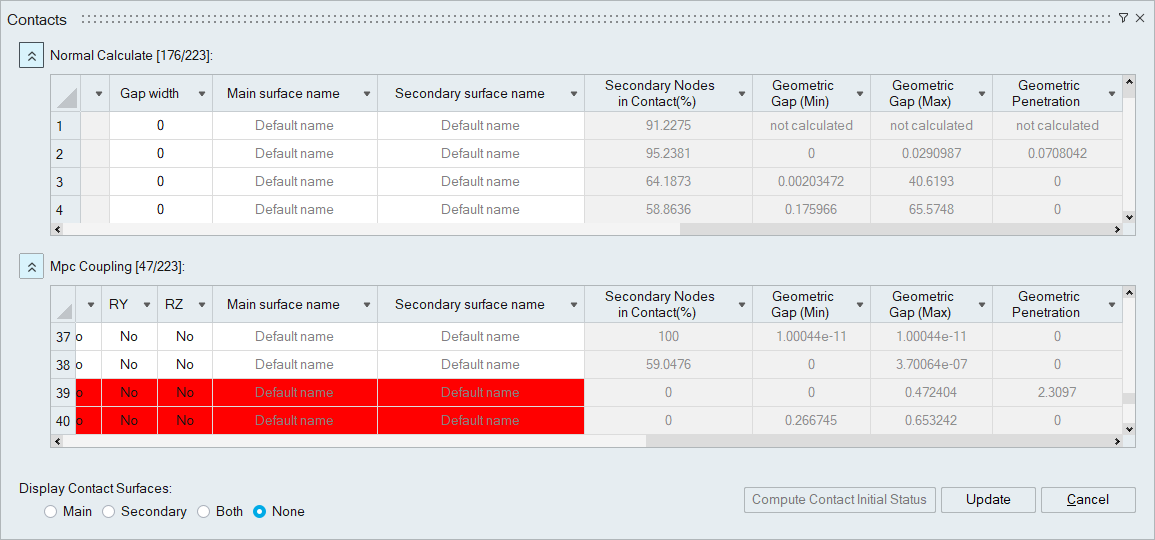
Steps
- Right click on contact in LBC/Solution browser to open contact review tool.
- This tool is supported for Abaqus, OptiStruct, Permas and ADVC solvers only.
- Filter option is supported to search contacts based on contact names, Main surface name and Secondary surface name.
-
Selecting the contact "Name" cell will display the corresponding contact surface in the user interface.The “None” option used to avoid updating the graphical area to display the main and secondary entities for each contact.
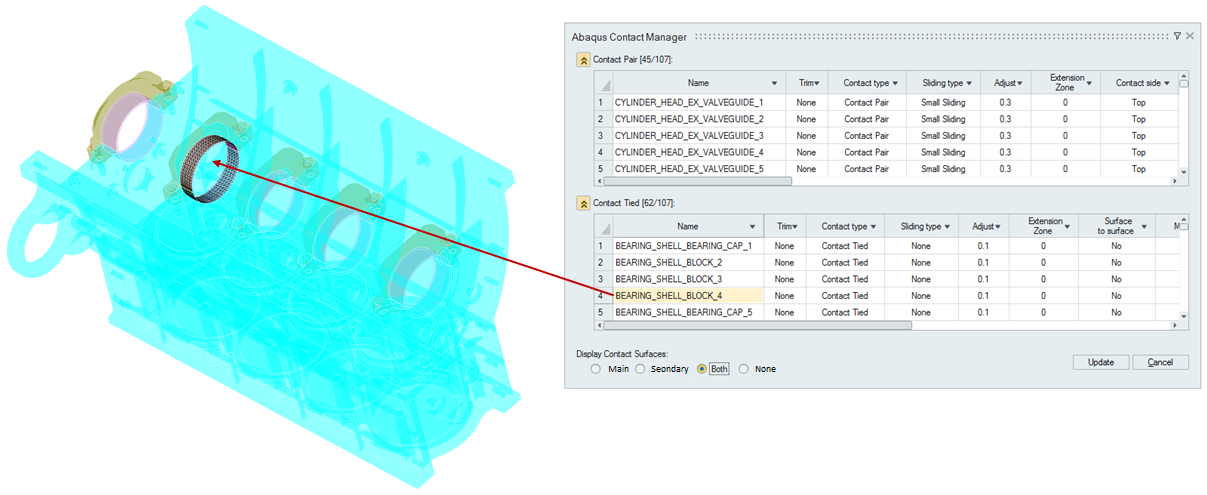
- For solid body, selecting the contact will display the solid elements, connected
with the contact surfaces. Use "Preference | Analysis | Show solid elements in
contact manager" toggle to enable this feature.
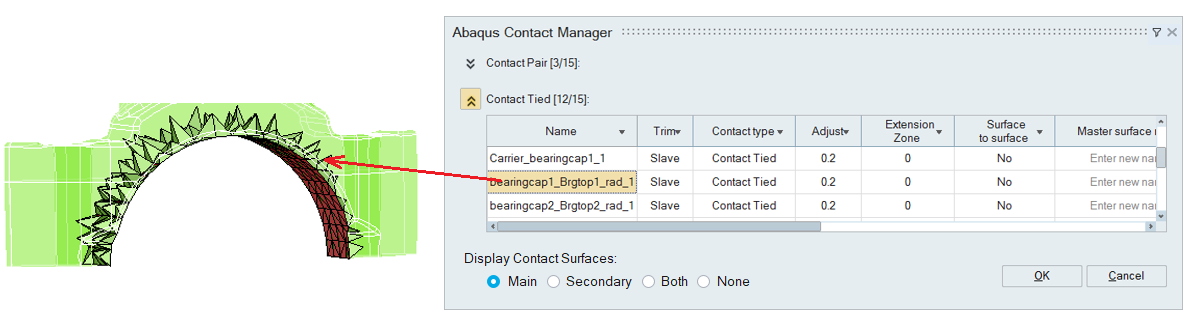
- For the Body-Body contact, selecting the contact’s name will open the dialog in the
browser populated with multiple body pairs defined in the contact. User can pick the
body pairs to display them alone.
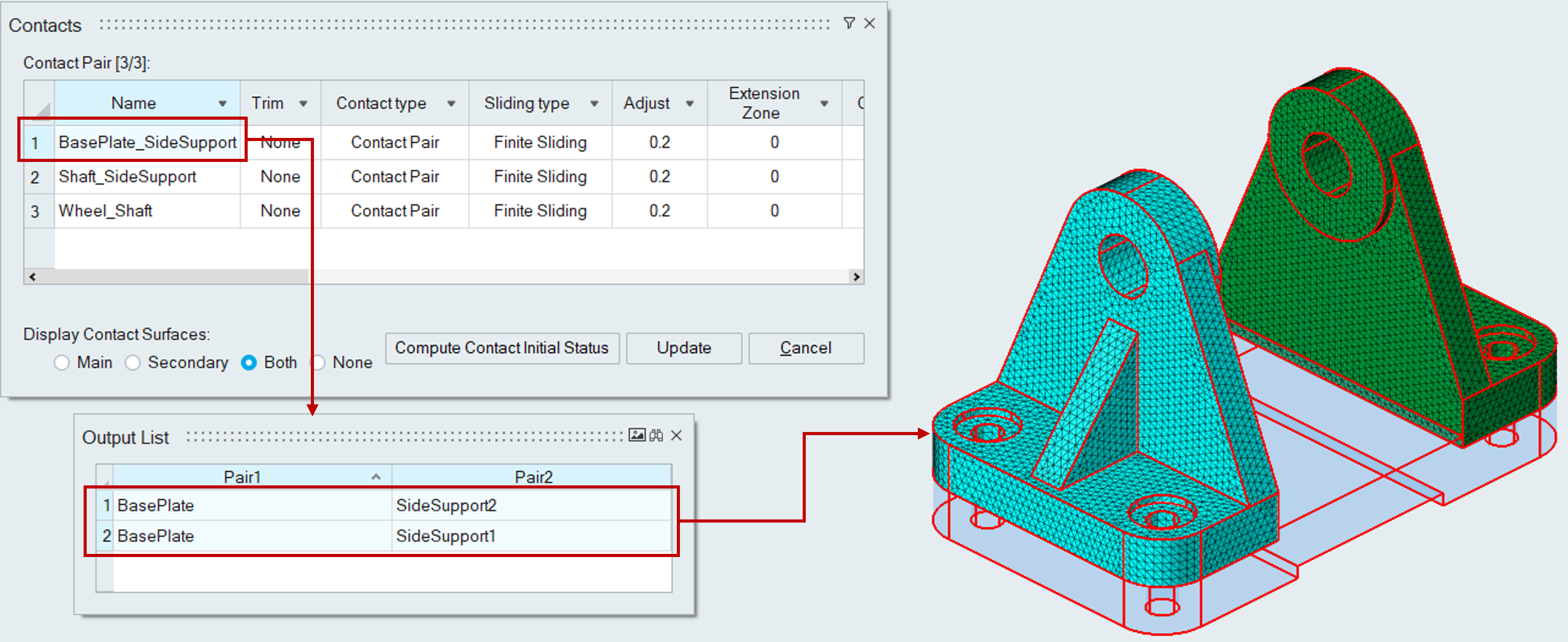
- On selecting the contact,if the contact is of "Surface to Node" type, the main
elements and secondary nodes will be displayed in UI.
- It follows standard color for viewing.It shows main entities in yellow color and secondary entities in green color.
- Right click on contact "Name" cell, will display the following options: Modify
contact surfaces, Swap Main and Secondary and Delete.
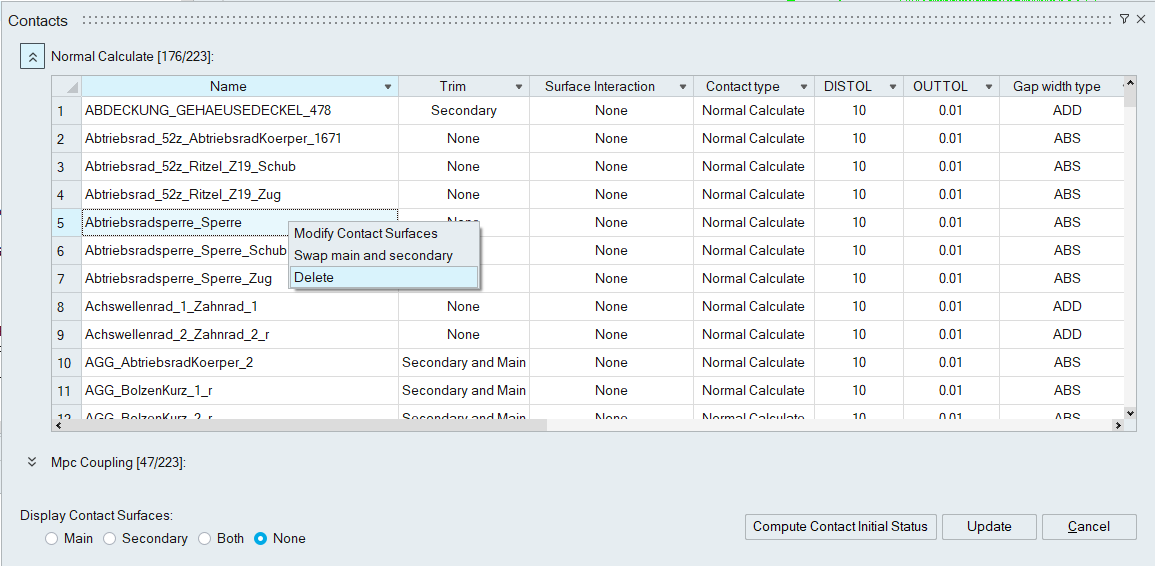
Click on "Modify Contact Surfaces" displays the main/secondary faces of the selected contact.
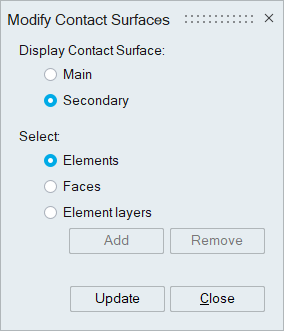
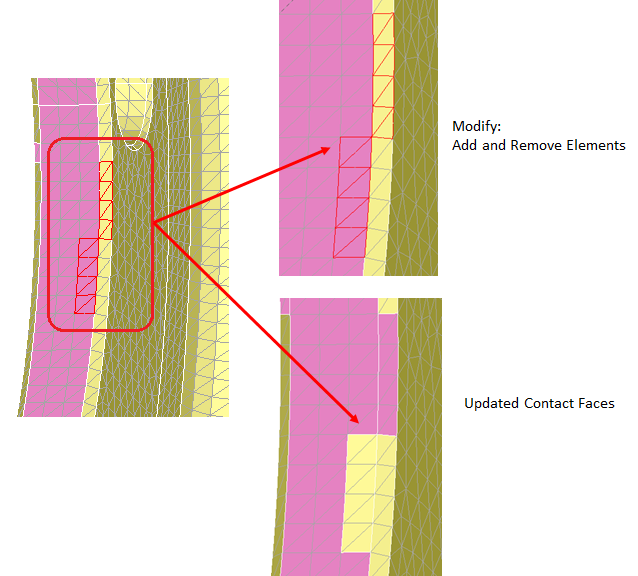
Click on "Swap Main and Secondary" option to swap the main and secondary entities of selected contact. For Permas Contacts, support type also be swapped appropriately based on the swapped entities
- “Compute Contact Initial Status” option is used to calculate some of the contact
initial condition parameters.
- Secondary nodes in Contact (%)
- It is calculated for Permas and OptiStruct contacts.
- For Permas, it is computed by using the distol and outtol contact parameters.
- For OptiStruct, it is computed using the search tolerance and Adjust contact parameters.
- Column of contacts having zero percentage is coloured with “Red”. It helps user to identify the open contacts.
- Minimum and Maximum Geometric Gap
- Geometric penetration.
For the OptiStruct solver, when do the “Compute Contact Initial Status”, the solver writes a .cpr file in the temporary location. Once the solver creates the .cpr file, it stops the process and reads the initial gap values from that file. This approach helps improve performance.
- Secondary nodes in Contact (%)
- For the below cases, the initial contact status parameters calculation is not supported.
- Contacts between shell bodies.
- Contact having main entities from more than one body.
- Body-Body and Edge-Edge contact.