Component Class Type Window
After setting component classes, PollEx DFM can check component clearances between component classes. Setting is very similar with component group setting in the Component Group Type Window section. Classes defined here will be used in several items, especially checking clearance between components or between components clinch.
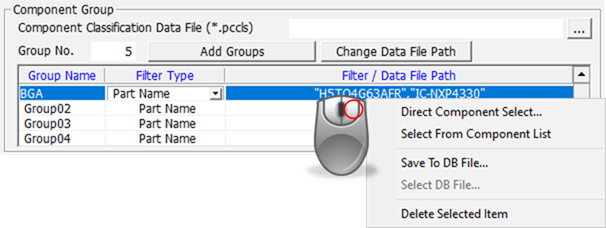
- Class No: In the editing box, specify the number of classes you want to generate, then PollEx DFM provides as many lines for the groups.
- Class Name: For generated classes, you can give different group names.
- Filter Type: To select components, specify the component identifier selecting method among, part name, reference name, package name, or predefined database file, which has list of component name. The component names or path will be displayed in column Filter / Data File Path.
- Filter / Data File Path: Depending on the Filter Types, this column shows the component name list or database file path.
- Direct Component Select Component or identify selected and unselected
components.
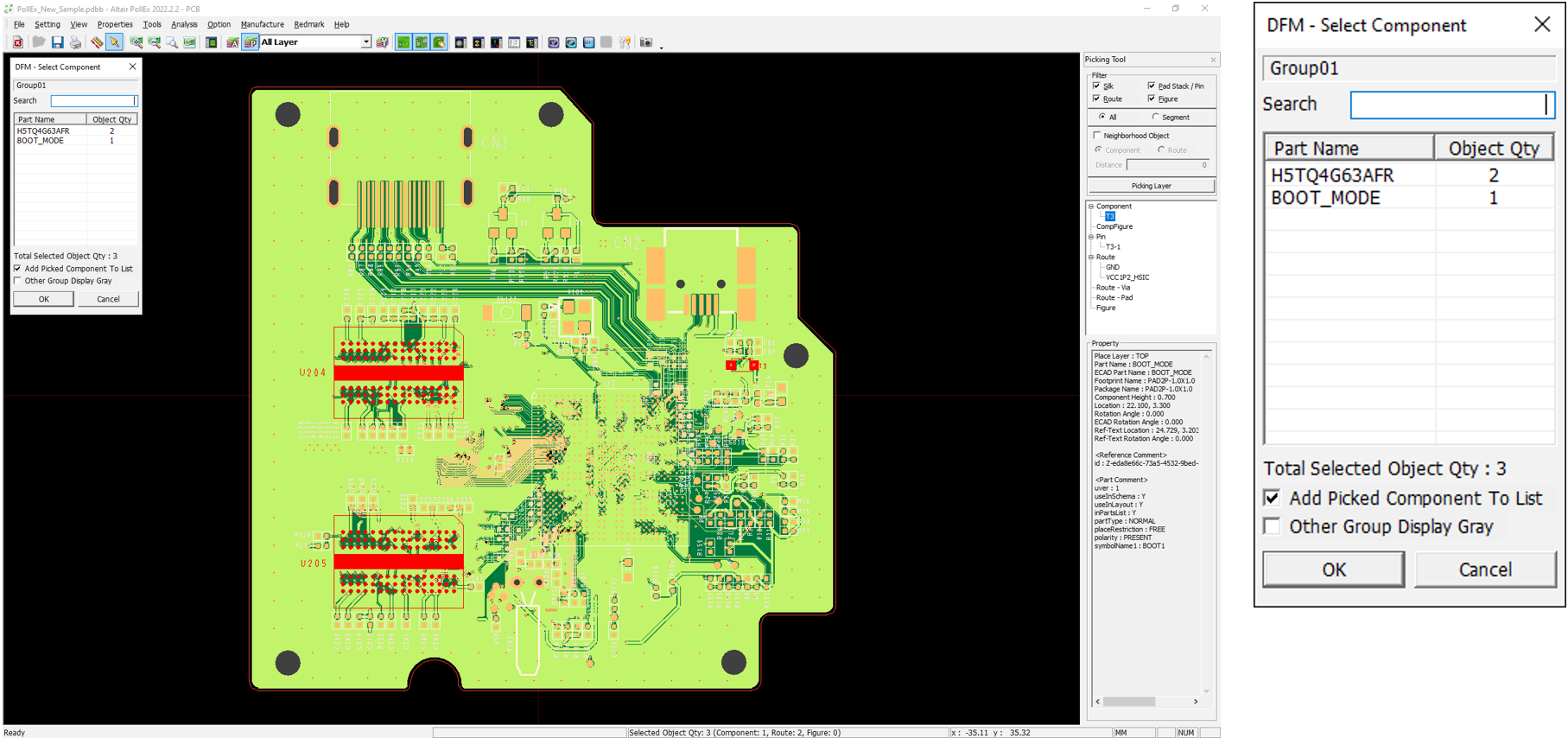
- Total Select Object Qty : Output the number of all selected objects
- Add Picked Component To List: Selected component will be listed in the selection list.
- Other Group Display Gray: Use this menu to avoid belonging to multiple groups. PollEx DFM will display components belonging to other groups with the color grey.
- Clearance: It means default clearance of component class. If default clearances are defined, at checking items clearance setting for two component classes, bigger values will be chosen as two component classes’ default clearance.
After setup component group or component class, save input file clicking Save or Save As from the context menu.