Scheduling Task to Clear Topic Data
Panopticon Streams supports scheduling of tasks such as daily deletion of application topics.
- Under the System page, click Scheduler.
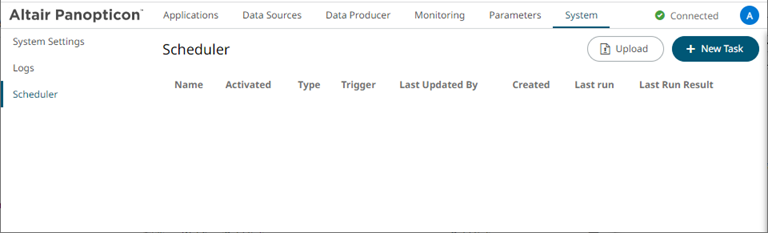
- Click New Task
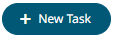 . The New Task pane displays.
. The New Task pane displays.
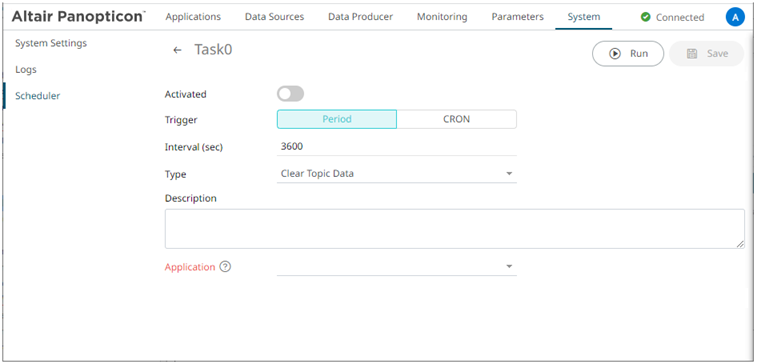
- Enter the Name of the task. Ensure the name is unique.
- Tap the Activated slider to turn it on.
- Select the Trigger. You can either select:
- Period then enter the Interval (in seconds), or

- CRON then enter a CRON Expression on the format:
sec mins hours dayofmonth month dayofweek (e.g., 09 02 18 ? * MON-FRI)

- Period then enter the Interval (in seconds), or
- Select the task Type: Clear Topic Data.
- Enter the Description of the task.
- Select the Application in the drop-down list. These are the applications available on the Applications tab.
- Click
.
- Once saved, you can opt to click
 to manually run the task.
to manually run the task. - Click
 to go back to the Tasks pane. The new task is added in the list.
to go back to the Tasks pane. The new task is added in the list.
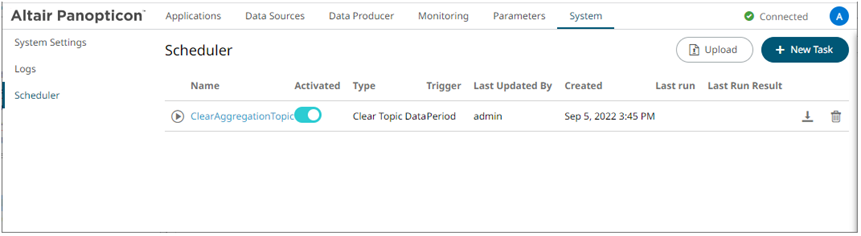
A task displays the following columns: Name, Activated, Type, Trigger, Last Updated
By, Created, Last Run, and Last Run Result.Modify the sorting of the list by clicking the
 or
or  button of any of these columns. The icon beside the column that was used for the sorting will indicate if it was in an ascending or descending order.
button of any of these columns. The icon beside the column that was used for the sorting will indicate if it was in an ascending or descending order.Tasks can also be:
- Manually started
Instead of waiting for the set Period interval or CRON Expression, you can manually execute the task by clicking
 .
. The Last Run and Last Run Result (Success or Failed) are displayed. For failed results,
you can hover on the tooltip to view the error. - Modified
- Deleted
Click
 of a task. A confirmation message displays. Click
of a task. A confirmation message displays. Click  .
.
- Once saved, you can opt to click
(c) 2013-2025 Altair Engineering Inc. All Rights Reserved.