Moving Data Sources
Users with a Designer role can move data sources to folders or subfolders to which they have permission.
- Select the checkbox of one or multiple applications either on the Grid View or List View.
- Then select either:
- Move
 icon on the toolbar
icon on the toolbar - Move in the content menu
The Move Data Source dialog displays with the folder or subfolders to which the user has permission to move the data sources.
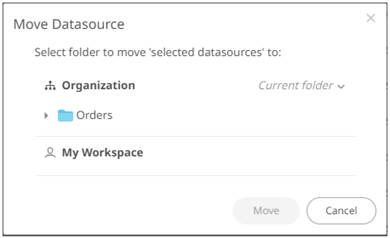
- Move
- Select the folder or subfolder.
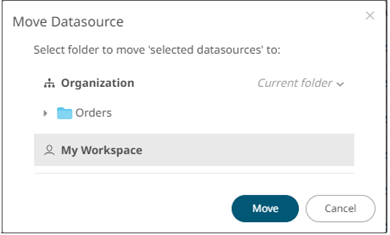
- Click
 .
.
The data sources are moved and displayed on the selected folder.
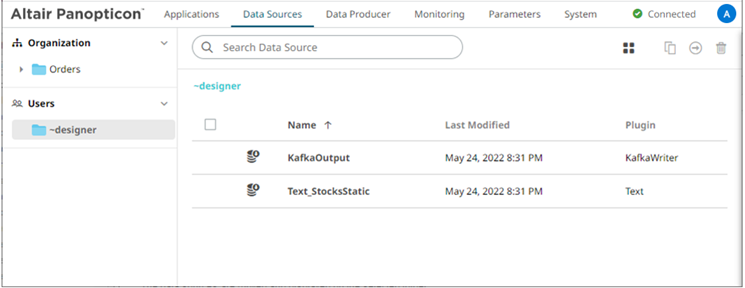
NOTE: If data sources with the same name are already in the selected folder, a copy of them will be moved.
(c) 2013-2025 Altair Engineering Inc. All Rights Reserved.