Creating Folders on the Data Sources Tab
- On the Data Sources tab, right-click on the topmost folder or the Data Sources pane and select New Folder.
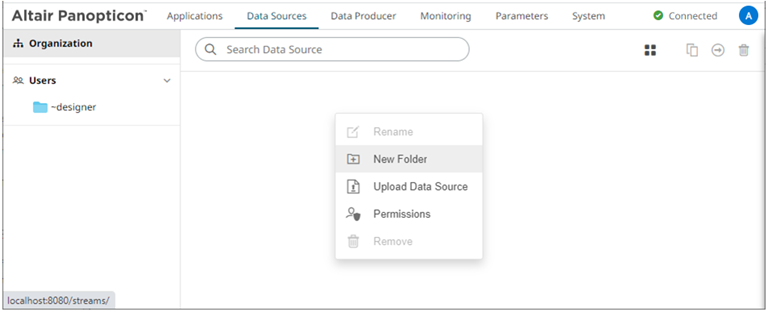
The Create Folder dialog displays.
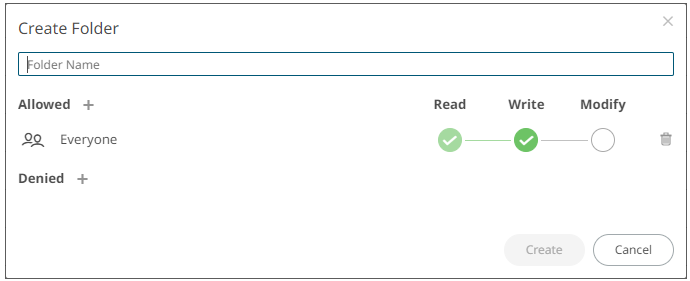
NOTE:
- Everyone is available in the Allowed section by default.
- Removing the Everyone group will mean that the folder and its subfolders will not be available for public access.
- Enter a Folder Name.
- Proceed to defining the Authorization to Allowed or Denied groups and users.
- Click
 .
.
The new folder is displayed on the expanded Folder hierarchy list and on the Root Folder list.
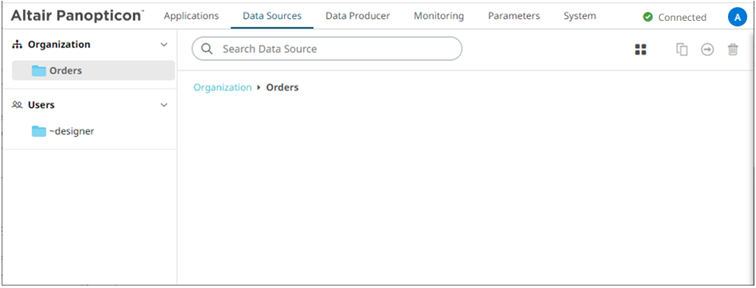
(c) 2013-2025 Altair Engineering Inc. All Rights Reserved.