Copying Data Sources
Users with a Designer role can copy data sources to folders or subfolders to which they have permission.
- Select the checkbox of one or multiple applications either on the Grid View or List View.
- Then select either:
- Copy
 icon on the toolbar
icon on the toolbar - Copy in the content menu
The Copy Data Source dialog displays with the folder or subfolders to which the user has permission to copy the data sources.
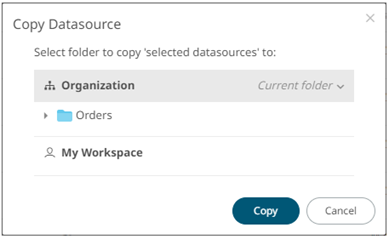
- Copy
- Select the folder or subfolder.
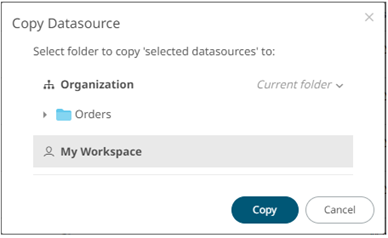
- Click
 .
.
The data sources are copied and displayed on the selected folder.
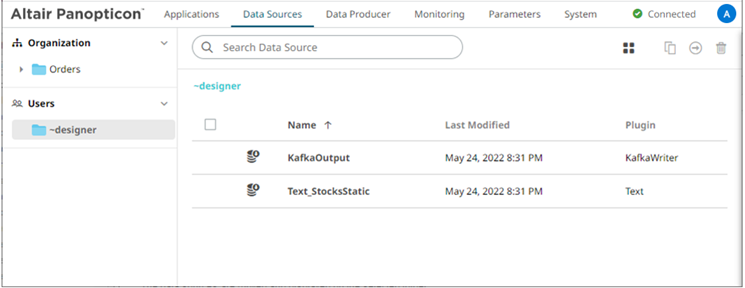
NOTE: If data sources with the same name are already in the selected folder, it will be added as copy.
(c) 2013-2025 Altair Engineering Inc. All Rights Reserved.