Adding an External Input
Sources data directly from a Kafka topic.
- On the Application page, click
 and select External_Input
and select External_Input  in the Add Operator pane.
in the Add Operator pane.
The External Input node
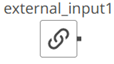 icon displays in the Graph pane, as well as the properties to be defined in the Operator Settings pane, and the preview of the data in the Schema pane.
icon displays in the Graph pane, as well as the properties to be defined in the Operator Settings pane, and the preview of the data in the Schema pane.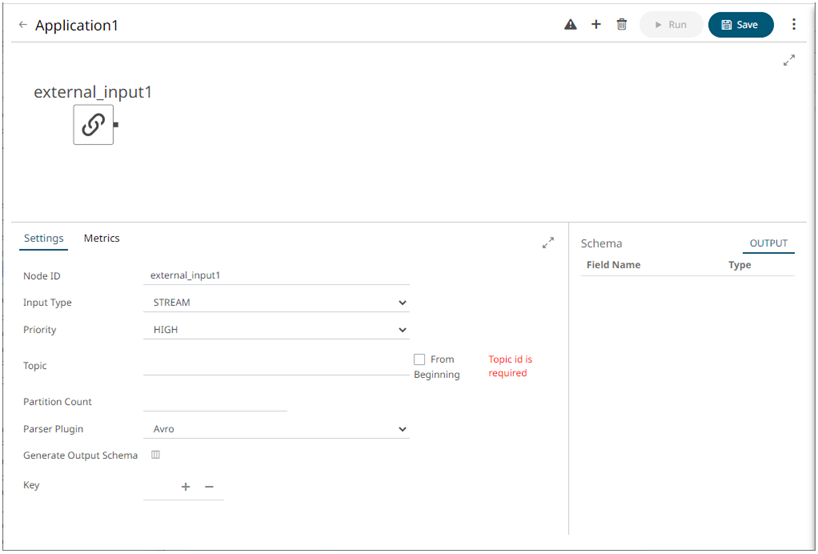
This operator serves as the initial source of the data in the application. The right (outbound) edge allows you to connect to other operators.
- In the Operator Settings pane, define or select the following required properties:
Property Description Node ID
The ID of the external input operator.
Input Type
Select the input type: STREAM, TABLE, or GLOBAL_TABLE.
Priority
Select the priority of the node’s startup:
-
APPLICATION – running and successful completion of the node is critical in the application
startup. -
HIGHEST – highest priority but not critical.
-
HIGH (Default) – high priority but not critical.
-
STANDARD – standard priority.
-
LOW – low priority.
Topic
The stream of records or input you will be subscribed to.
From Beginning
Select the check box to retrieve full history (from beginning to the latest) of the topic. If not selected, only the latest messages after the application has started will be retrieved.
Partition Count
Enter the number of partitions for the Kafka topics that will be created for the External Input operator.
Partitions allow you to parallelize a topic by splitting the data in a particular topic across multiple brokers wherein, each partition can be placed on a separate machine to allow for multiple consumers to read from a topic in parallel.
NOTE: The External Input topic pulls the default partition count from the provided topic meta with generate schema call.
NOTE: Node ID, Input Type, and Topic properties are required.
-
- Select the Parser Plugin:
- Avro
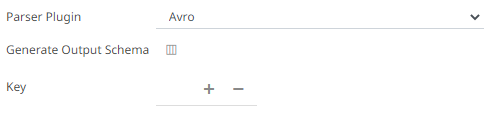
- Protobuf
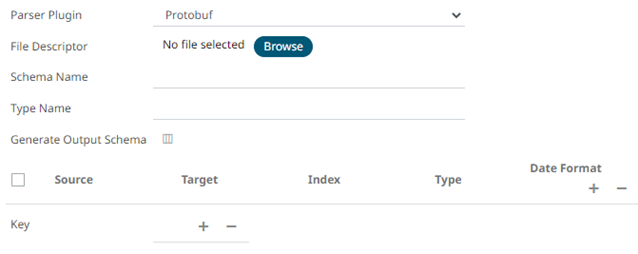
Click
 to select the File Descriptor (.desc file) in the Open dialog.
to select the File Descriptor (.desc file) in the Open dialog.Then enter the Schema Name and Type Name.
Property Description Schema Name
The Protobuf schema.
Type Name
The message of Protobuf type that will be sent to Kafka.
File Descriptor
The FileDescriptorSet which:
-
Is an output of the protocol compiler.
-
Represents a set of .proto files, using the --descriptor_set_out option.
-
- XML
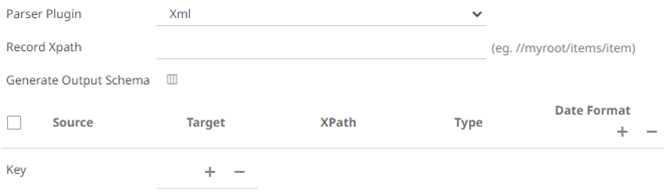
- JSON
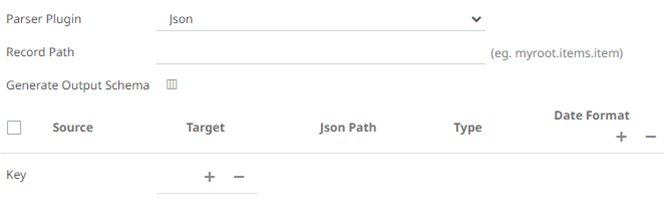
- Text
If Text has been selected, confirm the Column Delimiter and Text Qualifier, and if the first row of the message includes column headings.
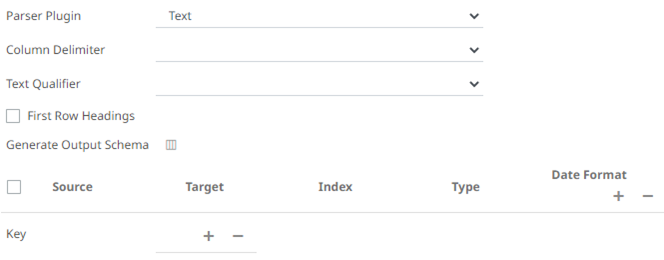
- Avro
- You can also click the following icons:
Button Description 
Add a new field entry.

Select the check box of a field entry and click
 to delete.
to delete.
Fetch the schema of the output topic. This populates the list of columns, with the data type found from inspecting the first ‘n’ rows of the file.
- Enter or select the following properties:
Property Description Source
The column name of the source schema.
Target
The column name of the target schema.
XPath/Json Path/Index
The column name of the target schema.
Type
The data type of the column. Can be: BOOLEAN, DATE, DATETIME, DOUBLE, FLOAT, INT, LONG, STRING, TIME.
Date Format
Date/Time format when the data type is DATE, DATETIME, or TIME.
- In the Key section, click
 to add a key column from the data source schema. Repeat to add more.
to add a key column from the data source schema. Repeat to add more.
You can also delete a key column in the list by selecting its check box and clicking
 .
. - Save the changes.
(c) 2013-2025 Altair Engineering Inc. All Rights Reserved.