Creating Task to Send Combined Files via Email
Allows you to generate and email a combination of inline image, MS Excel, PDF, and CSV files.
- On the New Task pane, enter the Name of the task. Ensure the name is unique.
- Tap the Activated slider to turn it on.
- Select the Trigger. You can either select:
- Period then enter the Interval (in seconds), or

- CRON then enter a CRON Expression on the format:
sec mins hours dayofmonth month dayofweek (e.g., 09 02 18 ? * MON-FRI)

- Period then enter the Interval (in seconds), or
- Select the task Type: Email Combined.
- Enter the Description of the task.
- Upon selecting Email Combined, the Scheduler page changes to allow specification of the following:
- Select the Workbook Name in the drop-down list. These are the published workbooks available in the Workbooks page.
You can also enter the workbook name in the Search box. For workbooks in folders, ensure to start with \ to include folder names.
- Enter the Parameter Values that will be added as parameters to the subject line of emails or as dashboard values in the Image file.
Such as Parameter=Value, and are comma separated. For example:
Region=Europe,Industry=Financials
NOTE:
- See Setting Parameter Values in Scheduler Tasks for more information on the different syntax you can use to enter parameters with multiple values, as well as parameter values that contain comma.
- The following Date/Time range querying parameters are also supported in the Email CSV Data task:
- CurrentTime
- LastWorkDay
- WeekStart
- QuarterStart
For example:
{CurrentTime:dd-MMM-yyyy}
However, when there is no Date/Time format supplied, the default format yyyy-MM-dd will be used instead.
- Tap the Hide Scrollbars slider if required.
- Tap the Inline Image, Excel, PDF, and CSV sliders and then define the corresponding content sections:
Property Description Dashboard & Parts
-
For Inline Image and CSV, the selected dashboards or parts are inserted as parameterized text and inline images in the Body edit box.
-
For Inline Image, you can also select color legends.
Dashboards
For Excel and PDF, select the dashboards to include in the Excel or PDF file by selecting their corresponding boxes in the Dashboards drop-down list.
Bookmarks
For Inline Image and PDF, select bookmarks in the selected workbook to include in the inline image or PDF by selecting their corresponding boxes in the Bookmarks drop-down list.
Width
For Inline Image and Excel, define the Width of the Inline Image or Excel. Default is 1024px.
Height
For Inline Image and Excel, define the Heigh of the Inline Image or Excel. Default is 768px.
Hyperlinks
Hyperlinks can be used in email dashboard images. Hyperlinks can redirect to a workbook and a dashboard in the server.
For Inline Image, tap the Hyperlinks slider to make the image file in the email clickable.
Table Style
Define the Excel table style of an exported table. The default value is TableStyleLight1.
Mode
For Excel, select one of the following Modes:
-
Images and Table Data – Images and data are exported to the Excel file (default).
-
Data – Only the data is exported to the Excel file.
Output File Name
Enter a comma-separated list of Output File Names.
-
The items in the list must be either unique or empty.
-
Empty string items indicate that the default title should be used.
-
By default, the text box is blank causing the implicit naming to be used.
-
If the supplied names are fewer than the selected data sets, the default naming comes into effect for non-specified names.
Zip CSV Data
Zip Output File Name
You can opt to tap the Zip CSV Data slider to attach a zipped copy of the CSV data in the email, then enter the Zip Output File Name.
-
- Select the Workbook Name in the drop-down list. These are the published workbooks available in the Workbooks page.
- Enter the email address of the recipient in the To field.
- You can also enter the following:
- Sender Name alias to use when sending email. If left blank, the value of email.sender_name property in Panopticon.properties will be used.
- CC and/or BCC recipients of the email separated by a comma
- The mail message subject to be used in the email notifications in the Subject field.
NOTE: Supports dashboard parameters.
- Content of the email in the Body box.
For the Inline Image, the selected dashboards, parts, or color legends are inserted as parameterized text and inline images in the Body edit box.
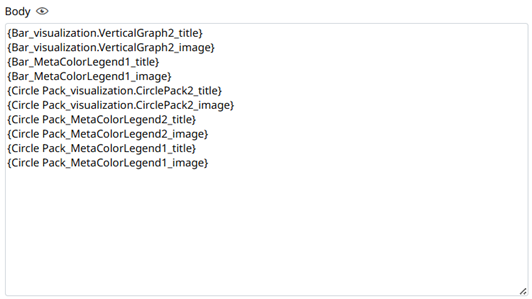
Clicking the Preview
 icon displays the image placeholders for the selected dashboards, parts, or color legends.
icon displays the image placeholders for the selected dashboards, parts, or color legends.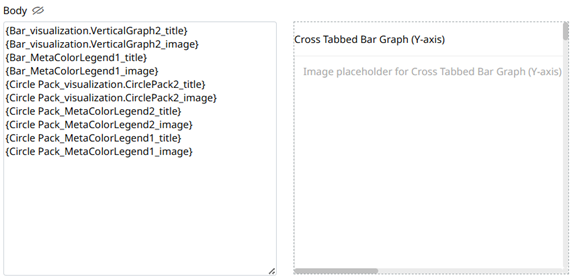
- Click
 .
.
- Once saved, you can opt to click
 to manually run the task.
to manually run the task. - Click
 to go back to the Tasks pane. A new task is added to the list.
to go back to the Tasks pane. A new task is added to the list.
- Once saved, you can opt to click
(c) 2013-2025 Altair Engineering Inc. All Rights Reserved.