Moving Workbooks
Users with Administrator or Designer role are allowed to move a workbook to another folder or subfolder they have permission to.
- On the List or Grid view, select one or several workbooks then:
- Right-click or click More Actions
 and select Move in the context menu, or
and select Move in the context menu, or - click the Move
 icon on the toolbar.
icon on the toolbar.

The Move Workbook dialog displays with the folder or subfolders the user is allowed to move the workbook to.
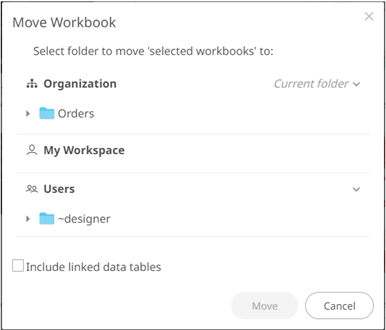
- Right-click or click More Actions
- Select the folder or subfolder.
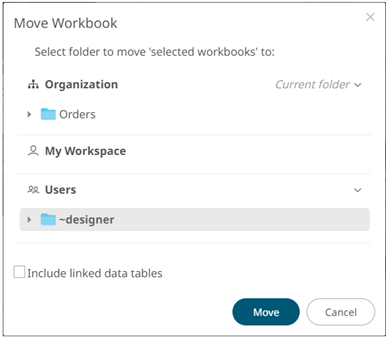
- Select the Include linked data tables checkbox so the associated data tables linked inside the workbook will be included when moving.
NOTE: The Include linked data tables option is available for users with WRITE permissions to the data table.
- Click
 .
.
The workbook is moved and displayed on the selected folder.
(c) 2013-2025 Altair Engineering Inc. All Rights Reserved.