Defining the Default Settings of a Theme
When you define the default settings of a theme, you specify the colors and fonts of the workbook, visualizations, filter box, action part title, legend title, and action form.
- To define the default styles of the workbook, click Workbook on the Default Styles tab. The Workbook Settings are displayed.
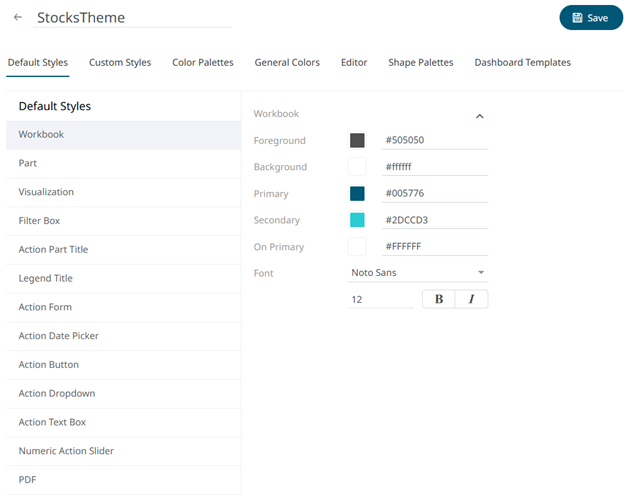
You may opt to modify the colors of the following properties:
Property Description Foreground
Foreground color of the workbook.
Background
Background color of the workbook.
Primary
Primary color of the workbook.
Secondary
Secondary color of the workbook.
On Primary
Foreground color within the primary color.
- To set the colors, you can do one of the following:
- Click the Color box to display the Color dialog and set the Hex color code, RGB, or HSL value

- Enter the Hex color code

- Enter the HTML color name

- Click the Color box to display the Color dialog and set the Hex color code, RGB, or HSL value
- Select the Font.
NOTE: The available custom fonts in Panopticon Real Time can be selected in the Font drop-down list.
- Specify the Font Size.
- Specify whether Bold and Italic.
- To set the colors, you can do one of the following:
- To define the default styles of the parts, click Part on the Default Styles pane. The Part Settings are displayed.

You may opt to modify the colors of the following properties:
Property Description Foreground
Foreground color of the parts.
Background
Background color of the parts.
Border
Border color of the parts.
- Set the visualization, title, and border colors.
- Select the part’s Font.
- Specify the part’s Font Size.
- Specify whether Bold and Italic.
- Specify the Padding of the parts.
- To modify the Top, Right, Left, and Bottom padding values, click
 .
.
The page updates to display the following fields:

- Set the desired padding values. If the values are not the same, Mixed is displayed in the Padding field.
- To modify the Top, Right, Left, and Bottom padding values, click
- Specify the Border Radius. When set to 0px, the border is displayed as a sharp corner. Setting to higher values makes the border more rounded.
- Specify the Margin of the parts.
- To define the Top, Right, Left, and Bottom margin values, click
 .
.

- Set the desired margin values. If the values are not the same, Mixed is displayed in the Margin field.
- To define the Top, Right, Left, and Bottom margin values, click
- To define the default styles of the visualizations, click Visualization on the Default Styles pane. The Visualizations Settings are displayed.

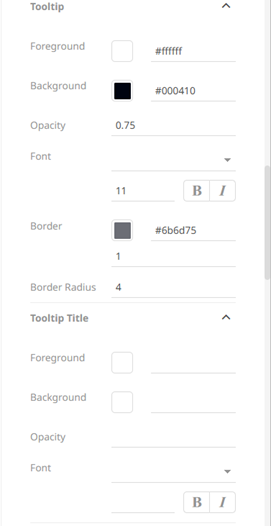
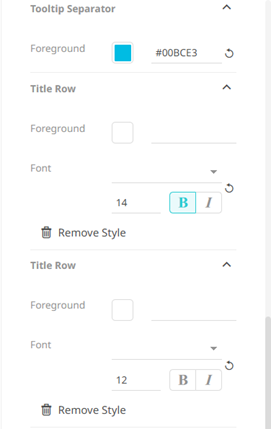
You may opt to modify the colors of the following properties:
Property Description Foreground
Foreground color of the visualizations, title, tooltip, tooltip title, tooltip separator, and title row.
Background
Background color of the visualizations, title, tooltip, and tooltip title.
Border
Border color of the visualizations and tooltip.
- Set the visualization, title, tooltip, tooltip title, tooltip separator, and border’s colors.
- Select the visualization, title, tooltip, tooltip title, tooltip label, and tooltip value’s Font.
- Specify the visualization, title, tooltip, tooltip title, tooltip label, and tooltip value’s Font Size.
- Specify whether Bold and Italic.
NOTE: For the Tooltip Value, Bold is selected by default.
- Specify the Border Size of the visualization and tooltip.
- Select the visualization title’s Alignment: Left, Center, or Right.
- Specify the Padding of the visualizations.
- To modify the Top, Right, Left, and Bottom padding values, click
 .
.
The page updates to display the following fields:

- Set the desired padding values. If the values are not the same, Mixed is displayed in the Padding field.
- To modify the Top, Right, Left, and Bottom padding values, click
- Specify the Border Radius of the visualization and tooltip. When set to 0px, the border is displayed as a sharp corner. Setting to higher values makes the border more rounded.
- Specify the Margin of the visualizations.
- To define the Top, Right, Left, and Bottom margin values, click
 .
.
The page updates to display the following fields:

- Set the desired margin values. If the values are not the same, Mixed is displayed in the Margin field.
- To define the Top, Right, Left, and Bottom margin values, click
- Set the Opacity of the tooltip and tooltip title.
- You can opt to define the settings of the Title Rows.

By default, there are three title rows. You can do one of the following:
- Click
 to delete, or
to delete, or - Click
 to add more title rows and define their settings.
to add more title rows and define their settings.
- Click
- To define the default styles of the filter box, click Filter Box on the Default Styles pane. The Filter Box Settings are displayed.

You can modify the colors of the following properties:
Property Description Foreground
Foreground color of the filter box.
Background
Background color of the filter box.
- Set the colors of the filter box.
- Select the filter box title’s Font.
- Specify the filter box title’s Font Size.
- Specify whether Bold and Italic.
NOTE: For the filter box title, Bold is selected by default.
- Select the filter box title’s Alignment: Left, Center, or Right.
- To define the default styles of the action part title, click Action Part Title on the Default Styles pane. The Action Part Title Settings are displayed.

- Select the action part title's Font.
- Specify the action part title's Font Size.
- Specify whether Bold and Italic.
NOTE: For the action part title, Bold is selected by default.
- To define the default styles of the legend title, click Legend Title on the Default Styles pane. The Legend Title Settings are displayed.

- Select the legend title's Font.
- Specify the legend title's Font Size.
- Specify whether Bold and Italic.
NOTE: For the legend title, Bold is selected by default.
- To define the default styles of the different actions (i.e., Action Form, Action Date Picker, Action Button, Action Dropdown, Action Text Box, Numeric Action Slider), click one and on the Default Styles pane to display their corresponding settings.
Most of these actions share the same settings as below:

You may opt to modify the colors of the following properties:
Property Description Foreground
Foreground color of the action, button, or slider.
Background
Background color of the action, button, or slider.
- Set the colors of the actions.
- Select the action and button’s Font.
- Specify the action and button’s Font Size.
- Specify whether Bold and Italic.
- Specify the action’s border color and size.
- Specify the Padding of the actions.
- To modify the Top, Right, Left, and Bottom padding values, click
 .
.

- Set the desired padding values. If the values are not the same, Mixed is displayed in the Padding field.
- To modify the Top, Right, Left, and Bottom padding values, click
- Specify the Border Radius. When set to 0px, the border is displayed as a sharp corner. Setting to higher values makes the border more rounded.
- Specify the Margin of the actions.
- To define the Top, Right, Left, and Bottom margin values, click
 .
.

- Set the desired margin values. If the values are not the same, Mixed is displayed in the Margin field.
- To define the Top, Right, Left, and Bottom margin values, click
- To define the default styles of the PDF’s header and footer, click PDF on the Default Styles pane. The PDF Settings are displayed.
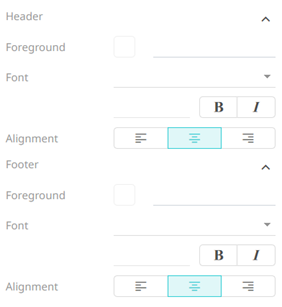
- Set the header and footer’s Foreground color.
- Specify the header and footer’s Font and Font Size.
- Specify whether Bold or Italic.
- Specify the header and footer’s Alignment.
- Proceed to the Custom Styles tab to specify the custom styles of the theme.
(c) 2013-2025 Altair Engineering Inc. All Rights Reserved.