Creating a New Single Color Palette
These are the single colors that will be shared in a workbook for:
- Records in Table and Record visualizations for the background, text, or shape
- Visual members in Combination visualizations for the background or text
Light and medium single color palettes are provided in Panopticon Real Time, but you can also add new ones.
- On the Single section, click the Add Palette
 icon.
icon.
The Next Single Palette dialog displays.
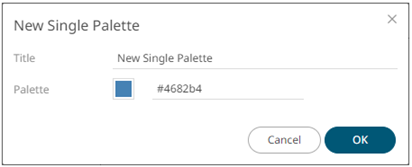
- Enter the Title then click
 .
. - Click the Color box to display the Color dialog and set the palette color or enter the Hex color or HTML code.
- Click
 .
.
The new text color palette is added in the list (e.g., Dark Blue). Note that it is already included and can be modified, duplicated, and deleted.
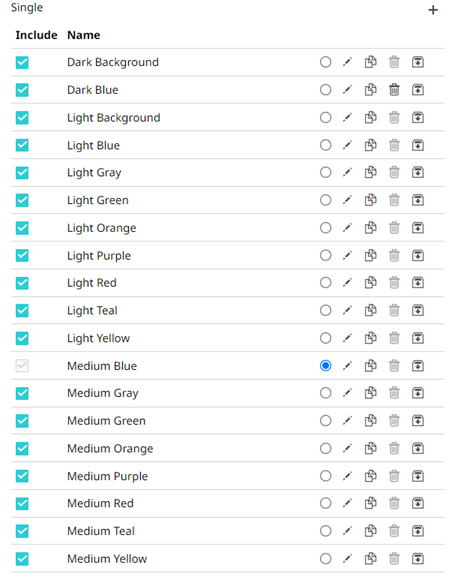
(c) 2013-2025 Altair Engineering Inc. All Rights Reserved.