Working with Alerts
Working with alerts can be done either on the Alerts page or on the Alerts pane of a workbook.
Alerts Page
This page is accessible through the Alerts tab with two sections: Alert Definitions and Alert Events.
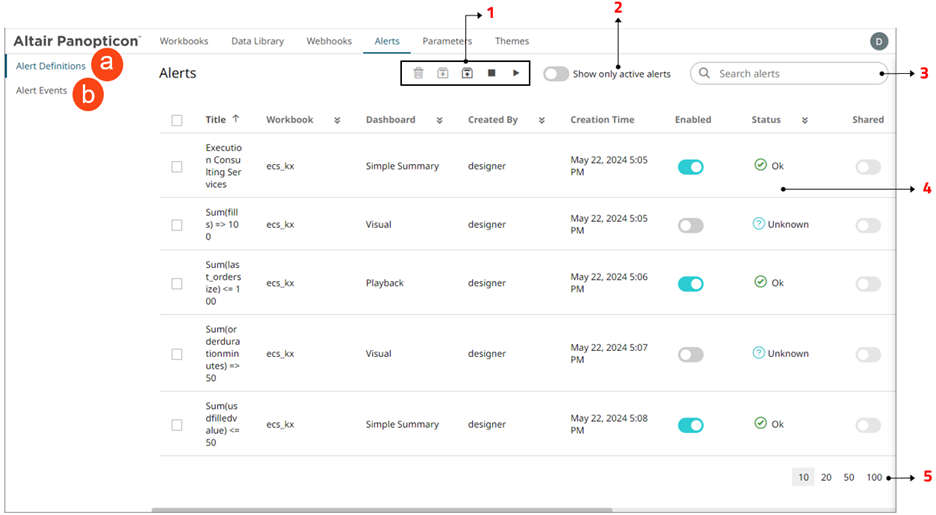
Clicking Alert Definitions  displays the list of alerts.
displays the list of alerts.
| Option | Description |
| 1 |
Alert Definitions Toolbar Allows you to delete, import, export, deactivate all, or activate all alerts. |
| 2 |
Show Only Active Alerts Tap the Show only active alerts slider to turn it on. Only the active or enabled alerts are displayed on the Alert Definitions list. |
| 3 |
Search Alerts Entering text will filter the alerts. You can also enter one or more characters into the Search Alerts box and the suggested list of alerts that matched the entries will be displayed. You can also click |
| 4 |
List of Alerts Displays the Title, Workbook, Dashboard, Created By, Creation Time, Enabled, Status, Shared, Times Triggered, Sent Emails, Notifications, and Triggered Webhooks settings of the alerts. By default, the list of alerts is sorted by Title in ascending order. You can modify the sorting of the list by clicking the You can also tap the Enabled slider of an alert to turn it on. |
| 5 |
Move to Other Alerts Page Move to other pages. |
Clicking Alert Events ![]() displays the details of all triggered events of activated alerts.
displays the details of all triggered events of activated alerts.
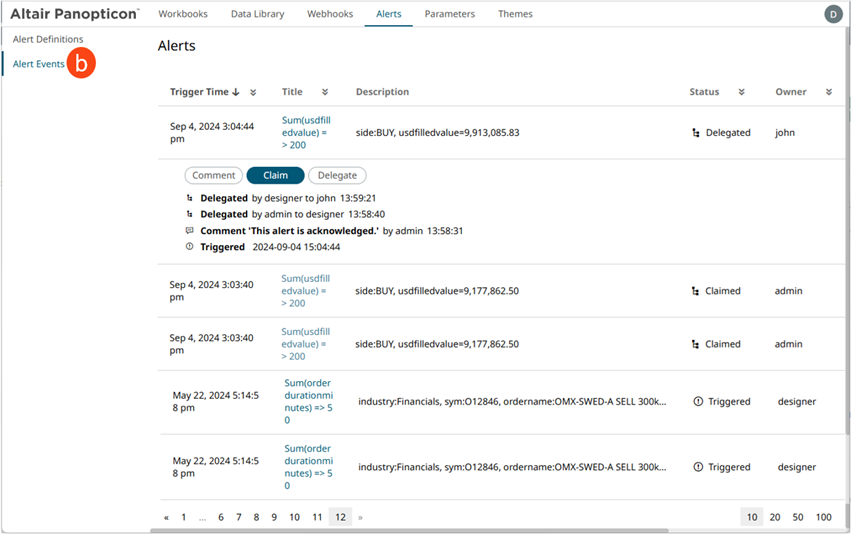
| Property | Description |
|
Trigger Time |
The Date/Time when the alert was triggered. |
|
Title |
Title of the alert. Click a Title link to go to the workbook where the alert was triggered. |
|
Description |
Description of the alert. |
|
Status |
Status of the alert. Can be any of the following:
|
|
Owner |
Owner of the alert. |
|
Workbook Name |
The workbook name where the alert was set. |
|
Dashboard |
The dashboard name where the alert was set. |
|
Alert Events Properties |
Displays the workflow changes. Also allows you to: |
You can also do any of the following options:
- Click
 or
or  of a column title to sort the list.
of a column title to sort the list. - Click
 of a column to display a multi-select checkbox list. By default, all checkboxes are selected (Select All). Selecting or deselecting items in the list controls the filter.
of a column to display a multi-select checkbox list. By default, all checkboxes are selected (Select All). Selecting or deselecting items in the list controls the filter.
For the Trigger Time column, click to display the Filter dialog.

Set the Date/Time range of the filter by entering values in the From and To text boxes, or selecting the limits from the calendar control.
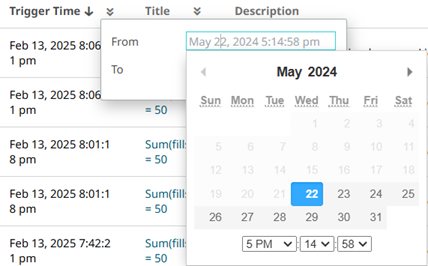
Alerts Pane
This pane is accessed by clicking the Alerts ![]() icon in the workbook or selecting an alert in the pop-up notification. Like the Alerts page, there are two screens: Alert Events and Alert Definitions.
icon in the workbook or selecting an alert in the pop-up notification. Like the Alerts page, there are two screens: Alert Events and Alert Definitions.
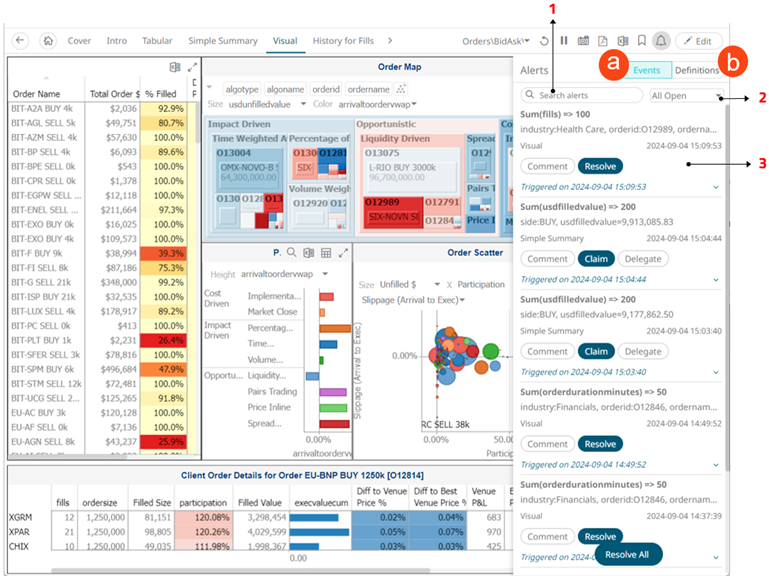
Clicking Events  displays the list of alert events.
displays the list of alert events.
| Option | Description |
| 1 |
Search Alerts Entering text will filter the alert events. |
| 2 |
Alert Event State Allows you to view any of the following alert event states:
|
| 3 |
Alert Event Properties Displays the following information:
Also allows you to:
|
Clicking Definitions ![]() displays the list of alerts (Shared Alerts or My Alerts).
displays the list of alerts (Shared Alerts or My Alerts).
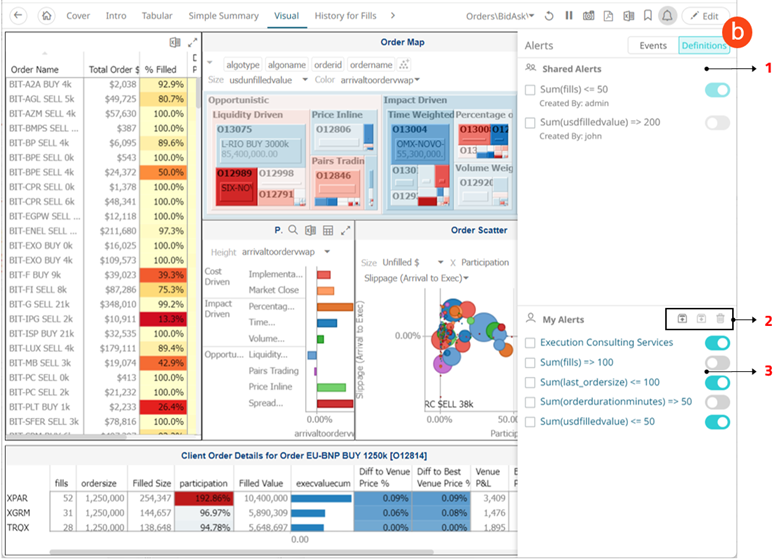
| Option | Description |
| 1 |
Shared Alerts Alerts that are shared by administrators. For each shared alert, the author is displayed.
NOTE: Non-administrators are not allowed to deactivate a running shared alert. |
| 2 |
My Alerts Toolbar |
| 3 |
My Alerts Allows you to:
|
(c) 2013-2025 Altair Engineering Inc. All Rights Reserved.