Style Variable Configuration for Visualizations
The Style variable allows you to set the style of the visualization, along with its title, title row, tooltip, tooltip title, tooltip label, tooltip value, and tooltip separator.
- On the Visualization Settings pane, click the Style variable to display the style settings you can configure.
Initially, the Default style will be based on the default visualization style that is set for the selected theme of the workbook.
For the Light theme example:

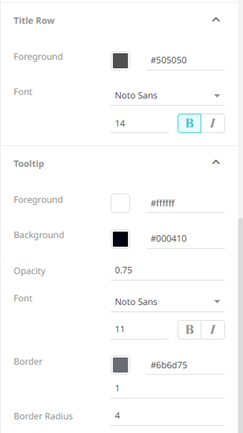
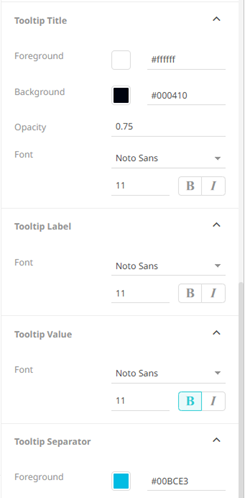
For the Dark theme example:

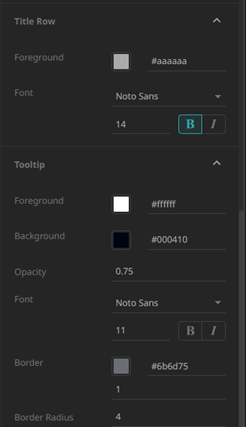
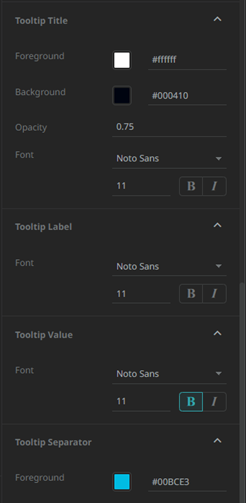
- See Define the Default Style Settings of a Theme for more information on how to set these properties.
- Click
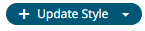 and select any of the following options:
and select any of the following options:
- Set current as default – Save the changes and set it as the default.
- Create custom style – Save the changes and set it as a custom style.
The Style pane updates to display the Title control.
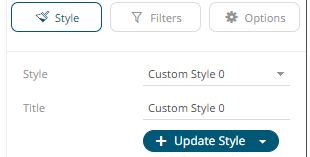
- Enter the custom style Title.
- If there are additional changes made, click Update Current Style in the Update Style drop-down.
The new custom style is added in the Workbook > Theme > Custom Styles list.

If published, the custom style configuration of the visualization will be added to the Global custom styles list and can be applied to other visualizations.
- Reset to default – Revert to the original default settings.
- Click the Save
 icon on the toolbar.
icon on the toolbar.
(c) 2013-2025 Altair Engineering Inc. All Rights Reserved.