Resizing Visualizations or Parts
- Click on a visualization or part. The border is highlighted.

- Click on one of the corners and drag to the required size.
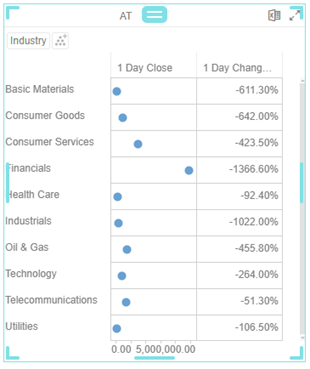
NOTE:
- Selected multiple parts will only be resized if they are aligned on the screen. If multiple parts are far from one another, only the part currently being resized will be affected.
- It’s not possible to make the bounding box of all selected parts larger, only the divisions between parts that make up the bounding box can be moved around. For example, in the image below, resizing the left part from the right adorner will take space from the left, it won’t make both parts wider.

(c) 2013-2025 Altair Engineering Inc. All Rights Reserved.