Global Filtering
The Global Filters section can be displayed in the workbook layout. Filters added to this section will be applied across all dashboards in a workbook.
- On the Dashboard and Workbook Settings pane, click the Workbook tab then the
 button.
button.
The Global Filter Settings pane is displayed.
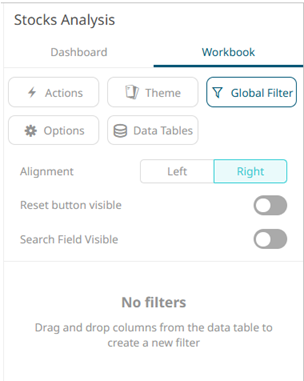
- Select the Global Filters Alignment: Left or Right.
- Tap the Reset Button Visible slider to turn it on.
- Tap the Search Field Visible slider to turn it on.
- Drag and drop columns (text, numeric, time, or time series) from the Data Table pane to the Global Filter pill or drop area:
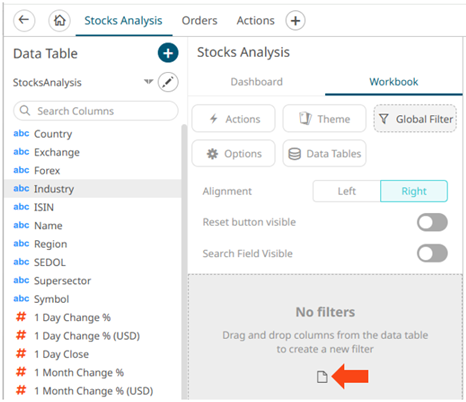
The columns are added under the Filter Box columns list and the Global Filter box is displayed and populated by the default filter mode type of the added columns:
- Multiple Selection for text columns
- Numeric Range for numeric and timeseries columns
- Date/Time Range for time columns
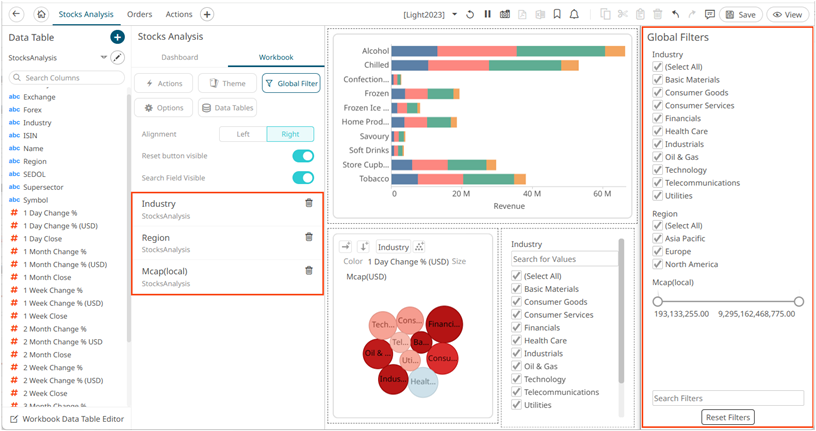
You may modify the settings of the dragged and dropped columns.
- For the Text Filter, click to expand.
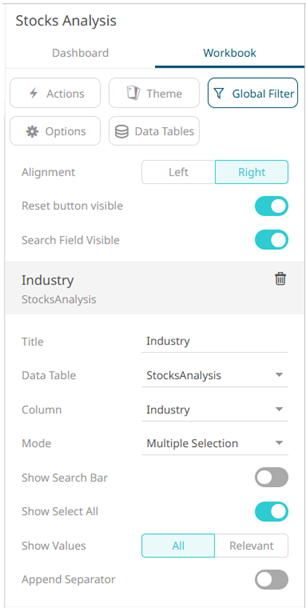
- You can also do any of the following:
- Modify any of the Title, Data Table, Column, and Mode values.
- Tap the Show Filter Text Box slider to turn it on. The Show Select All slider is enabled by default.
- For the Numeric Filter, click to expand.
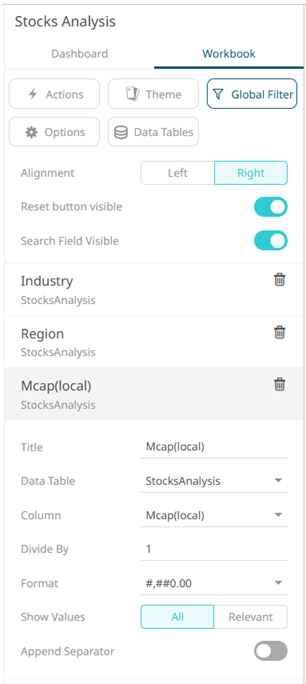
- You can also do any of the following:
- For the Time Column Filter, click to expand.
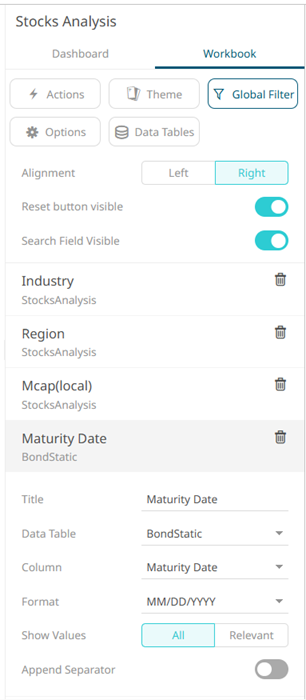
- Modify any of the Title, Data Table, Column, or Date/Time Format values.
- To apply cascading filter to multiple values in a hierarchy (e.g., Type, Super Region, and Region), select one of the following Show Values options:
- All – Display all values from the data tables.
- Relevant – Display only the relevant values of the filter column.
- For any of the global filter types, tap the Append Separator slider to add a separator.
- Click the Save
 icon on the toolbar to save the changes.
icon on the toolbar to save the changes.
Deleting Global Filters
Click on a global filter instance under the Global Filter Settings pane and then click ![]() .
.
(c) 2013-2025 Altair Engineering Inc. All Rights Reserved.