Data Table Column Settings
The Columns pane in the Data Table Editor layout allows:
- Modification of the column names
- Modification of the numeric or Date/Time format
- Setting the numeric default aggregation
- Setting the Min and Max range of numeric columns
- Creating custom sort order
NOTE: User-defined columns are not included in the list.
Modification of the Column Names
The name of columns retrieved from the data source can be modified.
- On the Data Sources panel, click a data source to display its settings.
- Click Columns. The Columns pane displays the list of available columns in the data source.
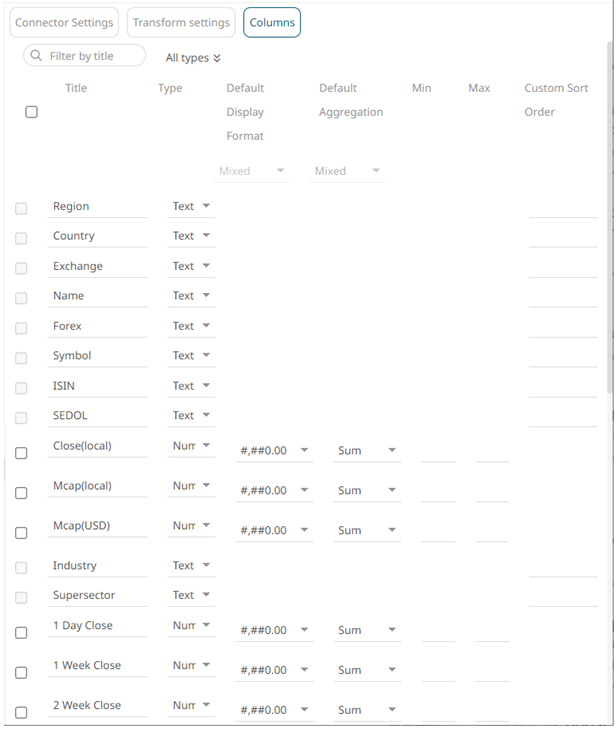
- Select the column name that you want to modify, then enter the new name and click
 .
.
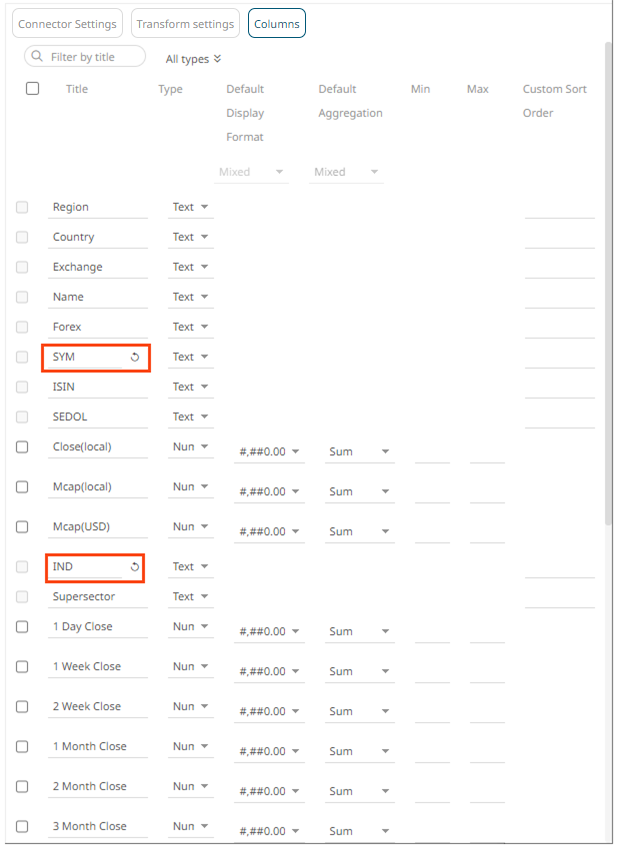
Once the column name is modified, the
 button is displayed. Click this button to revert to the original column name.
button is displayed. Click this button to revert to the original column name. - Click
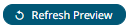 . The new column names are displayed on the Data Preview.
. The new column names are displayed on the Data Preview.
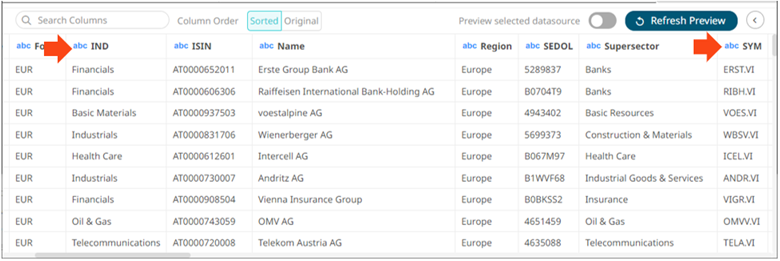
(c) 2013-2025 Altair Engineering Inc. All Rights Reserved.