Aligning or Distributing Dashboard Parts
Selected dashboard parts can be automatically aligned (by row or column) or distributed (horizontally or vertically).
- Click the dashboard part then use then use the Ctrl key to select more. The selected dashboard parts are highlighted, and the Layout pane is displayed.
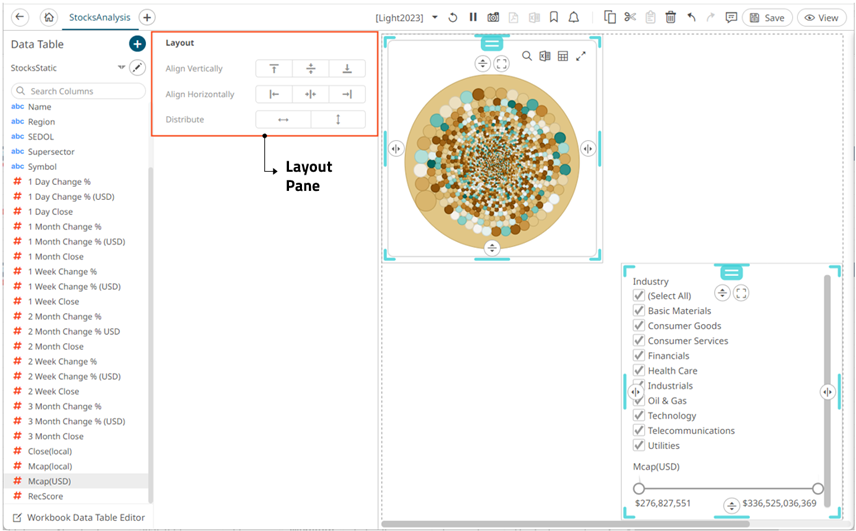
- On the Layout pane, click any of these options:
- Align Vertically Top

The selected dashboard parts are aligned at the top of the dashboard canvas.
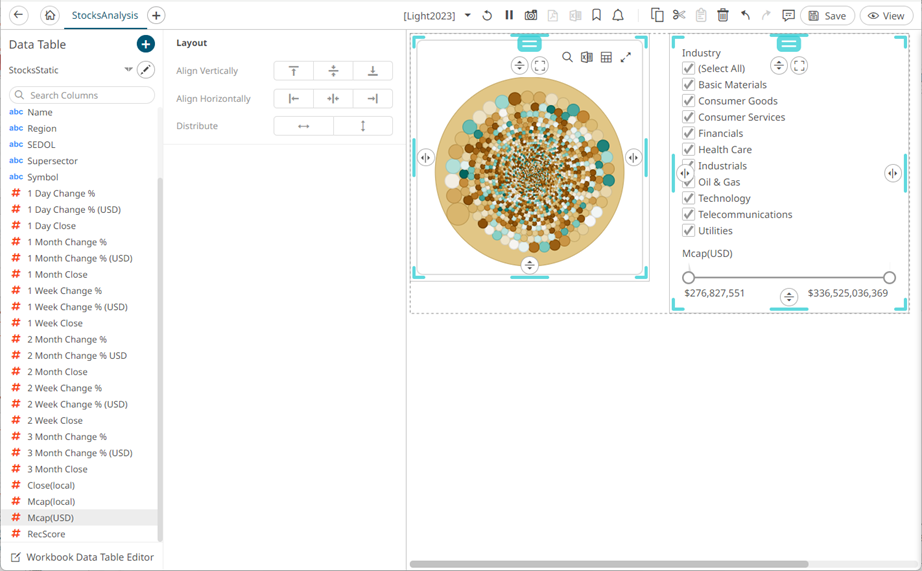
- Align Vertically Center

The selected dashboard parts are aligned at the vertical center of the dashboard canvas.
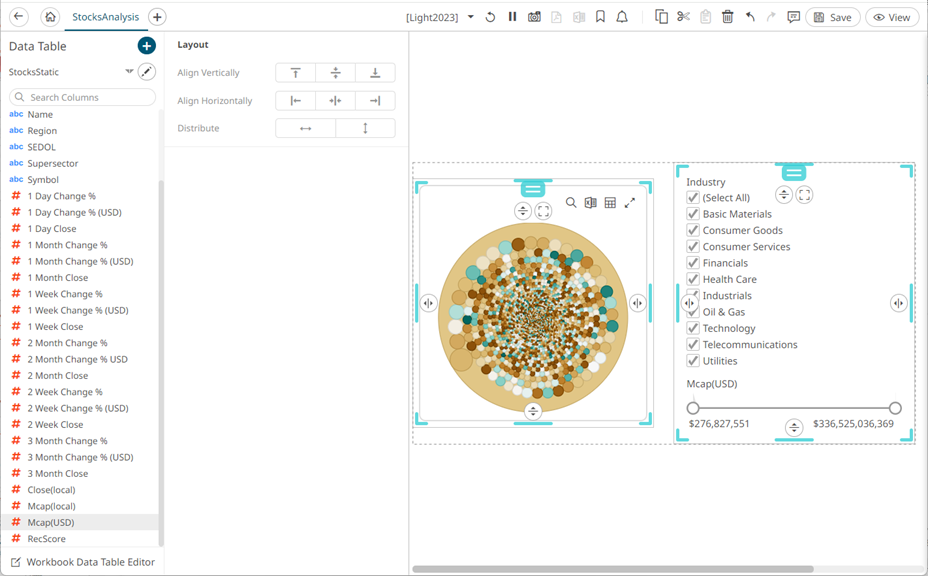
- Align Vertically Bottom

The selected dashboard parts are aligned at the bottom of the dashboard canvas.
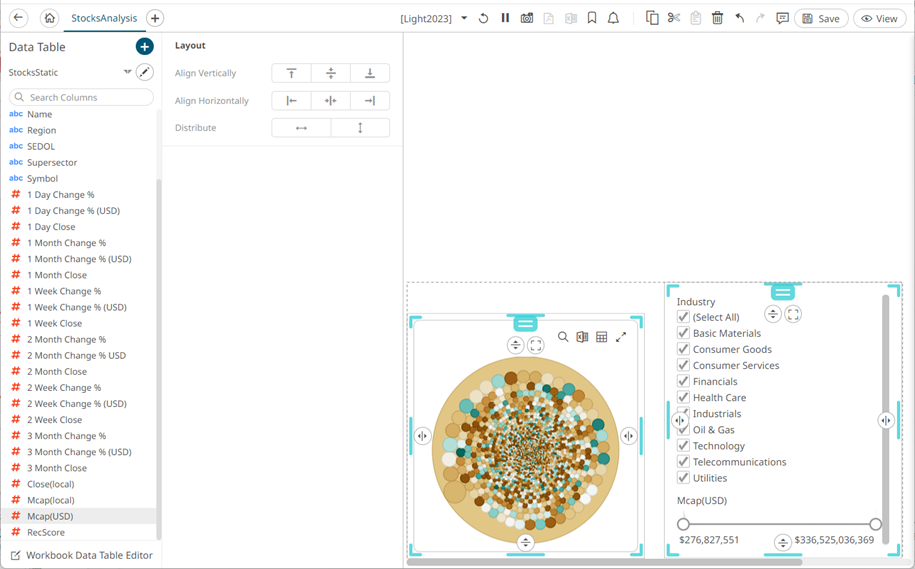
- Align Horizontally Left

The selected dashboard parts are aligned at the left of the dashboard canvas.
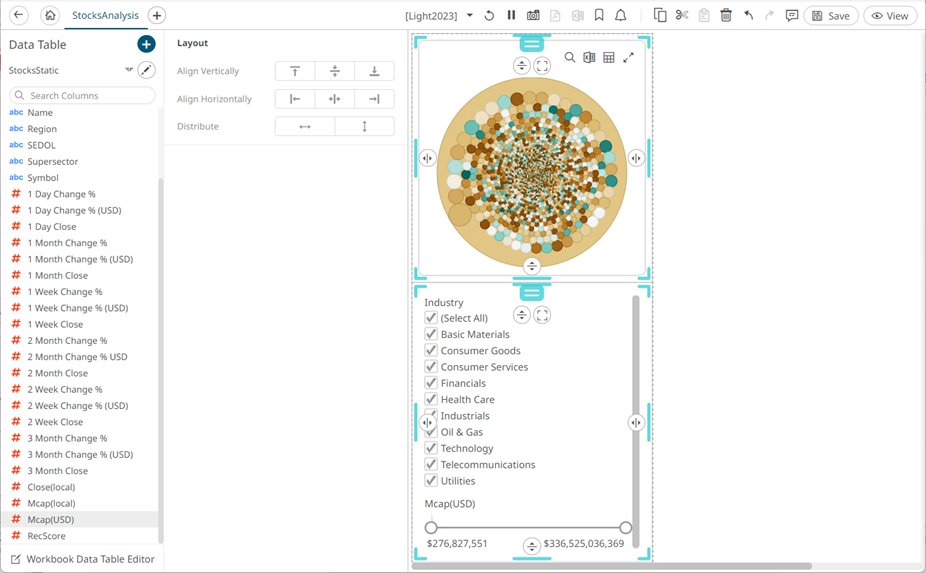
- Align Horizontally Center

The selected dashboard parts are aligned at the horizontal center of the dashboard canvas.

- Align Horizontally Right

The selected dashboard parts are aligned at the right of the dashboard canvas.
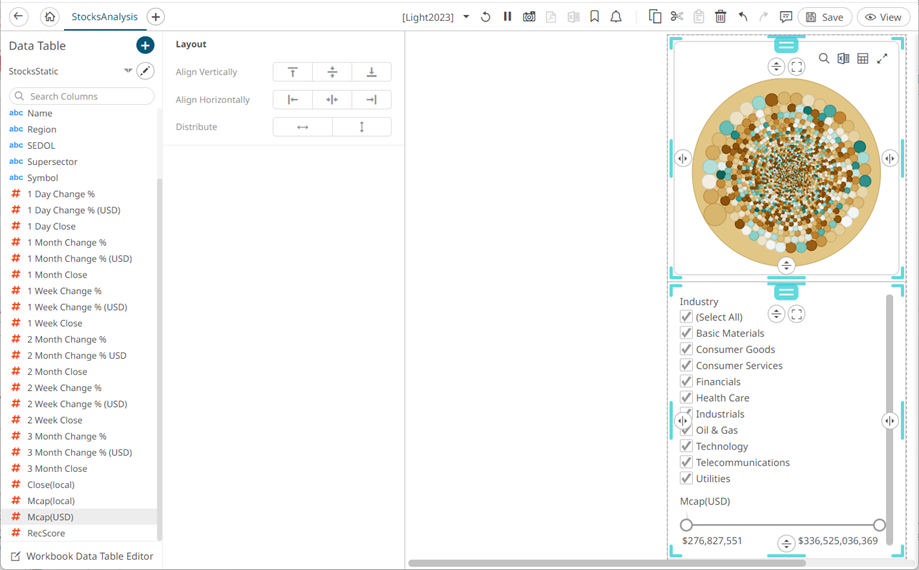
- Distribute Horizontally

Adjusts the size of dashboard parts to be distributed horizontally in the dashboard. You can then opt to align in a row or column.
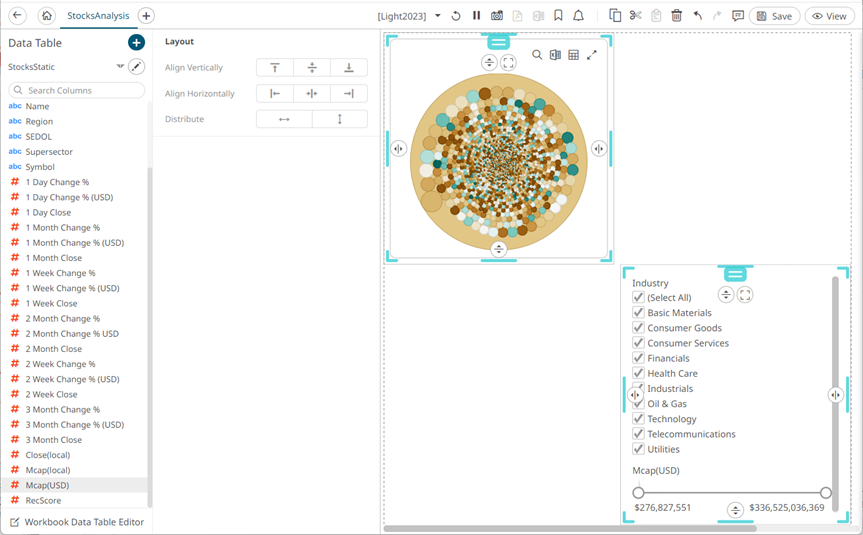
- Distribute Vertically

Adjusts the size of dashboard parts to be distributed vertically in the dashboard. You can then opt to align in a row or column.

- Align Vertically Top
(c) 2013-2025 Altair Engineering Inc. All Rights Reserved.