Adding Text Groupings
New custom text groupings can be dynamically added to a data source.
- On the Data Sources pane, click Calculated Columns.
The Calculated Columns pane displays.
- Click New Column > Text Grouping.
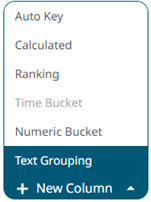
The text grouping instance is displayed with the default title (e.g., Region Groups) based on the initially selected Source Column (e.g., Region) on the Text Grouping Column pane.
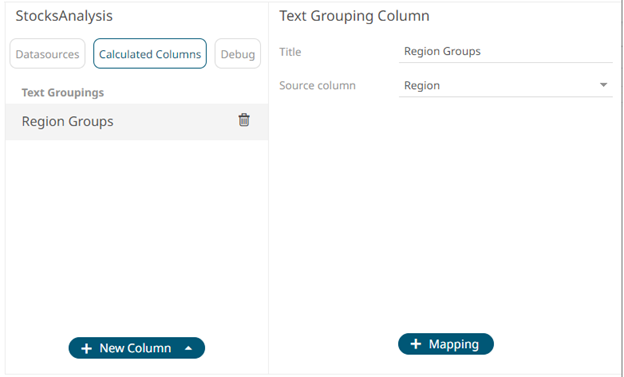
- You may opt to modify the text group column Title.
- Select a numeric Source Column.
- Proceed to adding the custom text groups by clicking
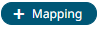 .
.
A new instance of a grouping is displayed.
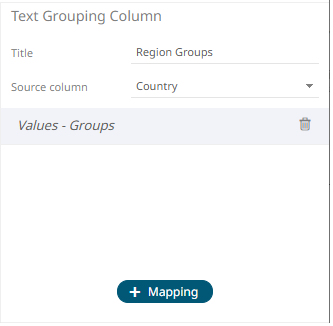
- Click this instance and define the Values and Groups.
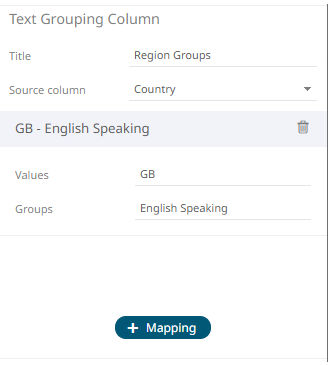
- Continue adding the Values and Groups.
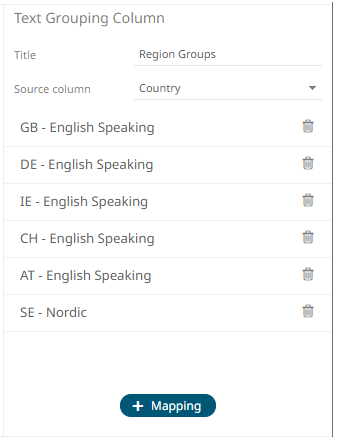
Values not mapped to a group will be assigned the input value.
- Click
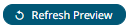 . The new text grouping column is added and displayed in the Data Preview.
. The new text grouping column is added and displayed in the Data Preview.
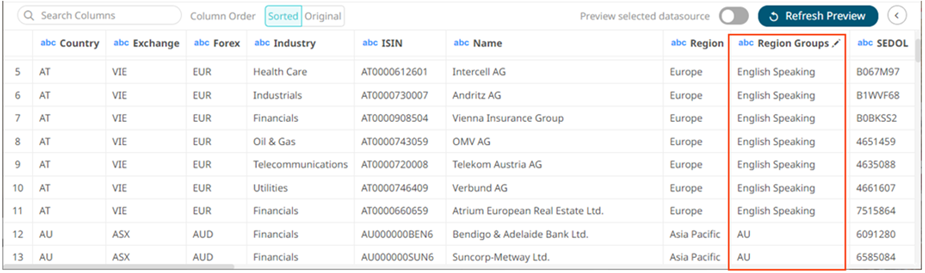
These new custom group columns can be used identically to a source text column, categorizing and filtering data.
(c) 2013-2025 Altair Engineering Inc. All Rights Reserved.