Adding Numeric Custom Bucketing
Numeric data is represented as a continuous set of values in displays and filters. Sometimes it may be necessary to manually specify customized limits.
- On the Data Sources pane, click Calculated Columns.
The Calculated Columns pane displays.
- Click New Column > Numeric Bucket.
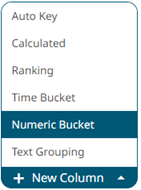
The numeric bucket instance is displayed on the Data Sources Settings with Numeric Bucket as the default title, also the Numeric Bucket Column pane displays.
You can modify the numeric custom bucket's Title.
- Select the numeric Source Column.
- Select Custom in the Bucketing Mode drop-down list box.
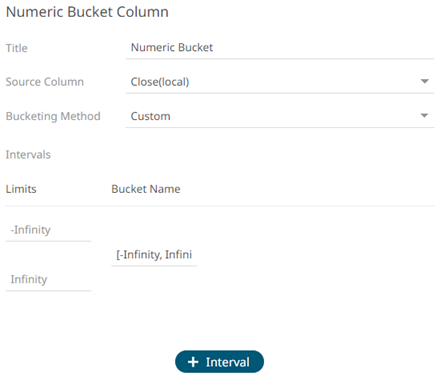
The Limits and Bucket Name fields are displayed.
- Specify the customized limits of a bucket:
- Enter the –Infinity value in the Limits box with the minimum limit value of the bucket.
This value is displayed in the Bucket Name box replacing the –Infinity value.

- Enter the Infinity value in the Limits box with the maximum limit value of the bucket.
This value is displayed in the Bucket Name box replacing the Infinity value.
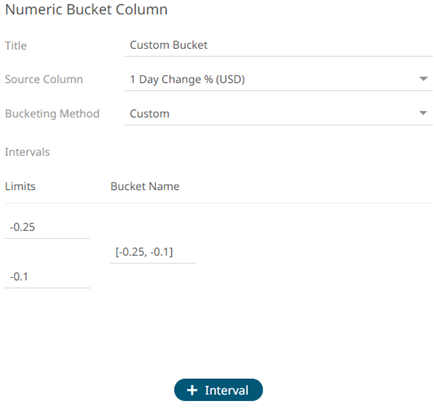
The range of limits is now displayed in the Bucket Name box.
- You can opt to modify the Bucket Name.
- Enter the –Infinity value in the Limits box with the minimum limit value of the bucket.
- To add more buckets, click
 .
.
Another bucket definition box is displayed.
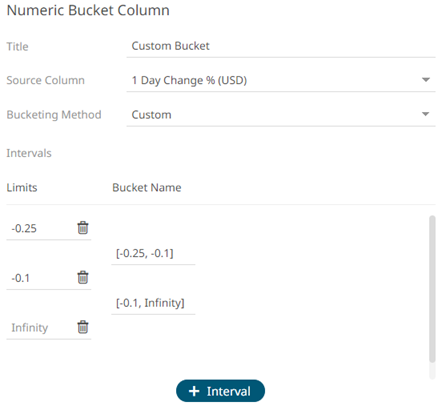
Note that the preceding Infinity bucket value is now the minimum limit value of the new bucket.
- Replace the Infinity value in the Limits box with the maximum limit value of the new bucket.
This value is displayed in the Bucket Name box replacing the Infinity value.
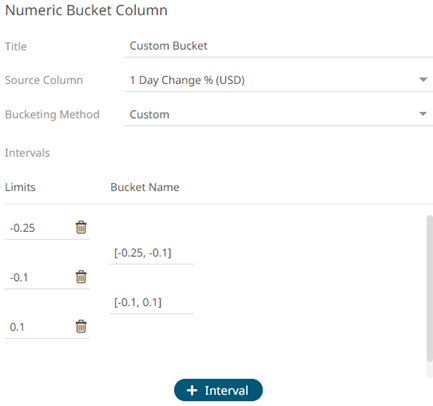
To delete custom bucket range limits, click their corresponding
 button. The Bucket Name value is adjusted based on the available limits.
button. The Bucket Name value is adjusted based on the available limits. - Click
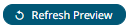 . The new custom bucket column is added and displayed in the Data Preview.
. The new custom bucket column is added and displayed in the Data Preview.
The new custom bucket column will appear in the output data schema.
(c) 2013-2025 Altair Engineering Inc. All Rights Reserved.