Dynamic Filters
You can specify additional search criteria including several conditions, using the Dynamic Filters.
To display the Dynamic Filters dialog box, click ![]() on the Dynamic View Report page.
on the Dynamic View Report page.
To set a dynamic filter
- In the Dynamic Filters dialog box, select a Boolean operator (AND or OR) to link the search phrases. By default AND is selected. Click it to change to OR.
NOTE: If you want to apply only one filter criterion, you don't need to select a Boolean operator.
- Click
 to add a condition. A row of boxes will appear.
to add a condition. A row of boxes will appear. - Select a field from the drop-down list, displaying all data fields from the model, all calculated fields and all join fields available to the user for this document type.
- Select a relational operator from the following options: Is equal to, Is not equal to, Is less than, Is less than or equal to, Is greater than or equal to, Is greater than.
- Enter a value in the box.
- To add another condition of the same level, click in the parent level and repeat steps 3-5.
- To add a nested condition, click in the current level and repeat steps 1, 3-5.
- To apply the dynamic filter, click Apply.
NOTE: To remove a condition, click  .
.
Use data columns: It is now possible to create filters using variables existing in the current Dynamic View, including data from the Calculated columns and fields that are added via Joined Data. To use this feature, activate the check box following the relational operator.
The following example shows how dynamic filters work:
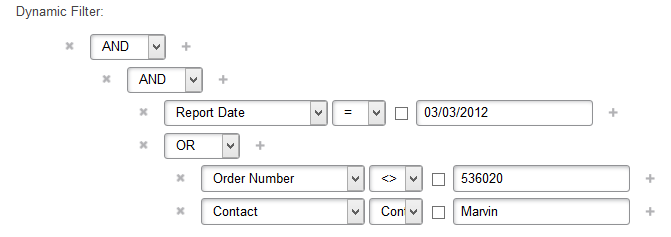
This filter reads as follows:
Report Date is equal to March 3, 2012 AND (Order Number is not equal to 536020 OR Contact contains Marvin).