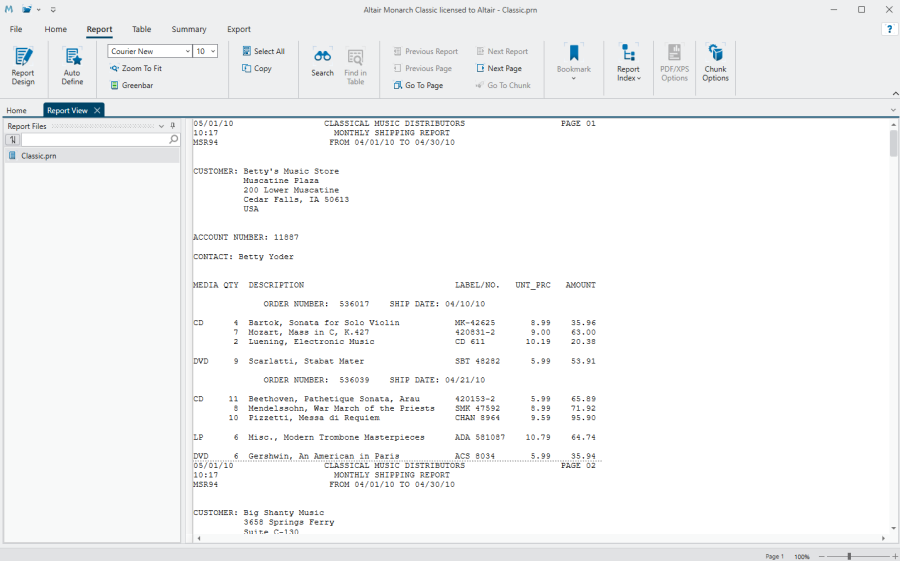Opening a Report
When you open a report file, Monarch Classic displays the report in the Report window. From here you can view the report, look up information of interest to you, copy data to another application, print selected pages and extract data from the report.
-
On the File tab, select Open, then Report to display the Open Report dialog.
-
Examine the contents of the Files of Type box. If the file type does not match the extension used by your report files, use the drop-down list to select the appropriate extension. If the extension is not among those listed, select All files (*).
The Open Report dialog displays all files of the specified type in the \Reports folder. Note: You may establish a default folder for report files using the Files tab by selecting the Files tab, Options, then Folders.
-
Select a file from the list, then choose Open.
Monarch Classic displays the report in Report View.
A report displayed in the Report window.
Notes:
-
Refer to Report View for details on actions you can carry out on the report.
-
Refer to Creating a Template if you want to start creating a template for the report.
© 2024 Altair Engineering Inc. All Rights Reserved.