Using Find and Replace
Description
Substitute a fixed sequence of characters with a different one.
When you apply this operation, you are first asked to set the string to replace and the string to replace it with. Select the Ignore case checkbox to instruct the application to ignore the case of the text to replace. If you wish to perform the replace operation only when the search string matches the entire value in the original column, select the Only match entire value checkbox.
You can also select the Interpret \n as newline and \t as tab checkbox to search for and replace the following control characters. Dropdowns appear beside the Search Text and Replacement Text fields so that you can select which of the following characters to find and replace:
-
New line: \n
-
Tab: \t
-
Backslash: \\
Use the preview column to help you verify the substitution:
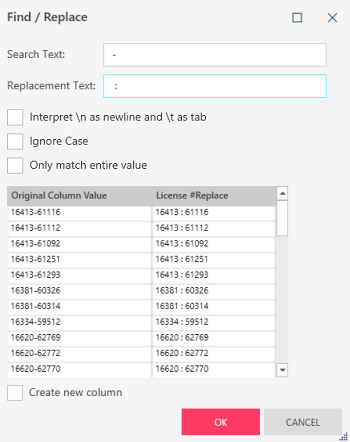
Input/Output Data Type
|
Input |
Output |
|
text |
text |
Example
In this example, License# is the original column. We substitute the string "-" with the string " : " to get the values in License #Replace.
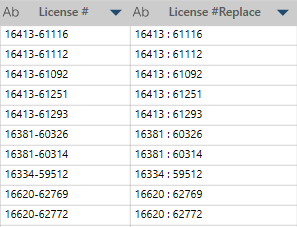
© 2025 Altair Engineering Inc. All Rights Reserved.