Searching Through Reports
The data preview panel displays a sample of the details captured during a trapping operation. As you review the contents of this panel, you may wish to locate the record from which a row in the panel was obtained. Monarch Complete allows you to search for details in a report from the Report Design window without having to scroll through it.
In Monarch Data Prep Studio, enter a value into the search box provided at the top of the data preview panel. Click on the Find previous search hit  or Find next search hit
or Find next search hit  to locate the report in which the search value previously or next appears. If you wish to cancel the search operation, click Cancel
to locate the report in which the search value previously or next appears. If you wish to cancel the search operation, click Cancel  .
.
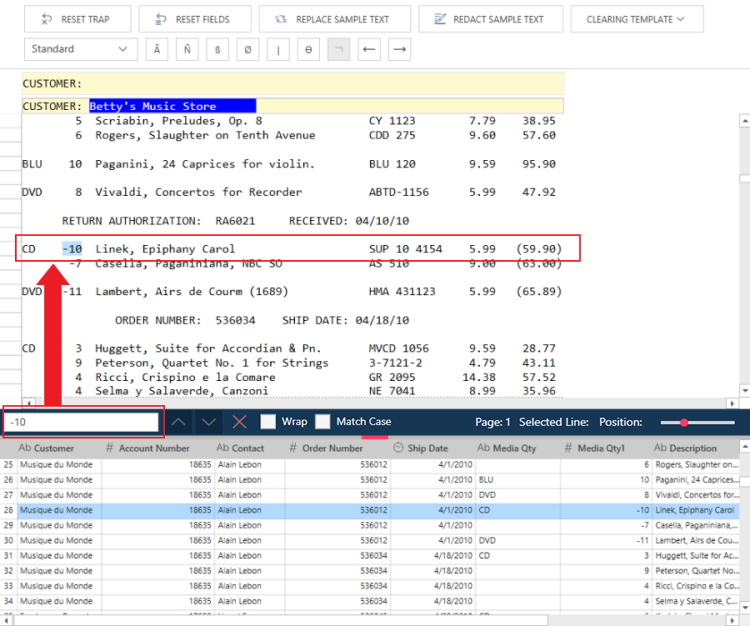
Searching through a report in the Report Design window in Monarch Data Prep Studio.
Tick the Wrap box to wrap to the top or bottom of the current report when searching up or down.
Tick Match Case to match the case of the specified search term with that in the report.
When multiple reports are open, another option, Search All Reports, displays. Ticking this box initiates your search from the location of your caret on the current report. The search continues to the bottom of the last report, wraps around to the first report, and then concludes at your original start position. Note that this functionality is only compatible with the downward search direction.
© 2024 Altair Engineering Inc. All Rights Reserved.