Searching Through Reports
The data preview panel displays a sample of the details captured during a trapping operation. As you review the contents of this panel, you may wish to locate the record from which a row in the panel was obtained. Monarch Complete allows you to search for details in a report from the Report Design window without having to scroll through it.
In the Report Design view of Monarch Classic, press CTRL+F on your keyboard to display the search bar and then enter a value into the search box. Click on the Find next button to locate the report in which the search value next appears. To reverse the search direction, tick the Search Up box.
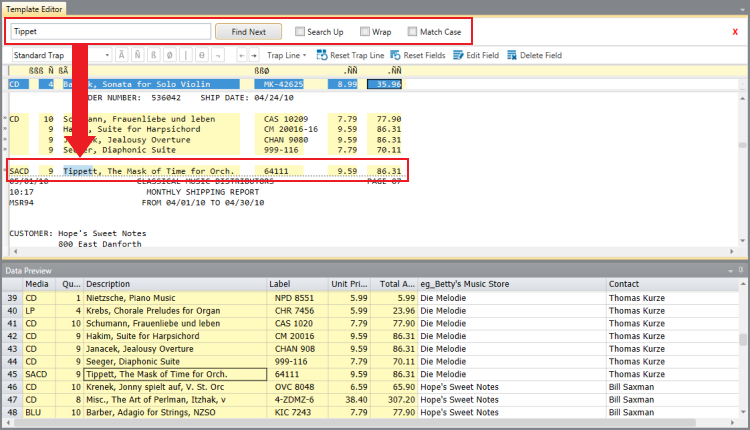
Searching through a report in the Report Design view in Monarch Classic.
Tick the Wrap box to wrap to the top or bottom of the current report when searching up or down.
Tick Match Case to match the case of the specified search term with that in the report.
When multiple reports are open, another option, Search All Reports, displays. Ticking this box initiates your search from the location of your caret on the current report. The search continues to the bottom of the last report, wraps around to the first report, and then concludes at your original start position.
© 2024 Altair Engineering Inc. All Rights Reserved.