Reordering Changes in Change History
Data Prep Studio allows you to reorder changes any way you want in the Change History list.
To do so, simply grab the change you wish to reorder and then drop it into its new location in the Change History list.
In the figure below, Change #5 of the original list was dragged and dropped to Change #1 of the reordered list.
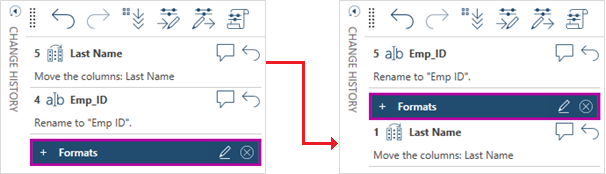
Note, however, that the success of a reordering depends on whether or not changes are dependent. When changes are dependent (i.e., subsequent changes are related to the final state of previous changes), reordering them may result in all subsequent changes becoming nullified and an error message similar to that shown below.
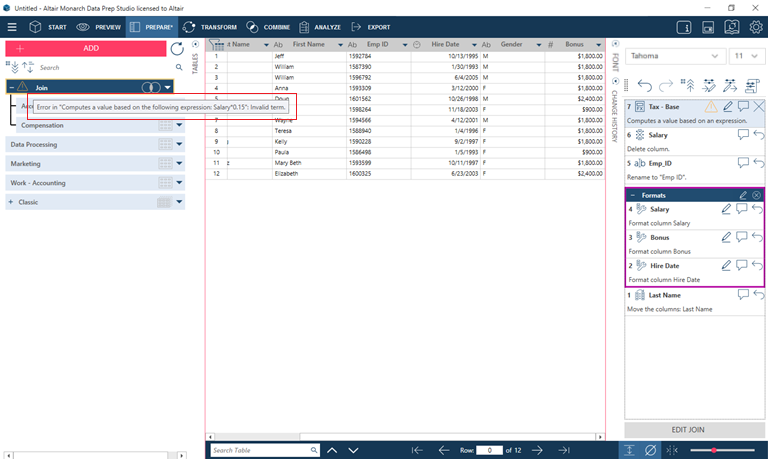
© 2025 Altair Engineering Inc. All Rights Reserved.