Managing Filters
Monarch Data Prep Studio allows you to view, sort, edit, duplicate, and delete the filters you've created for application to your summaries. To do so, open the Manage Filters window from the Analyze tab by clicking the Manage Filters button  . The Manage Filters window also shows the types of the filters available.
. The Manage Filters window also shows the types of the filters available.
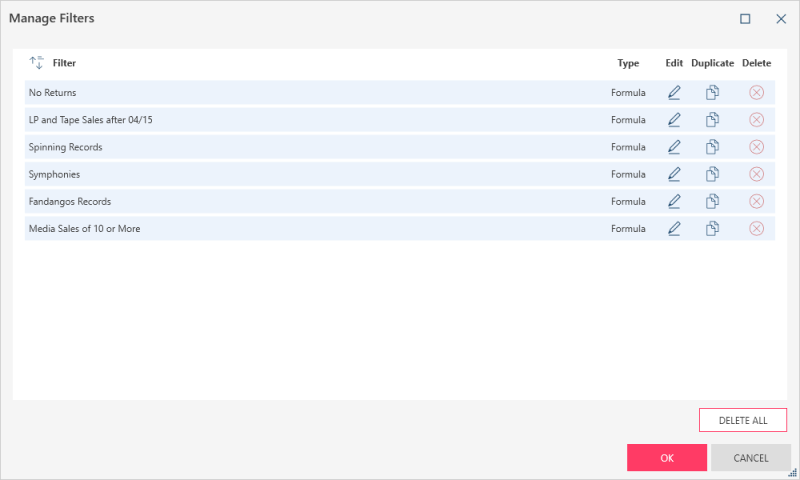
Viewing and sorting filters
-
Open the Manage Filters window to view all the filters available to you.
-
Sort the filters listed by clicking the Natural Sort button
.
You can also sort the filters in ascending order by clicking the Ascending Sort button 

Editing filters
-
In the Manage Filters window, identify the filter you wish to modify and then click the corresponding Edit button
to change the selected filter's definition.
The Edit Filter window corresponding to the type of filter selected displays.
-
In the Edit Filter window, make the necessary changes to your filter settings (see Creating Filters).
-
Click OK to apply the changes and return to the Manage Filters window.
-
In the Manage Filters window, click OK to apply all the changes to your filters.
Duplicating filters
In the Manage Filters window, identify the filter you wish to duplicate and then click the corresponding Duplicate button 
The duplicate filter is labeled with a number in parentheses (e.g., Symphonies(1)). You can rename this filter, as well as the other ones in the list, by clicking the Edit button 
Deleting filters
In the Manage Filters window, identify the filter you wish to delete and then click the corresponding Delete button 
Notes:
-
You can't undo a deletion while in the Manage Filters window. If you wish to cancel the deletion of a filter, click Cancel. You will return to the Summary window, and the filter you removed from the filter list should again be available.
-
Clicking Cancel will also undo all the changes made to the filters in the Manage Filters window.
© 2024 Altair Engineering Inc. All Rights Reserved.